Turning your headset on and off, Pairing with a phone or other device, Understanding the display – Lennox Hearth BT8010 User Manual
Page 7
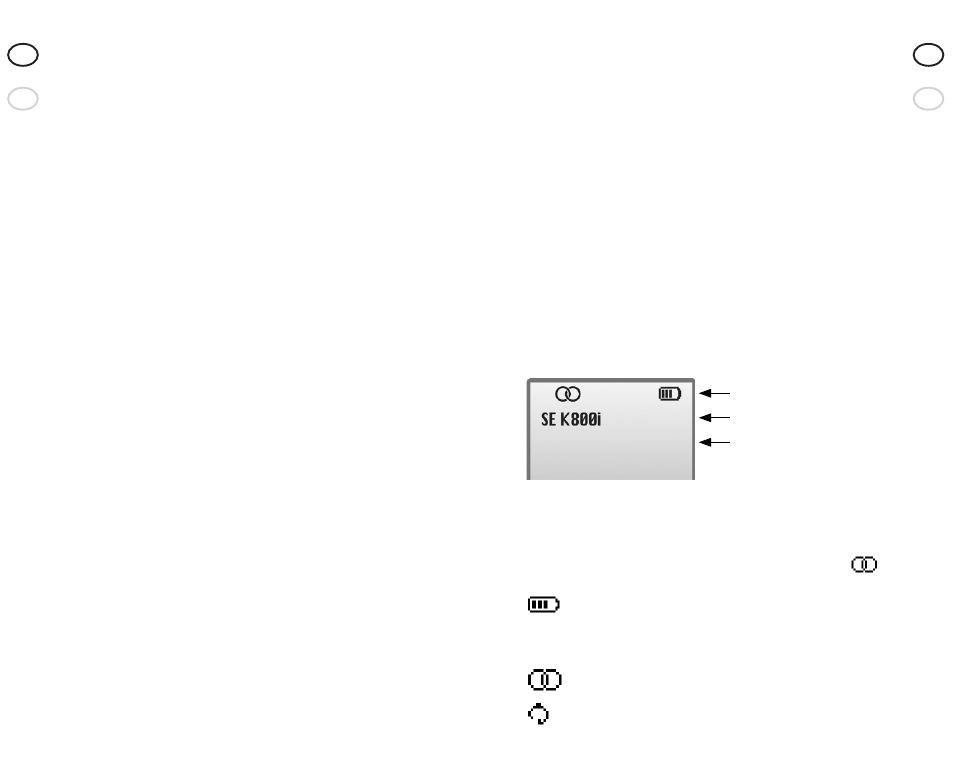
8
GB
ES
Jabra BT8010 Bluetooth headset
GB
ES
2. Turning your headset On and
Off
• Slide the On/Off/Pairing button to the on position,
in order to activate the headset. The display will
indicate the welcome text.
• Slide the On/Off/Pairing button back to the off
position, in order to deactivate the headset.
3. Pairing with a phone or other
device
Before you can use your Jabra BT8010 you must pair
it with a mobile phone and/or another Bluetooth
enabled device. The first time you turn on your
BT8010 (or if factory reset via the menu), it will
automatically enter pairing mode. In this case skip
directly to point 2 below. When pairing with your
second device, please start with point 1 below.
1. Put the headset into pairing mode
• Turn the headset on
• Slide the On/Off/Pairing button forward until the
display indicates “Pairing mode”, then release the
On/Off/Pairing button allowing it to slide back to
on
2. Set your mobile phone or other device to
‘discover’ the Jabra BT8010
Follow your phone’s user manual. This usually
involves going to a “Setup,” “Connect” or “Bluetooth”
menu on your phone and selecting the option to
discover or add a Bluetooth device. (See example
from typical mobile phone in fig. 2)
3. Your phone will find the Jabra BT8010
Your phone or other device will ask if you want to
pair with it. Accept with “Yes” or “Ok” and confirm
with the passkey or PIN = 0000 (4 zeros). Your
phone or other device will confirm when pairing
is complete. In case of unsuccessful pairing repeat
steps 1 to 3.
Please repeat the process when pairing your second
device.
Note: Please note that you can pair a maximum of 2
devices with the BT8010.
4. Understanding the display
After pairing the Jabra BT8010 with a phone or another
device the display could look as follows.
Icon line
Primary device
Secondary device
(none shown)
The icon line will display different icons based on
current events.
In the above example the device is connected (
)
to a primary device called “SE K800i”. Battery status (
) is indicated.
Possible icons:
Connected to one or two devices
Call in progress
