Saving a scene, Loading a single preloaded scene, Using your computer to manage scene sets – KORG KPC-1 EFG User Manual
Page 15: Restoring the factory settings, Padkontrol owner’s manual
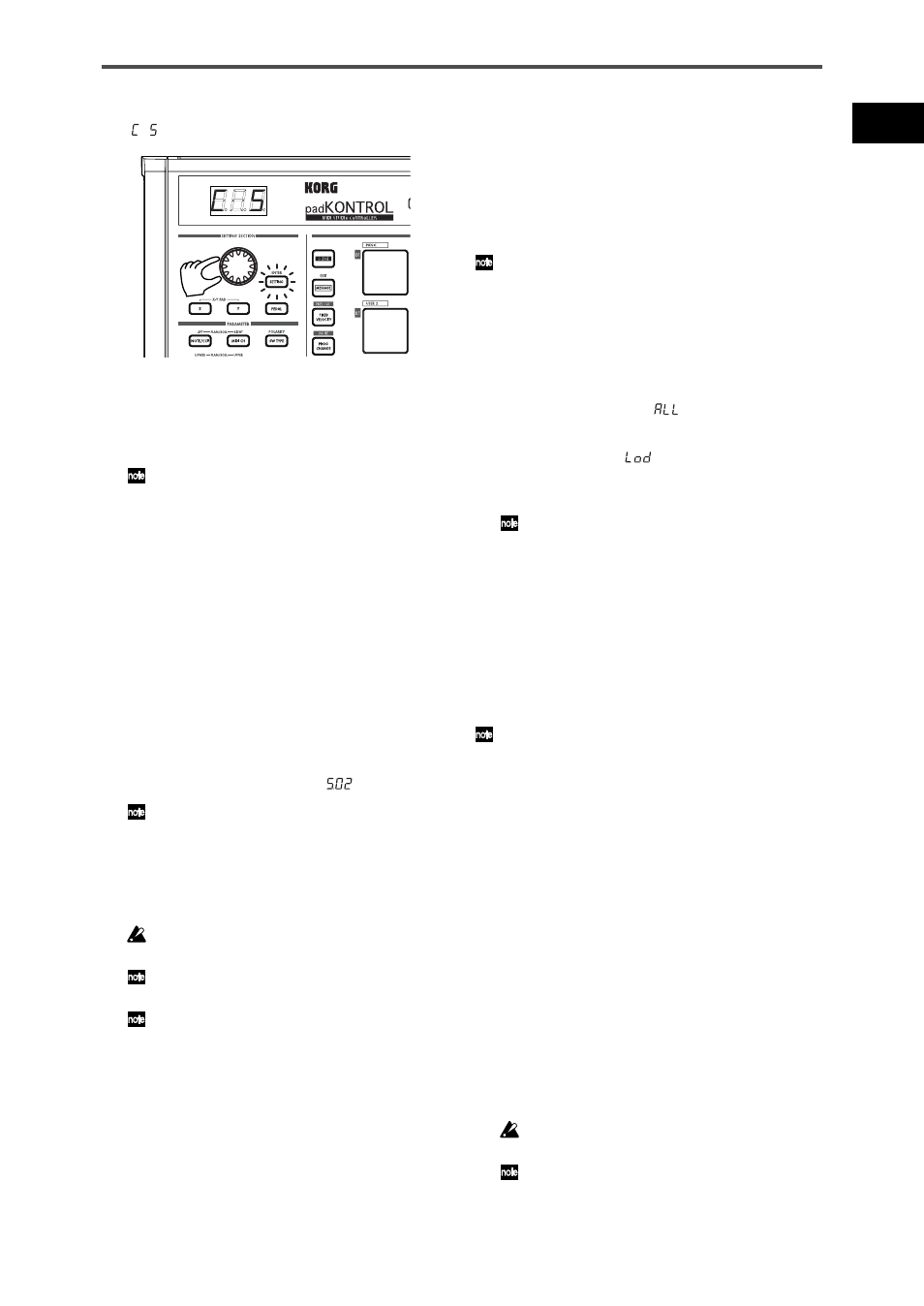
15
padKONTROL Owner’s Manual
4
While you watch the display, use the encoder to select
“
”.
5
Press the [SETTING/ENTER] key.
This completes the assignment. You will return to Play
mode. The [SETTING/ENTER] key will go dark, and the
display will indicate the scene number.
If you decide to cancel before you’ve completed the
procedure, press the [MESSAGE/EXIT] key.
Saving a scene
If you switch to another scene or turn off the power before
saving the controller assignment you’ve made, your changes
will be lost. If you want to keep the changes you have made,
you must save them.
You can save scenes either in Play mode or in Setting mode.
❍ As an example, we can save your edited scene
data as scene number 2.
1
Hold down the [PROG. CHANGE/WRITE/ALL PAD] key
and press the [SCENE] key.
2
The save-destination scene number will blink in the
display. Use the encoder to select “
” (scene 2).
The trigger pad corresponding to the scene number will also
blink. At this time, you can also make your selection by
directly pressing the trigger pad that corresponds to the
desired scene number.
3
Press the [SETTING/ENTER] key.
The assignments have now been stored to scene 2.
Never turn off the power while settings are being saved.
Doing so may damage the internal data.
If you decide to cancel before you’ve completed the
procedure, press the [MESSAGE/EXIT] key.
You can also save (write) a scene when you’re in Setting
mode.
Using your computer to
manage scene sets
You can use the included Editor/Librarian software to save,
edit, and manage the sixteen scenes saved in the
padKONTROL as a single “scene set” on your computer.
For details on how to use the Editor/Librarian software, refer
to the “Editor/Librarian owner’s manual” on the included CD-
ROM.
Restoring the factory settings
The padKONTROL contains 30 preloaded scenes (P.01–
P.30).
When the padKONTROL leaves the factory, sixteen of these
thirty-two scenes are already loaded into the user memory
(S.01–S.16). You can restore the preloaded factory settings
at any time.
You can restore the factory settings whether you’re in Play mode
or in Setting mode.
1
Hold down the [SCENE] key and press the [FIXED
VELOCITY/PRELOAD] key.
The [FIXED VELOCITY/PRELOAD] key will light, and
the [SETTING/ENTER] key will blink. The display will
indicate the preloaded scene number.
2
Use the encoder to select “
”.
3
Press the [SETTING/ENTER] key.
The display will blink “
” and loading will begin. After
a time, the blinking will stop. Loading has been
completed.
If you decide to cancel before you’ve completed the
procedure, press the [MESSAGE/EXIT] key. However, you
can’t cancel while loading is actually occurring.
Loading a single preloaded
scene
Refer to the Preloaded Scene List (p.114) and choose the
scene you want to load. You can load any of the 30
preloaded scenes into one of the user scene memories
(S.01–S.16).
You can load a preloaded scene whether you’re in Play mode or
in Setting mode.
1
Hold down the [SCENE] key and press the [FIXED
VELOCITY/PRELOAD] key.
The [FIXED VELOCITY/PRELOAD] key will light and the
[SETTING/ENTER] key will blink. The display will
indicate the preloaded scene number.
2
Use the encoder to select the preloaded scene you want
to load.
Preload Scene Number: P.01–P.30
3
Press the [SETTING/ENTER] key.
4
Next, select the user memory location that the
preloaded scene will be loaded into.
Scene No.: S.01–S.16
5
Press the [SETTING/ENTER] key.
The padKONTROL will be in Setting mode with the
newly loaded scene selected.
Never turn off the power while data is being saved. Doing so
may damage the internal data.
If you decide to cancel before you’ve completed the
procedure, press the [MESSAGE/EXIT] key.
