Scheduler, Sing, Ools – Kyocera K132 User Manual
Page 51: Ames, Creating an event
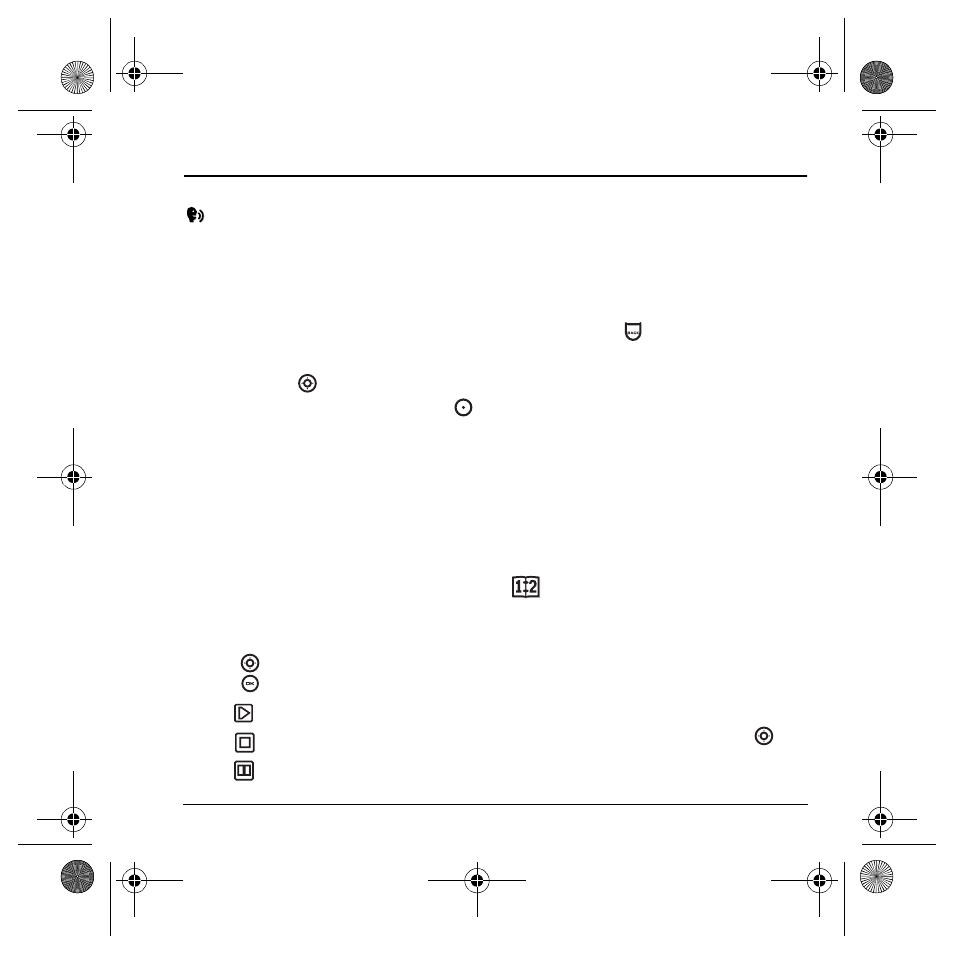
User Guide for the Kyocera K132 Phone
43
9 U
SING
T
OOLS
AND
G
AMES
Voice Memo
The Voice Memo tool allows you to record and
play back audio memos.
Recording a voice memo
1.
Select
Menu
→
Tools & Games
→
Voice Memo
→
Record New
.
-or-
Press and hold
right.
2.
Say your memo and press the left soft key
to select
Stop
.
3.
Select
Save
to save your memo.
Note:
If an incoming call is received while you’re
recording a memo, the memo is saved and the
incoming call screen appears.
Playing or reviewing a voice memo
1.
Select
Menu
→
Tools & Games
→
Voice Memo
→
Recorded Memos
.
2.
Highlight the voice memo to review and
select
Play
.
3.
Press
right and left to select a function and
press
to perform it
:
Naming a saved voice memo
1.
Select
Menu
→
Tools & Games
→
Voice Memo
→
Recorded Memos
.
2.
Highlight the memo and select
Options
.
3.
Select
Rename
.
4.
Press and hold
to clear the default name.
5.
Use the keypad to enter a name for the memo.
6.
Select
Save
.
Erasing a saved voice memo
1.
Select
Menu
→
Tools & Games
→
Voice Memo
→
Recorded Memos
.
2.
Highlight the memo and select
Options
.
3.
Select
Erase.
The prompt “Erase file?”
appears.
4.
Select
Yes
or
No.
Scheduler
The Scheduler allows you to schedule events and
set reminder alerts.
Creating an event
1.
Select
Menu
→
Tools & Games
→
Scheduler
→
Add New Event
.
2.
Enter a name for the event and press
down. For help entering text, see page 14.
Play
Stop
Pause
82-G1710-2EN.book Page 43 Tuesday, October 3, 2006 9:45 AM
