Editing a caller group, Assigning a ring tone to a caller group – Kyocera K132 User Manual
Page 29
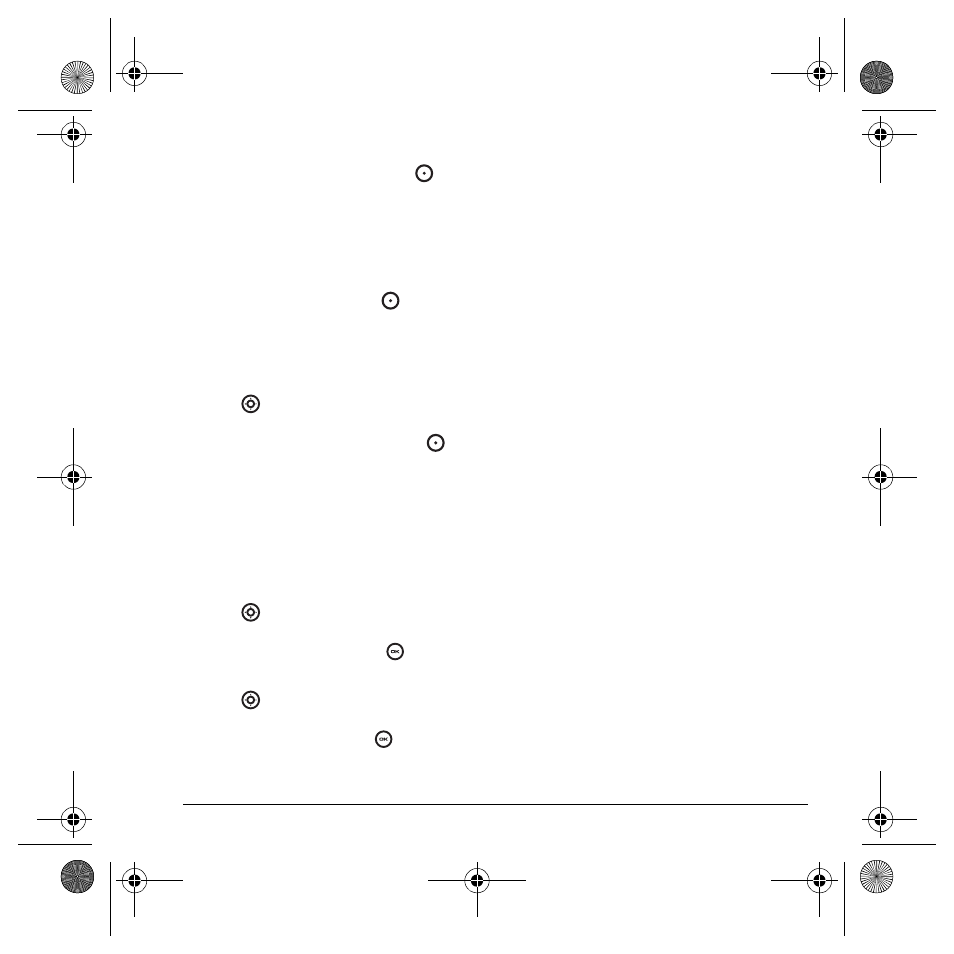
User Guide for the Kyocera K132 Phone
21
Note:
To remove a checked contact from the
group, press the left option button
again
to select
Remove
.
Note:
If a contact you are trying to add already
belongs to another group, an alert dialog
appears. To continue adding the contact to the
new group, select
Yes
. To abort, select
No
.
6.
Press the right option button
to select
Done
and save the group.
Editing a caller group
1.
Select
Menu
→
Contacts
→
View Groups
.
2.
Press
down to scroll through the list of
groups. When you come to the group you wish
to edit, press the right option button
to
select
Options
→
Edit
.
3.
Follow Steps 3 through 6 under “Creating a
caller group” on page 20 to edit the group.
Assigning a ring tone to a
caller group
1.
Select
Menu
→
Contacts
→
View Groups
.
2.
Press
down to scroll through the list of
groups. When you come to the group you wish
to assign a ring tone to, press
.
3.
Select
Options
→
Ringer
→
Assign ringer
.
4.
Press
up and down to scroll through the
list of available ring tones. When you come to
the desired ring tone, press
.
Note:
You can assign ringtones to the
Business
or
Personal
caller group by selecting
Menu
→
Settings
→
Sounds
→
Business ringtones
or
Personal ringtones
.
82-G1710-2EN.book Page 21 Tuesday, October 3, 2006 9:45 AM
