Creating a new contact, Adding a code or extension, Customizing your contacts – Kyocera K132 User Manual
Page 25: Toring, Ontacts
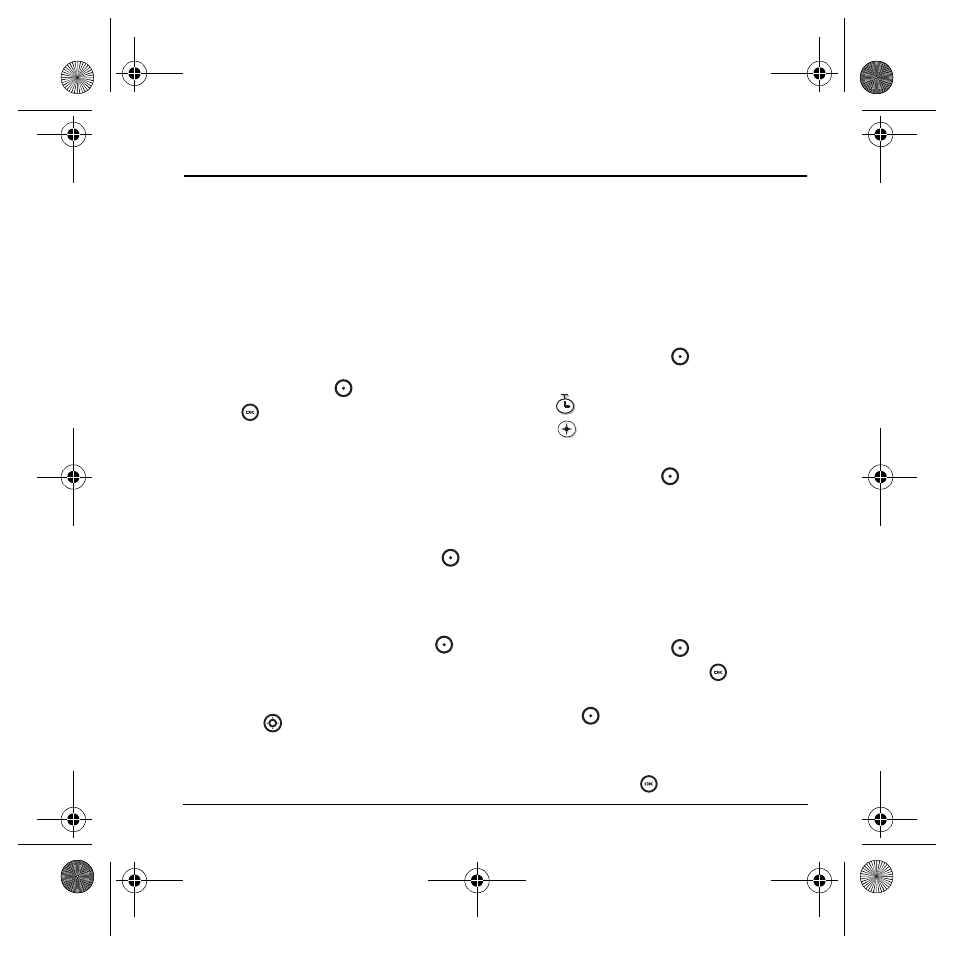
User Guide for the Kyocera K132 Phone
17
4 S
TORING
C
ONTACTS
Use your phone’s Contacts directory to store
information about a person or company. Each
contact entry can have up to six phone numbers,
two email addresses, two Web addresses, two
street addresses, and a space for notes.
Creating a new contact
1.
From the home screen, enter the phone number
you want to save, including the area code.
2.
Press the left soft key
to select
Save
.
3.
Press
to select
Save New Contact
.
4.
Enter a name for the contact.
– If you need to learn how to enter letters,
see “Understanding text entry screens” on
page 14.
– To add a symbol or smiley to the
contact name, or to change the text
entry mode, press the right soft key
to select
Options
.
5.
Either save now or add more contact
information.
– To save now, press the left soft key
to
select
Save
.
– To enter additional phone numbers,
email and Web addresses, or notes,
press
down repeatedly. For help
switching between numbers and letters for
email or Web addresses, see “Changing
modes” on page 15.
Adding a code or extension
When you save the phone number of an
automated service, you may include a pause to
stop dialing, such as when waiting to dial an
extension.
1.
From the home screen, enter the first portion
of the phone number.
2.
Press the right soft key
to select
Options
.
3.
Select a type of pause:
–
Time Pause
–
Hard Pause
4.
Enter the remaining numbers.
5.
Press the left soft key
to select
Save
.
Customizing your contacts
You can customize each contact in your Contacts
directory by assigning ringers, pictures, and
number types, or by classifying your contacts as
Personal or Business.
Assigning ringers
1.
Press the right soft key
to select
Contacts
.
2.
Highlight a contact and press
.
3.
Highlight the contact name and press the right
soft key
to select
Options
.
4.
Select
Ringer
→
Assign Ringer
.
5.
Scroll down the list to hear the different
ringers and press
to select one.
X
82-G1710-2EN.book Page 17 Tuesday, October 3, 2006 9:45 AM
