56 to start a sound recording, Sound recorder – Sony K608i User Manual
Page 56
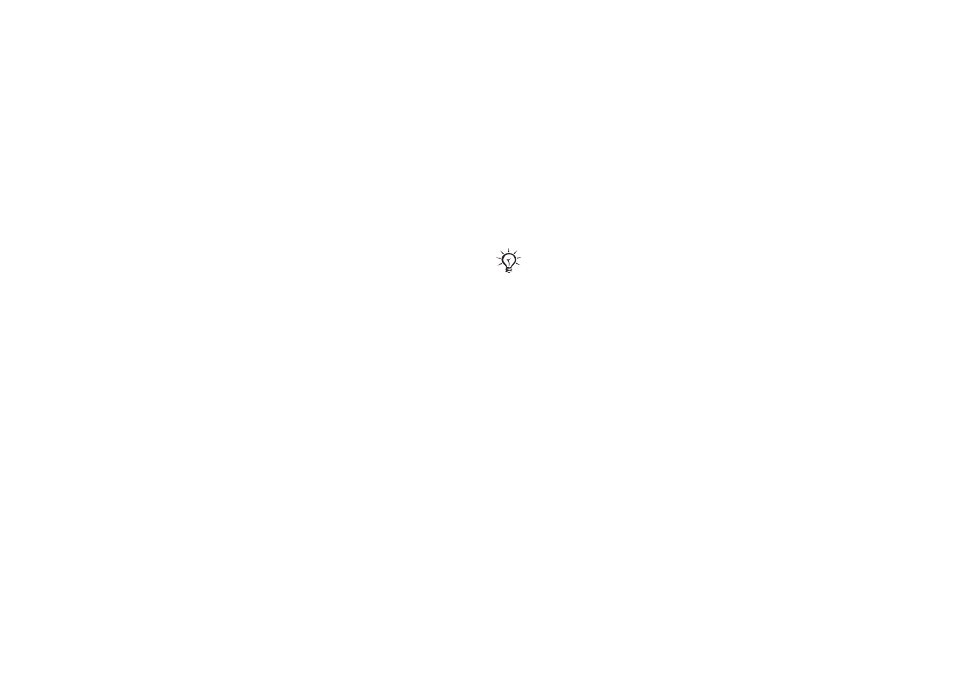
This is the Internet version of the user's guide. © Print only for private use.
56
Entertainment
VideoDJ™ options
When a movie is selected,
}
More
to view more
options:
•
Preview
– to view the movie.
•
Insert
– to insert an item.
•
Save
– to save the current movie.
•
Send
– to send the current movie.
•
New
– to open another movie.
•
Soundtrack
– to add a soundtrack to the current
movie.
Sending and receiving movies
You can send a movie using one of the available
transfer methods. Short movies can be sent using
picture messaging. If a movie is too long, you can
use the
Trim
function to make a movie shorter.
Movies that you receive and save are saved
in the file manager.
To trim a video clip
1
Select a video from the storyboard
}
Edit
}
Trim
.
2 }
Set
to set the start point and
}
Start
.
3 }
Set
to set the end point and
}
End
.
4
You can repeat steps 2 and 3 until you are
satisfied.
}
Done
to finish the trim.
Sound recorder
With the sound recorder, you can record either your
own memos or calls. Recorded sounds can also
be set as ringtones. Recording of a conversation
is stopped if a participant ends the call. Recording
of all sounds stops automatically if you receive
a call. If the recordings are saved in the phone they
can be accessed even if you change your SIM card.
To start a sound recording
1 }
Entertainment
}
Record sound
.
2
Wait until you hear a tone. When the recording
starts,
Recording
is displayed together with the
time of the current recording (increasing).
3 }
Save
to end the recording, and
}
Play
to listen to the recording.
}
More
to view the
following options:
Record new
,
Send
,
Rename
,
Delete
,
Recorded sounds
.
To listen to your recordings
1 }
File manager
}
Sounds
and select
the recording you want to hear.
2 }
Play
to listen to the recording and
}
Stop
to stop playback.
In some countries or states it is required by law that
you inform the other person before recording the call.
