File manager – Sony K608i User Manual
Page 16
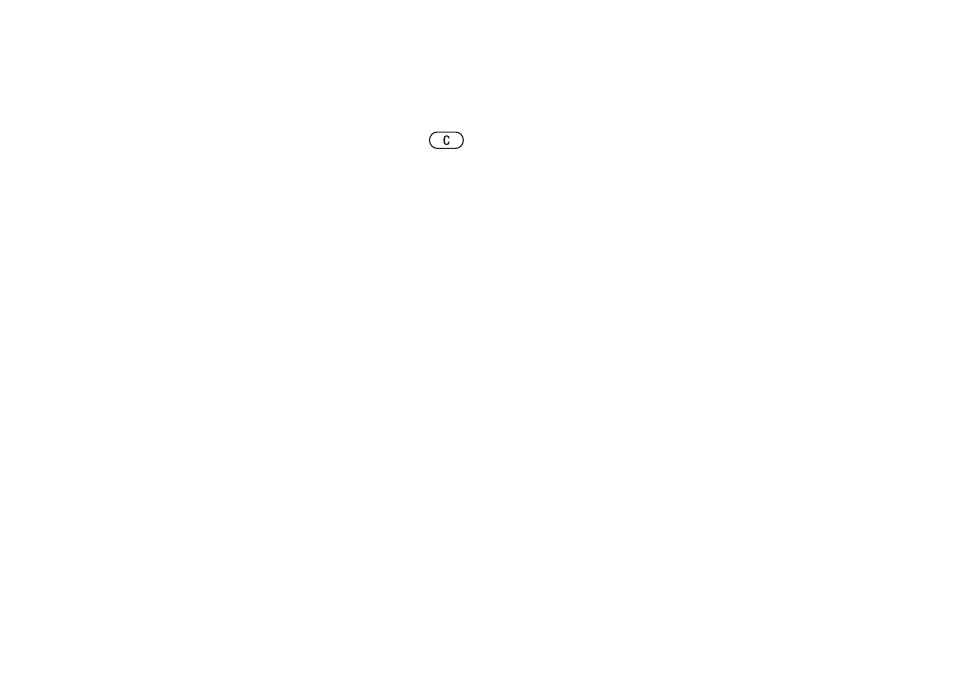
This is the Internet version of the user's guide. © Print only for private use.
16
Getting to know your phone
Activity menu tabs
•
New events
– this shows new events such as
missed calls and messages. When a new event
occurs, the tab appears on the screen. Press
to dismiss or delete an event from the event tab.
•
My shortcuts
– this shows your shortcuts and
applications that are running in the background.
You can add, delete and change the order of
shortcuts. When you select a shortcut and the
application opens, other programs are closed
or minimized.
•
Bookmarks
– this shows your own Internet
bookmarks. When you select a bookmark and
the browser opens, other programs are closed
or minimized.
To select a view for new events
If you want new events to appear as pop-up
text instead of in the activity menu,
}
Settings
}
the
General
tab
}
New events
}
Pop-up
.
File manager
Use the file manager to handle files saved in the
phone memory. Items such as
Pictures
,
Videos
,
Sounds
,
Themes
,
Games
,
Applications
, and
Web pages
are saved as files in folders. All files
that the phone cannot recognize are saved in the
Other
folder. You can create your own subfolders
in some predefined folders, to which you can move
your saved files. You can also transfer the saved
files to a computer,
To use a file from the file manager
1
Highlight a file in the
Pictures
or
Sounds
folder.
2 }
More
}
Use as
. Select what you want
to use the file for.
To move a file to a folder
1 }
File manager
and open a folder.
2
Scroll to a file, for example, a picture that
you want to move
}
More
}
Manage files
}
Move to folder
.
3
Select the folder you want to move the file to,
or select
New folder
and name the folder
}
OK
.
To create a subfolder
1 }
File manager
and open a folder.
2 }
More
}
New folder
and enter a name
for the folder.
3 }
OK
to save the folder.
