Reserving” a microphone number – Sennheiser CONFERENCE SYSTEM SDC 8000 User Manual
Page 78
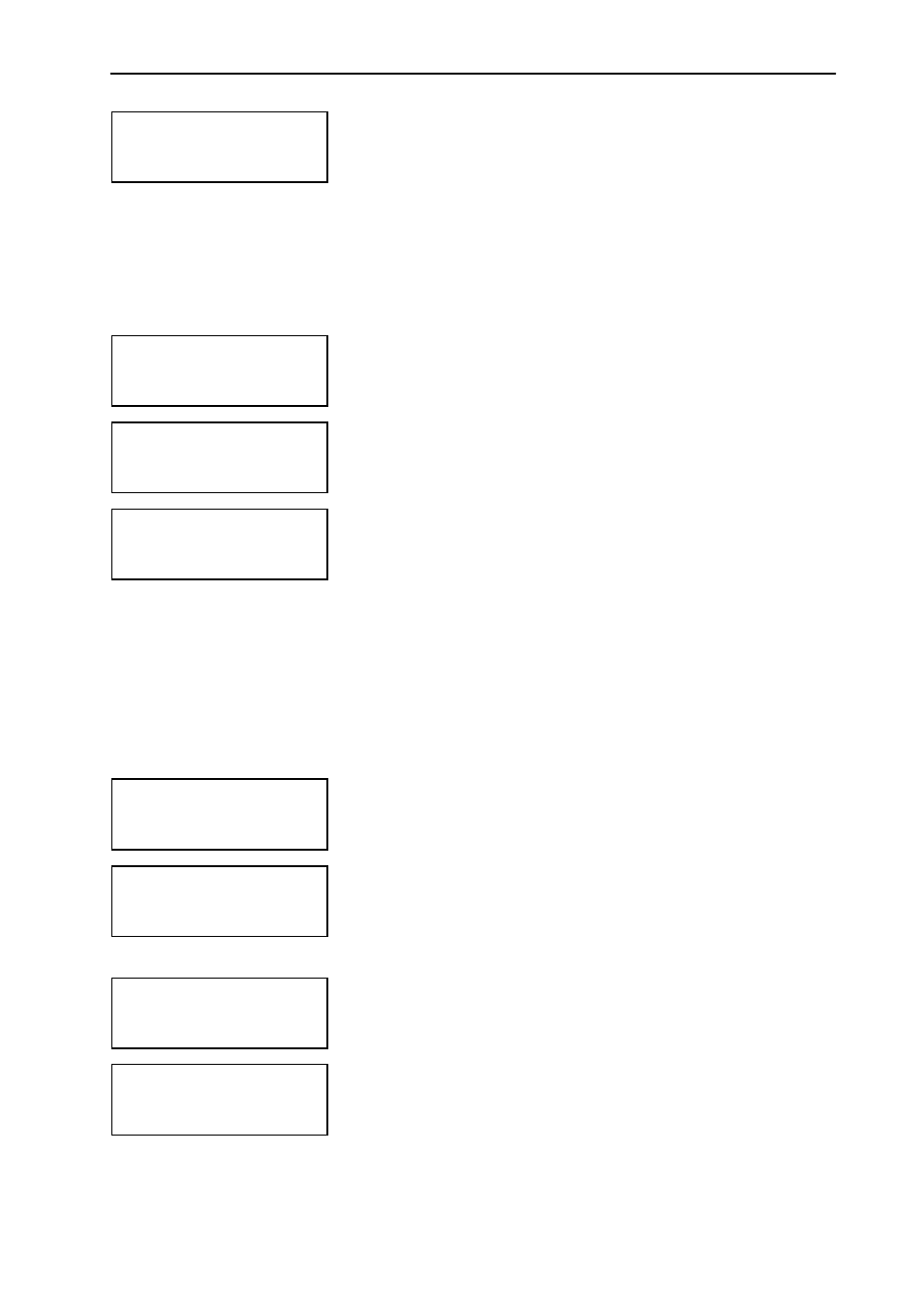
Configuring the SDC 8000 system
78
̈
Choose “
Add Unit
”.
Only the signal light rings of the conference consoles not yet initialized
remain flashing.
̈
Press the MICRO key
ƺ
of the conference consoles which you want to
add to your configuration.
As soon as the initialization of a conference console is accepted by the
central unit, the signal light ring of the console goes off.
Removing a conference console from an already existing configuration
To remove a conference console from an already existing configuration:
̈
From the central unit’s operating menu, choose “
Conference
”,
“
Initialize Units
” and “
Manual Init
” one after the other.
The red signal light rings
¹
and the “Microphone active” LEDs
ƹ
on all
conference consoles start flashing.
̈
Choose “
Delete Unit
”.
The text “
Micro Number = 00
” is shown on the display.
̈
Choose the microphone number of the conference console which you
want to delete from your configuration.
The signal light ring of the conference console which is assigned the
chosen microphone number remains flashing.
̈
Press the ENTER key.
You can now remove the conference console from the cable string.
“Reserving” a microphone number
Before initializing the conference consoles, you can “reserve” certain
microphone numbers for a future configuration, thus making sure that a
certain conference console is assigned the desired microphone number.
To reserve a microphone number:
̈
From the central unit’s operating menu, choose “
Conference
”,
“
Initialize Units
” and “
Manual Init
” one after the other.
̈
Choose “
Full Init
”.
All previously “reserved” microphone numbers are deleted.
̈
Press the ENTER key.
The red signal light rings
¹
and the “Microphone active” LEDs
ƹ
on all
conference consoles start flashing.
̈
Choose “
Reserve Unit
”.
The text “
Micro Number = 00
” is shown on the display.
̈
Choose the microphone numbers which you want to reserve and press
the ENTER key each time you have chosen a microphone number.
The chosen microphone numbers are reserved.
Manual Init
2 Add Unit
Initialize Units
1 Manual Init
Manual Init
3 Delete Unit
Delete Unit
Micro Number = 00
Press ENTER to Del.
Initialize Units
1 Manual Init
Full Init
Press ENTER to Save
Manual Init
4 Reserve Unit
Reserve Unit
Micro Number = 00
Press ENTER to Res.
