Displaying the central unit’s serial number – Sennheiser CONFERENCE SYSTEM SDC 8000 User Manual
Page 101
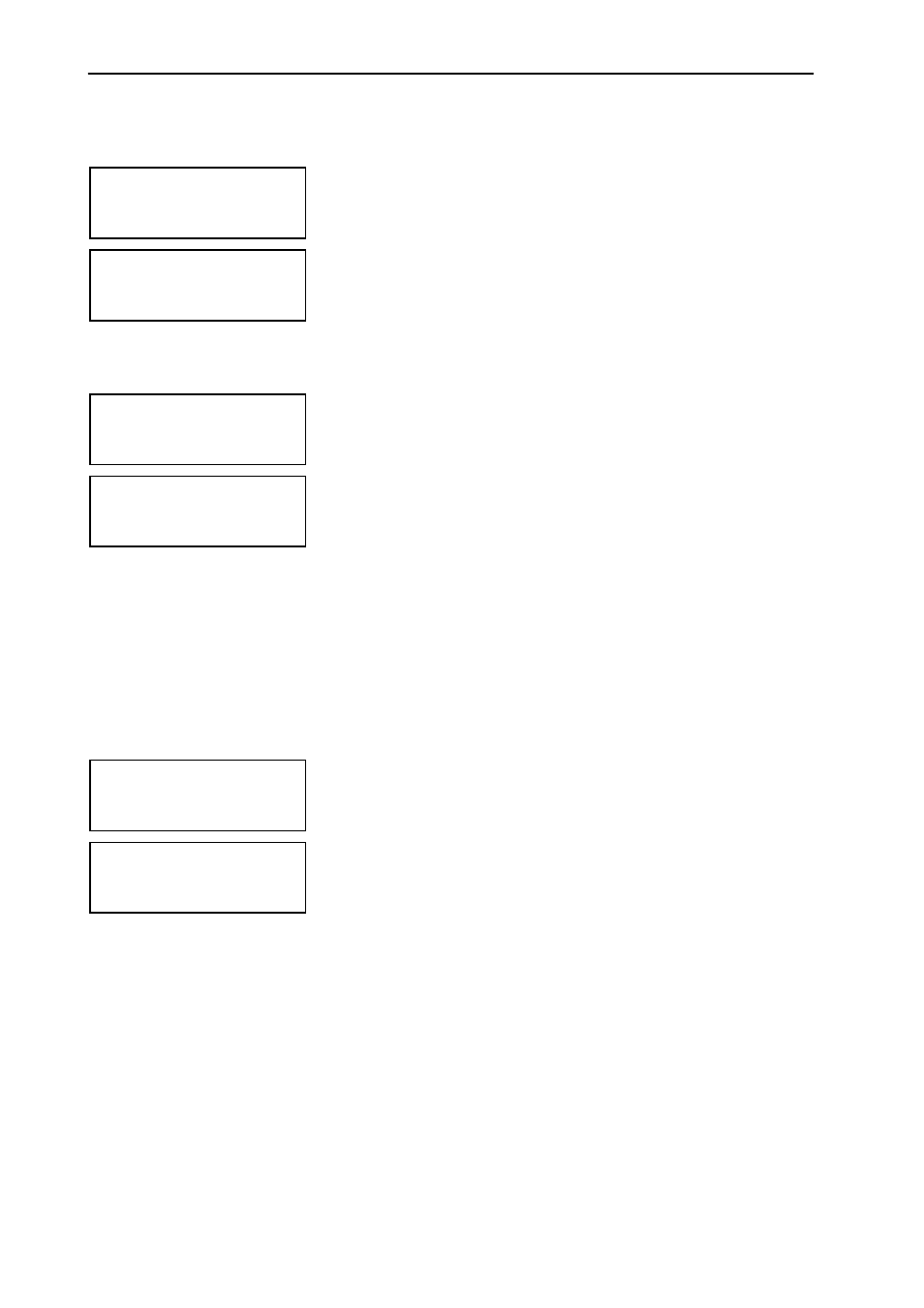
Configuring the SDC 8000 system
101
Displaying the central unit’s serial number
To display the central unit’s serial number:
̈
From the central unit’s operating menu, choose “
License
” and
“
Serial Number
” one after the other.
The serial number is shown on the display.
Displaying the license code of your conference and interpretation system
To display the license code of your conference and interpretation system:
̈
From the central unit’s operating menu, choose “
License
” and “
View
License
” one after the other.
The current license code is shown on the display.
Upgrading the license of your conference and interpretation system
The SDC 8000 CU central unit comes with a basic license, allowing the
configuration of two languages/interpretation channels but no “camera
control” function.
For configuring further languages/interpretation channels and for
enabling the camera control and control panel, you require a license
upgrade with a new license code which is available from Sennheiser
electronic.
To enter a new license code:
̈
From the central unit’s operating menu, choose “
License
” and
“
Upgrade License
” one after the other.
“
0
” is shown on the display.
̈
Turn the jog wheel
ᕤ
on the central unit until the first character of the
new license code is shown on the display and then press the ENTER key.
̈
In the same way, enter all other characters of the new license code one
after the other until the new license code is entered completely.
If you entered a wrong character:
̈
Press the EXIT key to exit this menu item. “
Upgrade License
” is
shown on the display.
̈
Press the ENTER key. “
0
” is shown on the display.
̈
Re-start entering the new license code.
License
1 Serial Number
Serial Number
xxxxxxxx
License
2 View License
View License
xxxx-xxxx-xxxx-xxxx
License
3 Upgrade License
Upgrade License
0
