Starting a voting session, Assigning a participant the “speaking right – Sennheiser CONFERENCE SYSTEM SDC 8000 User Manual
Page 31
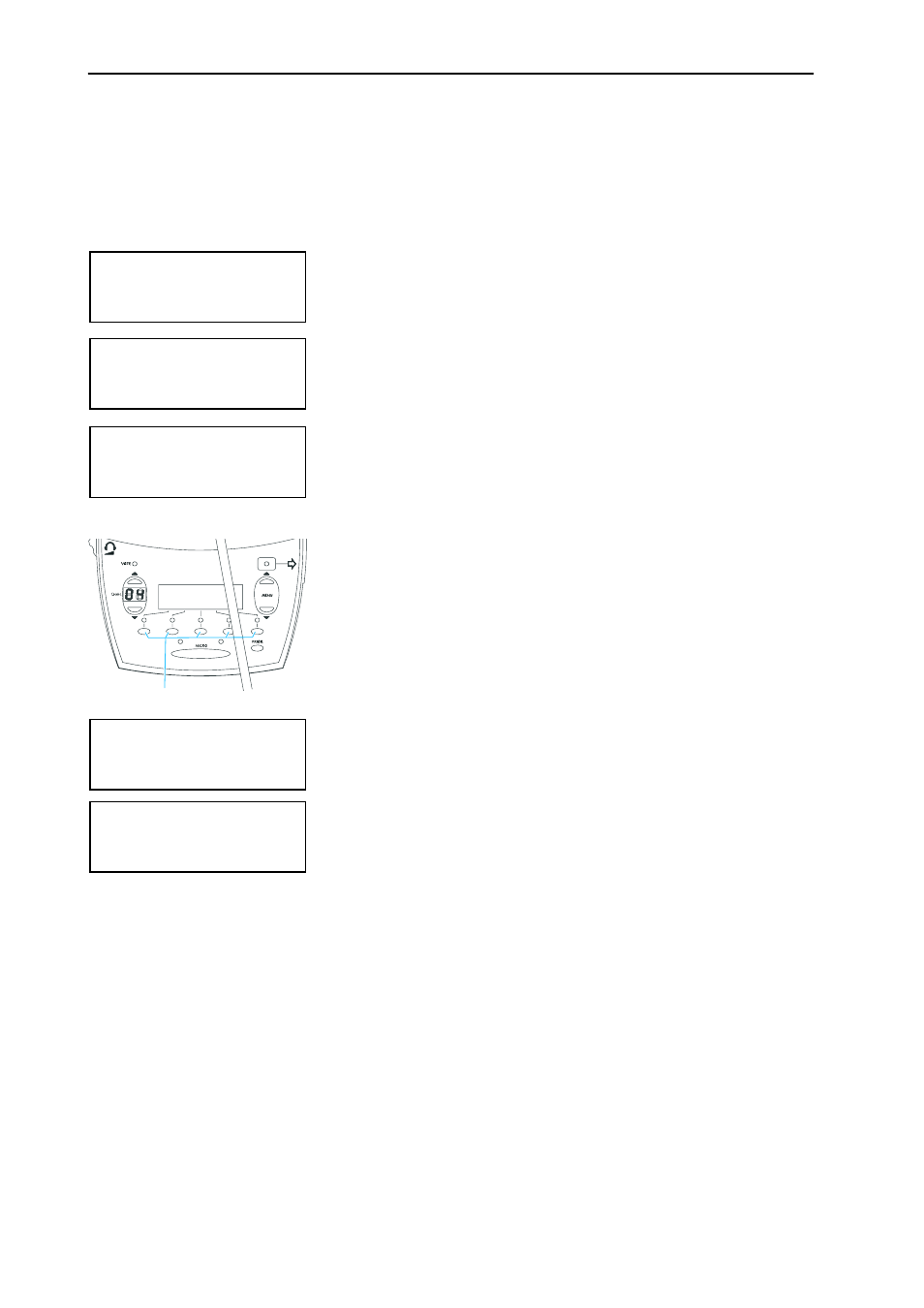
Operating the components of the SDC 8000 system
31
Starting a voting session
A voting session can be started by either the chairman or – provided that
a PC with software control is connected to the central unit – the conference
manager.
With the SDC 8000 CV chairman unit with voting function, you can start a
voting session as follows:
̈
Choose one of the two voting modes “1 of 3” or “1 of 5” by pressing
the corresponding key below the display.
Depending on the voting mode chosen, your display looks like one of
the two displays shown on the left.
̈
Ask the participants to cast their vote.
̈
Cast your own vote by pressing one of the keys
Ƽ
below “YES”, “NO”
or “ABS” (mode “1 of 3”) or below “1” to “5” (mode “1 of 5”).
̈
Make sure that all conference participants have cast their vote.
̈
To stop the voting session:
y Stop “Vote 1/3” by pressing the key below “STOP”.
The voting result is shown on the displays of the consoles.
Press the key below “END” to clear the voting result from the
displays.
y Stop “Vote 1/5” by pressing the PRIOR. key.
The voting result is shown on the displays of the consoles.
Press the PRIOR. key again to clear the voting result from the
displays.
Assigning a participant the “speaking right”
If – in “
With Request
” or “
With Req. No Clear
” mode – a participant presses
the MICRO key on his console, he makes a request to speak. All participants
who have made a request to speak will join a request-to-speak list.
To assign the first participant from the request-to-speak list the “speaking
right” using the SDC 8000 C or SDC 8000 CC chairman unit:
Mic N.: 0001
START VOTE
1 of 3
1 of 5
Mic N.: 0001
VOTE 1/3
000
000
000
YES
ABS
NO
STOP
Mic N.: 0001
VOTE 1/5
PRIOR=STOP
000
000
000
000
000
1
2
3
4
5
Ƽ
Mic N.: 0001
VOTE 1/3
245
002
150
YES
ABS
NO
STOP
Mic N.: 0001
RESULTS
PRIOR=END
032
041
009
015
625
1
2
3
4
5
