Sony T310 User Manual
Page 66
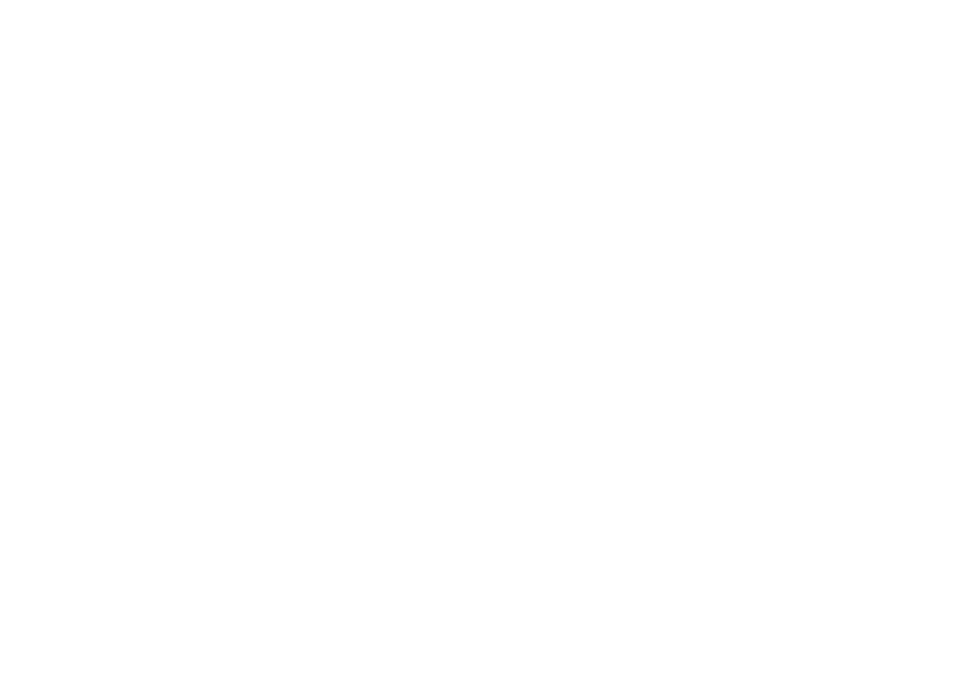
This is the Internet version of the user's guide. © Print only for private use.
66
More features
• If the category is a phone call, enter the phone
number,
YES
.
3. Enter a subject,
YES
.
4. If you want to set a reminder for your appointment,
select a reminder,
YES
.
Viewing your calendar
To view your calendar content, scroll to Organizer,
YES
, Calendar,
YES
and then select one of the
following:
• View today – All appointments for today as well as
uncompleted tasks are shown.
• View week – Move within and among the days by
moving the joystick. Press
YES
to view a certain day.
• View month – Move within and among the days or
weeks by moving the joystick. Press
YES
to view a
week. Press
YES
again to view a day. Days on which
you have appointments are marked in bold.
Tip: In the monthly and weekly views, you can go to
next week by pressing 3, to next month by pressing
6 and to next year by pressing 9. You can go back
a week, a month or a year by pressing 1, 4, and 7
respectively. To reach the current day, press C.
Calendar settings
• Select Options from the Organizer/Calendar menu and
then select one of the options:
• View.
Starting day – Select a start day for the week.
Week display – Select 7-day week or 5-day week.
• Profile switch – If you want the phone to remind
you to switch profile when a meeting is about to
start, select Manual. If you want the profile to be
switched automatically, select Auto, then select a
profile.
• Reminders – Select Always if you want the reminder
to sound even though the phone is turned off.
Check the status
You can check how much space is left for new
appointments and tasks
• To check the status, scroll to Organizer/Calendar/
Advanced/Memory status.
Tip: To delete all appointments and tasks in your
calendar, select Delete all in the Advanced menu.
