Sony T310 User Manual
Page 16
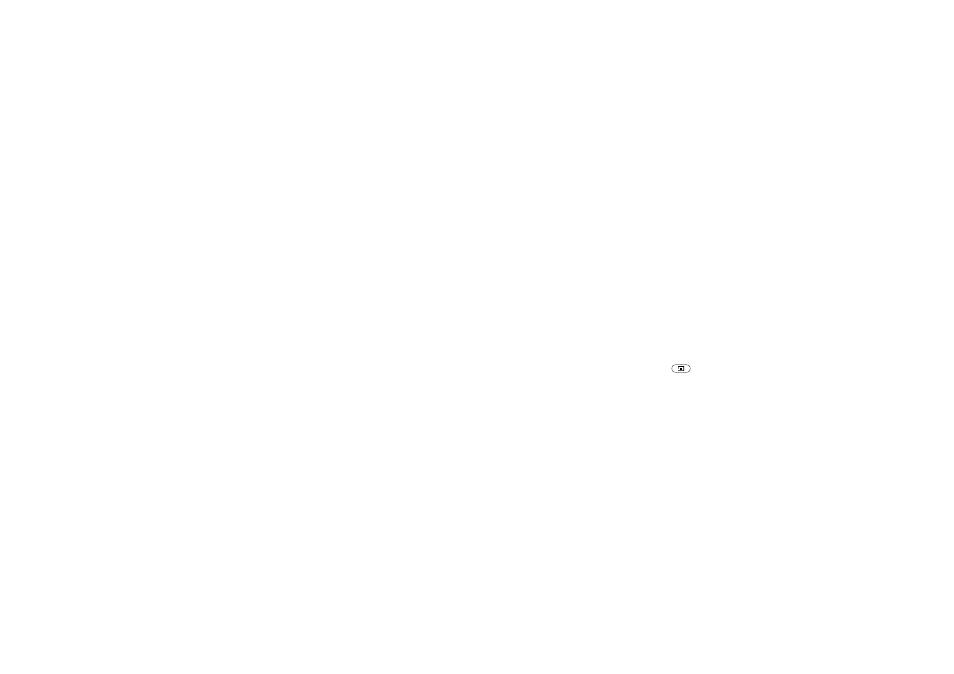
This is the Internet version of the user's guide. © Print only for private use.
16
Personalizing your phone
Pictures
Your phone comes with a number of pictures. You can:
• Set a picture as a background when in standby mode.
• Set a picture as a screen saver.
• Assign a picture to a contact in the phone book. When
that person calls, the picture appears in the display
(provided your subscription supports the Calling Line
Identification service). See “To add a picture to a
phone book contact” on page 28.
• Enclose a picture in a text message.
• Send a picture via IR, Text, Multimedia or e-mail.
All pictures and are saved in Fun & Games/My pictures.
Handling pictures
You can also add, delete or rename pictures in
My pictures. The number of pictures that can be
saved depends on the size of the pictures. File types
supported are GIF, JPEG and WBMP.
To view your pictures
• Scroll to Fun & Games,
YES
, My pictures,
YES
.
The pictures are shown in thumbnail view. To get a full
view, press
YES
.
Note: Animations for multimedia messages can be
viewed in My pictures. Animations for text messages
can only be viewed when inserting an item in a text
message. See “To insert an item in a text message” on
page 50.
To view your camera pictures (if connected)
• Scroll to Fun & Games,
YES
, CommuniCam™,
YES
or
• Scroll to Connect,
YES
, Accessories,
YES
.
To select a picture as background
1. Scroll to Settings,
YES
, Display,
YES
, Background,
YES
.
2. Select Select picture,
YES
.
3. Select a picture,
YES
.
Tip: When viewing your pictures in Fun & Games/My
pictures, you can set a background by pressing
.
To turn the background picture On or Off
• Scroll to Settings,
YES
, Display,
YES
, Background,
YES
,
Activate,
YES
.
