Sony T310 User Manual
Page 50
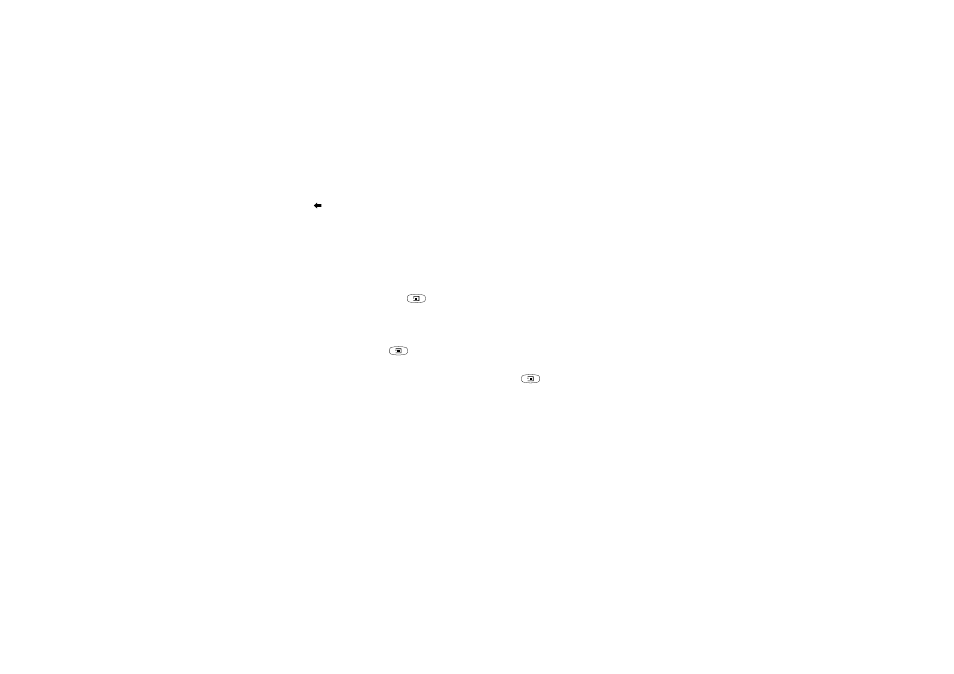
This is the Internet version of the user's guide. © Print only for private use.
50
Messaging
• Press
to retrieve a number from the phone book
or other options.
4. Select Send
,
YES
.
Note: If you send a text message to more than one
recipient, you are charged per recipient.
To insert an item in a text message
1. Scroll to Messages,
YES
, Text,
YES
, Write new,
YES
.
2. While writing your message press
.
3. Select Insert item,
YES
.
4. Select Picture, Sound effect, Melody, Animation or
My anim. or Picture msg,
YES
.
5. Select an item,
YES
. Then press
YES
again to confirm.
After inserting an item, press
to select, delete or
replace options.
Note: Options to insert other items such as sounds and
melodies are available only for Sony Ericsson picture
formats, not for picture messages.
E-mail gateway
Your network operator may have a phone number to an
e-mail gateway that allows you to send a text message
to an e-mail address.
To set up an e-mail gateway
1. Scroll to Messages,
YES
, Text,
YES
, Options,
YES
,
E-mail gateways,
YES
.
2. If there is no number in the list, select Add new?,
YES
.
3. Enter the number, including the international “+” sign
and country code,
YES
.
You can activate, edit or delete e-mail gateways.
Text formatting
You can change the style, size and alignment of the
text, and create new paragraphs, in a text message.
To format the text in a text message
1. Scroll to Messages,
YES
, Text,
YES
, Write new,
YES
.
2. Write the text message. Highlight the text you want to
format by sliding the volume key down while scrolling
back with the joystick.
3. Press
.
4. Select Text format,
YES
. Then select Text style,
Text size, Alignment or New paragr.,
YES
.
5. Select a text format,
YES
.
Tip: You can also select text formats before you start
writing the text message.
