Software overview, Supplied software – Samsung SCX-6322DN User Manual
Page 25
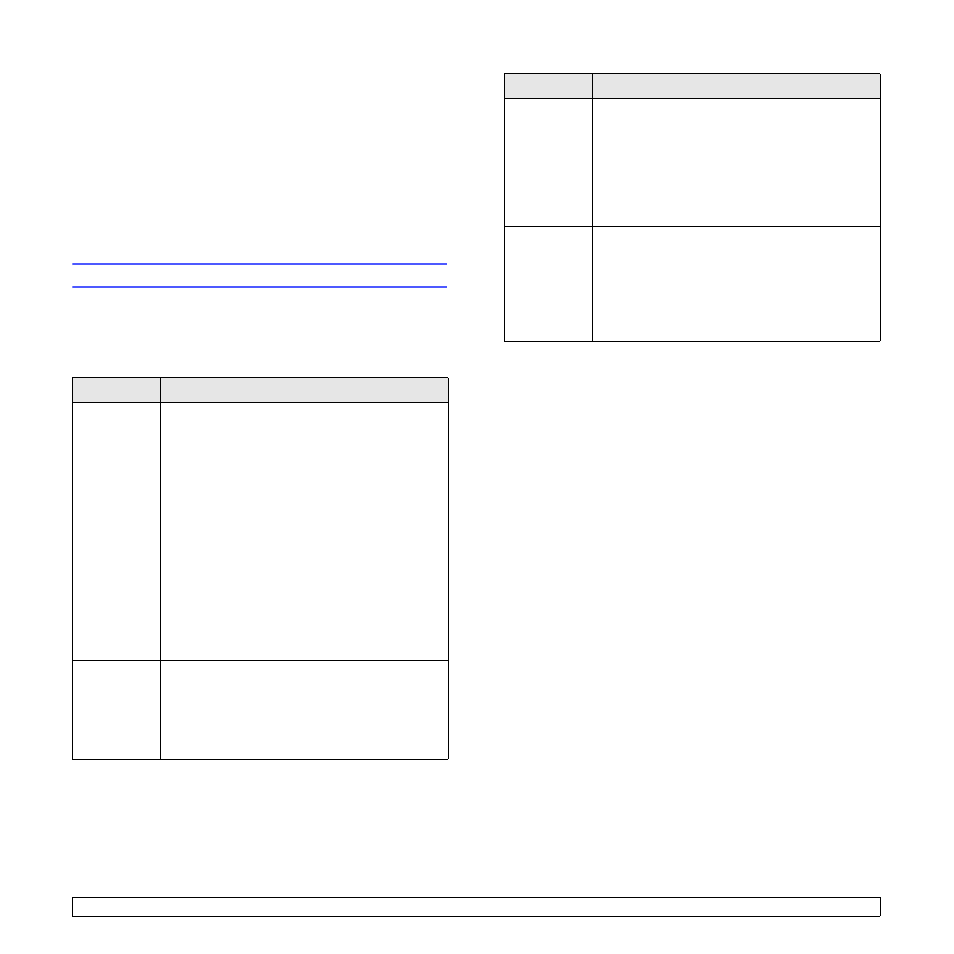
4.1
4
Software overview
This chapter gives you an overview of the software that comes with your
machine. Further details about installing and using the software are
explained in the Software Section.
This chapter includes:
•
•
•
Supplied software
After you have set up your machine and connected it to your computer,
you must install the printer software. If you are a Windows or Macintosh
OS, install the software from the supplied CD and if you are a Linux OS
user, download the software from the Samsung website
(www.samsung.com/printer) and install.:
OS
Contents
Windows
• Printer driver: Use this driver to take full
advantage of your printer’s features.
• Postscript Printer Description (PPD) file: Use
the PostScript driver to print documents with
complex fonts and graphics in the PS language.
• Scanner driver: TWAIN and Windows Image
Acquisition (WIA) drivers are available for
scanning documents on your machine.
• Smart Panel: This program allows you to monitor
the machine’s status and alerts you when an error
occurs during printing.
• SmarThru
1
: This is the accompanying Windows-
based software for your multifunctional machine.
• Network Scan: This program allows you to scan a
document on your machine and save it to a
network-connected computer.
• User’s Guide in PDF
Linux
• Printer driver: Use this driver to run your machine
from a Linux computer and print documents.
• SANE: Use this driver to scan documents.
• Smart Panel: This program allows you to monitor
the machine’s status and alerts you when an error
occurs during printing.
Macintosh
• Postscript Printer Description (PPD) file: Use
this file to run your machine from a Macintosh
computer and print documents.
• Scan driver: TWAIN driver is available for
scanning documents on your machine.
• Smart Panel: This program allows you to monitor
the machine’s status and alerts you when an error
occurs during printing.
Windows
Network utilities CD
• SyncThru™ Web Admin Service: Use this web-
based program to remotely manage, monitor, and
troubleshoot network printers.
• Set IP: Use this program to set your machine’s
TCP/IP addresses.
• Network Printer User’s Guide in PDF
1. Allows you to edit a scanned image in many ways using a powerful image
editor and to send the image by email. You can also open another image editor
program, like Adobe Photoshop, from SmarThru. For details, please refer to the
onscreen help supplied on the SmarThru program.
OS
Contents
