Samsung SPH-I325 User Manual
Page 73
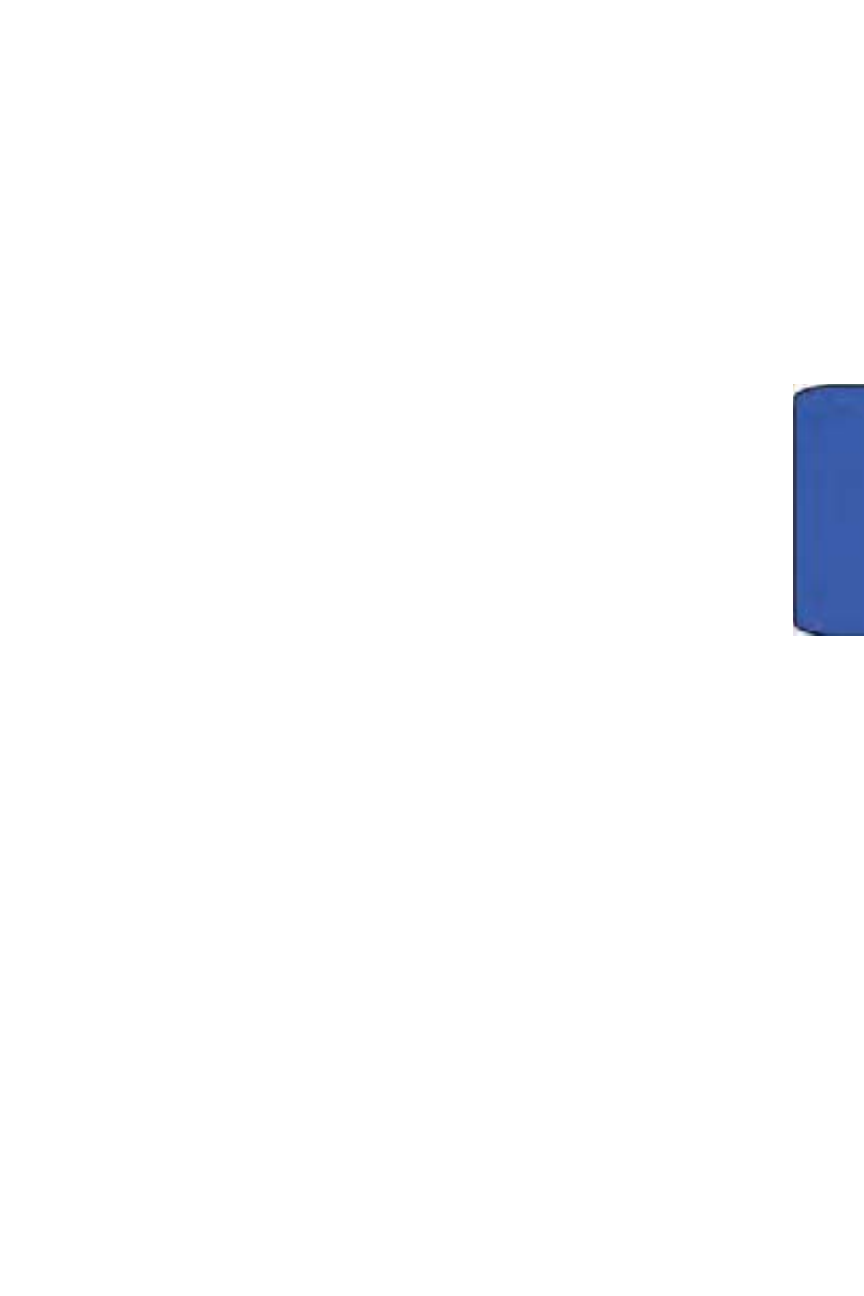
Tools 65
To
ol
s
10.
Select a recurrence status for the event by highlighting the Occurs field.
•
Select Once, Every [Day], Day [Number] of every month, or Every
[Month Number].
11.
Select a status category for the event by highlighting the Status field.
•
Select Busy, Out of Office, Free, or Tentative.
12.
Select a sensitivity for the event by highlighting the Sensitivity field.
•
Select Normal, Personal, Private, or Confidential.
13.
From within the Notes field, press the navigation key right to access the
Note dialog and enter an optional note.
14.
Press Done (left softkey) to save the event and return to the calendar
page.
Event Alert Menu
When your device is turned on and you have an event alarm scheduled, your
device alerts you and displays the event summary. There are several ways your
device alerts you to scheduled events:
•
By playing the assigned ringer type
•
By illuminating the backlight
To adjust the reminder type in the calendar and task:
1.
Press Start > More > More > Settings > Profile.
2.
Select files that you want and press Menu > Edit.
To view additional options, press the appropriate softkey:
•
Dismiss acts to dismiss the event.
•
Menu silences the alarm and schedules it to replay again at a select interval:
•
Remind 5 mins before
•
Snooze 5 minutes
•
Snooze 10 minutes
•
Snooze 15 minutes
•
Snooze 1 hour
•
Snooze 1 day
•
Dismiss All
•
View Item
