Deleting call history entries – Samsung SPH-I325 User Manual
Page 65
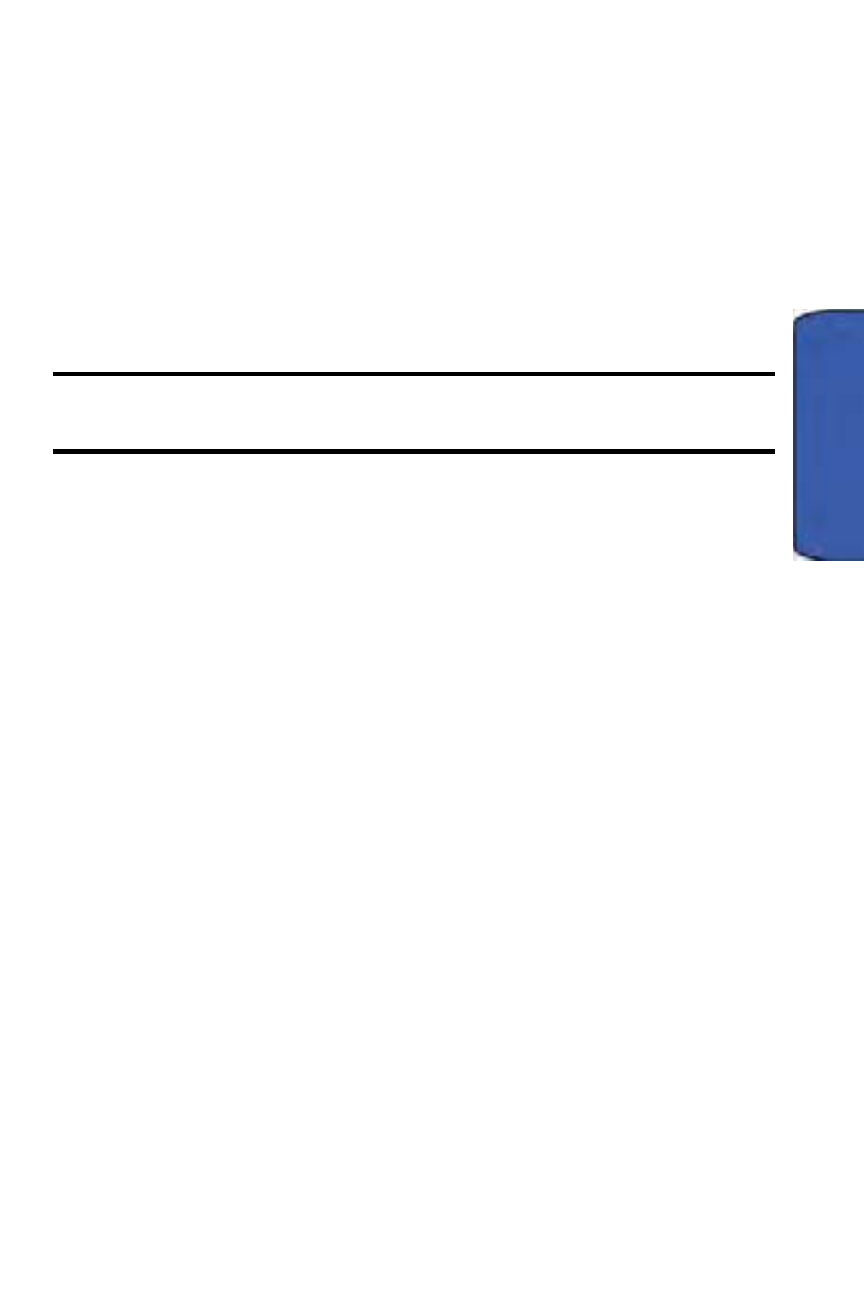
Call History 57
Call Hi
story
4.
Select a Number type from one of the following categories (groups):
After you have saved the number, the new Contacts entry is displayed in the
alphabetical listing. (See "Contacts Entry Options" on page 61.)
Note: You cannot save phone numbers already in your Contacts or from calls
identified as Unknown ID or Restricted.
Deleting Call History Entries
You can delete individual entries from Call History, or you can delete all entries.
To Delete individual entries in Call History:
1.
Press Start > Call History.
2.
Select an entry and press Menu (right softkey) > Delete.
3.
Read the disclaimer and if you are certain you want to permanently
delete the entry, press Yes (left softkey).
– or –
Press No (right softkey) to return to the previous menu.
To Delete all entries in Call History:
1.
Press Start > Call History.
2.
Press Menu (right softkey) > Delete List.
3.
Read the disclaimer and if you are certain you want to permanently
delete the list of entries, press Yes (left softkey).
– or –
Press No (right softkey) to return to the previous menu.
•
Mobile
•
Work
•
Home
•
Work 2
•
Home 2
•
Company
•
Pager
•
Car
•
Assistant
•
Radio
