Using live search – Samsung SPH-I325 User Manual
Page 115
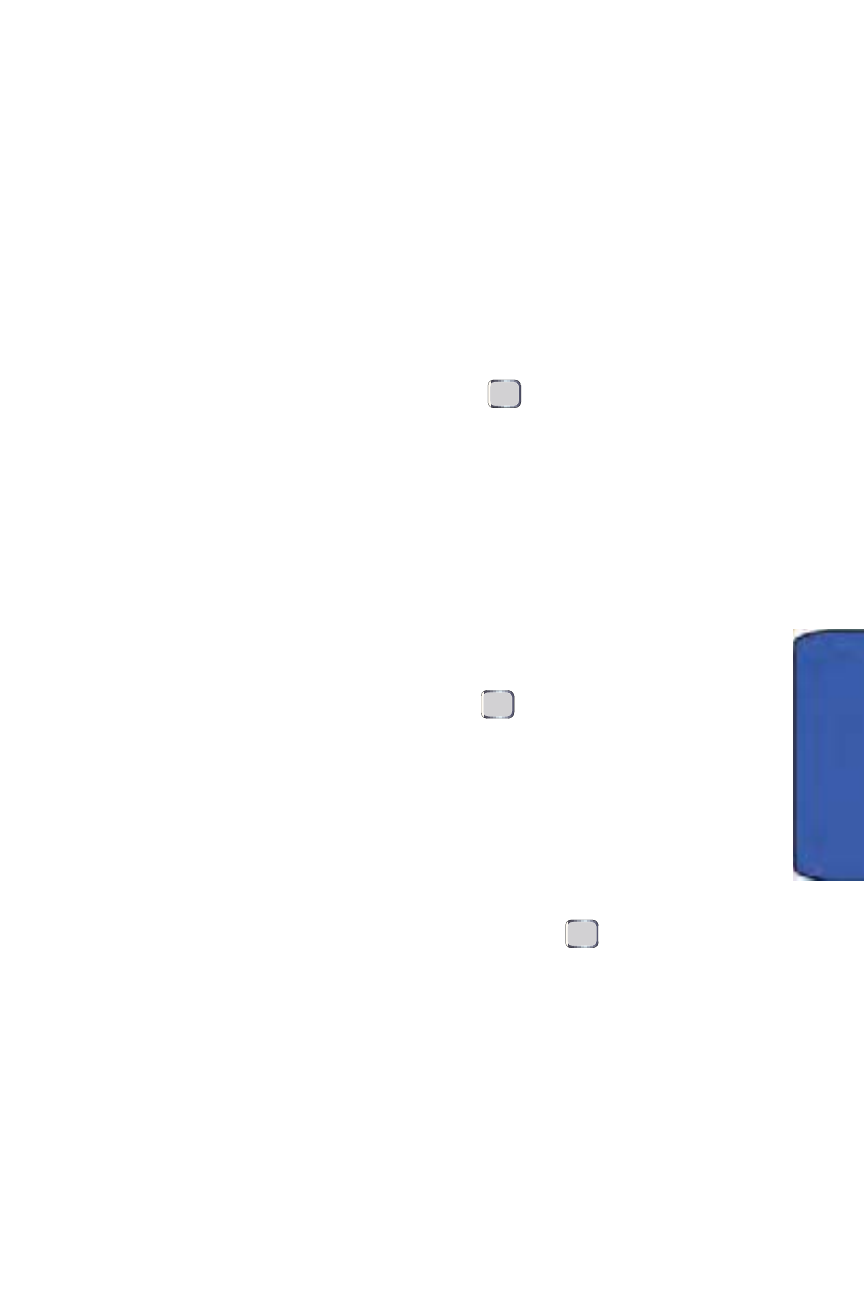
Applications 107
Ap
plic
atio
ns
3.
Select the format and orientation for pages displayed on your screen.
Choose from:
•
One Column to display a page in a single-column format.
•
Fit To Screen to force the page to fit your available screen size.
•
Desktop to retain the page's original format. (You may need to scroll
vertically or horizontally to view the entire page.)
•
Full Screen to turn off menu and icon display to view the page using
your whole screen.
4.
The Show Pictures option can be deselected to increase the speed at
which Web pages are loaded onto your screen.
•
Highlight Show Pictures and press
to uncheck this option if it is
enabled.
Using Live Search
Your device comes with a built-in Web search engine called Live Search. This visual
search engine provides ready access to a variety of topics, searches, and maps.
Using Live Search from the Start Menu
1.
Press Start > More (left softkey) > Live Search.
2.
Read the service agreement and press Accept (left softkey).
3.
Enter a text string to search. See "Entering Text" on page 25.
4.
Once you’ve entered keywords press
to launch the Live Search
engine and view your results.
5.
Use your navigation key and keypad to begin your searches:
•
as your search key.
•
refine a search.
•
Highlight Choose a new location and press
to select a location
that is not currently listed.
•
Use the thumbwheel to scroll through the alphabetical list of cities
and select a location that is not currently listed. You can choose a
specified city, from a map, or from Contacts.
– or –
