22 display a list of your recorded programs, Play back a recording, Recorded list screen – Scientific Atlanta 8000 User Manual
Page 25: Record and play back programs
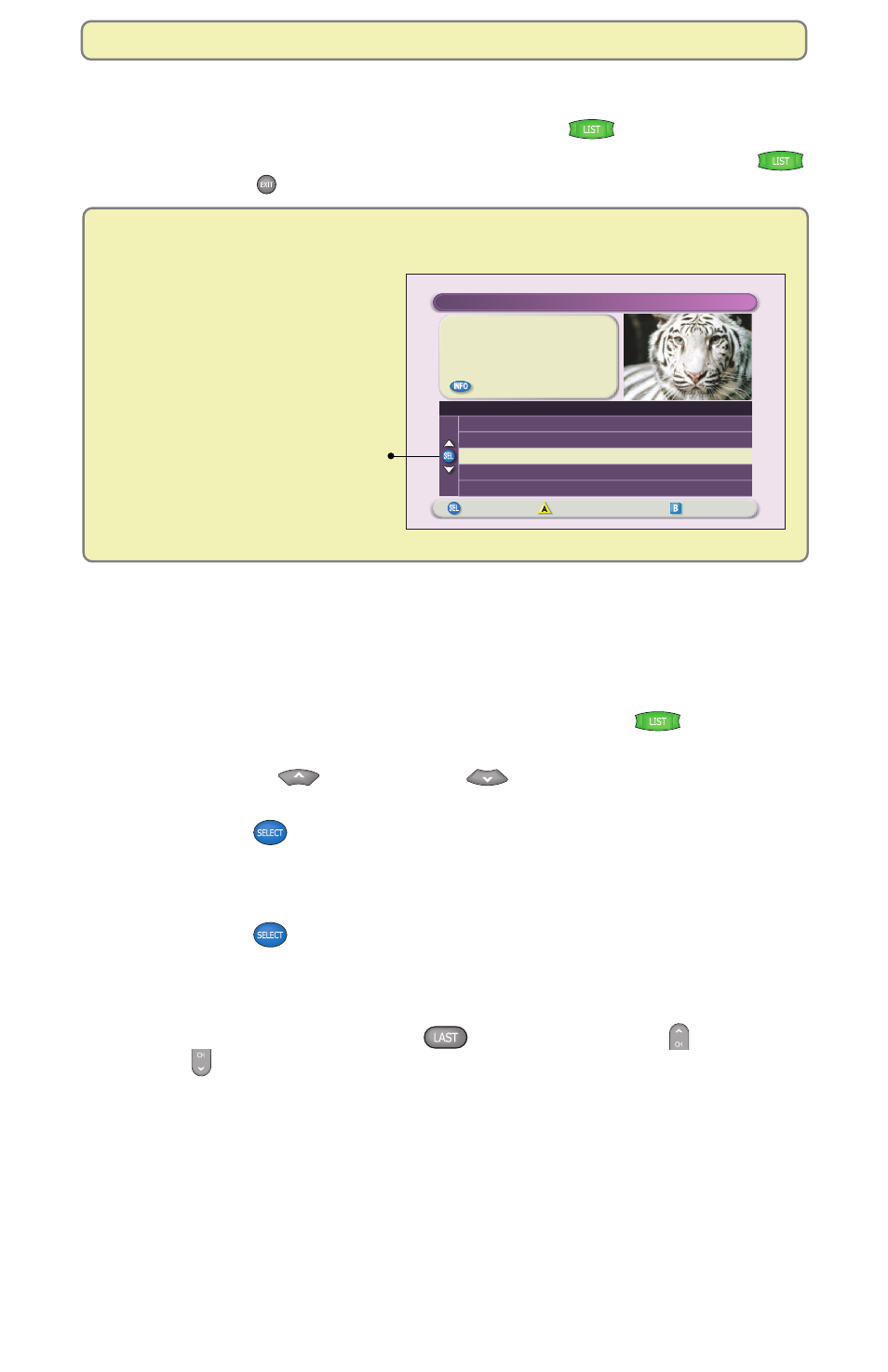
22
Display a List of Your Recorded Programs
To display a list of your recorded programs, press List
.
To exit from the Recorded List screen and display full-screen TV, press List
again or press Exit
.
Recorded List Screen
Play Back a Recording
Play back your recordings whenever you want. You can even record one or two
programs live while you play back any program you recorded earlier. But you can
play back only one recording at a time.
1.
If the Recorded List screen is not displayed, press List
.
The Recorded List screen appears.
2.
Press Move Up
or Move Down
to highlight the recording you
want to watch.
3.
Press Select
. If you select the recording that you have most recently
watched, the recording begins playing immediately. Otherwise, the
Recorded Program Options screen appears with the option “Play
[title of program]” highlighted.
4.
Press Select
. The recording begins playing. You can use the pause,
rewind, fast-forward, or any other keys on the remote.
5.
When the recording finishes (or when you fast-forward to the end of the
recording), the Playback Status screen appears. To exit from this screen
and return to live TV, press Last
or press Channel Up
or Channel
Down
.
Want to maximize your storage space? Erase or copy recordings to a
VCR tape after watching them.
Press to record this program
or press for more recording options.
"The Jungle Book"
USA (Ch 67)
Record: 1 Episode
Save: 1 Day
Options/Play
Scheduled Recordings
Preferences
Recorded List
Recorded Programs
Date
Time
Length
PGA Golf
The Jungle Book
Dr. Phil
Sun 6/15
Wed 6/18
Fri 6/13
2:30pm
7:00pm
3:10pm
1hr 30min
2hr 0min
50min
Programs that have been recorded,
as well as those that are currently
being recorded, appear in this list.
Record and Play Back Programs
