Recording without the default save time setting, While the home entertainment server records, Record and play back programs – Scientific Atlanta 8000 User Manual
Page 21
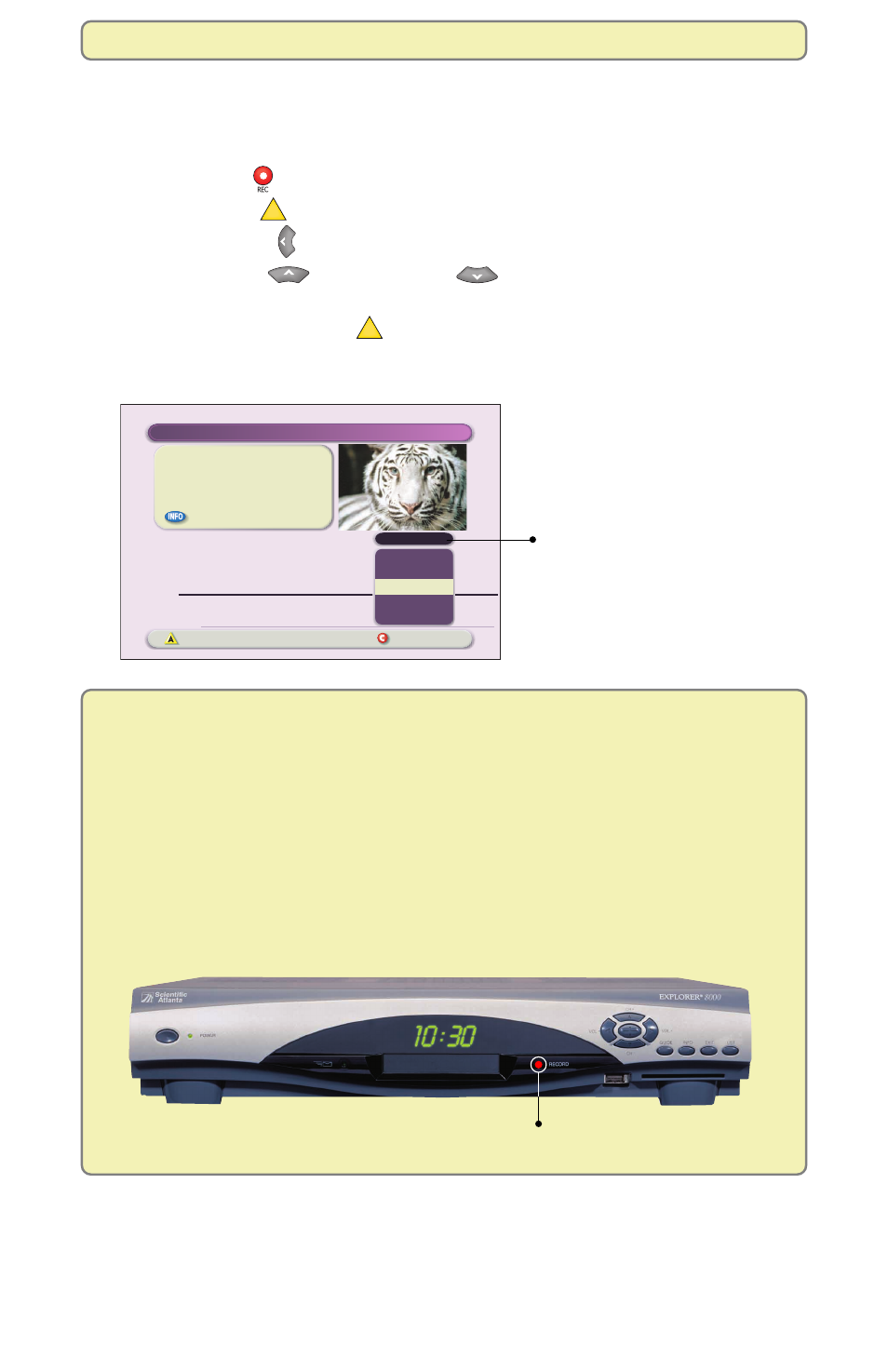
18
Recording Without the Default Save Time Setting
If you want to record a program that you are watching and save it for a length
of time other than your default Save Time setting, follow these steps.
1.
Press Record
. The Confirm Recording screen appears.
2.
Press Options
A
. The Edit Recording screen appears.
3.
Press Move Left once. The “Save Time” options are highlighted.
4.
Press Move Up
or Move Down
to highlight the length of time
you want to save the recording.
5.
Press Accept Recording
A
. The Entertainment Server records the
program using the Save Time option that you selected.
While the Home Entertainment Server records . . .
You are free to do the following without affecting the recording:
• Continue to watch the channel while the recording is being made.
• Pause, fast-forward, or rewind the program.
• Change channels (as long as only one program is being recorded).
• Turn off the TV.
• Turn on the PIP feature.
• Display the Recorded List screen or the Program Guide.
Options
Preferences
Press to record this program
or press for more recording options.
"The Jungle Book"
Wed: 6/18
Save: 1 Day
Accept recording
Cancel changes
Edit Recording
START
RECORD
SAVE TIME
9:00pm
7:00pm
STOP
7
8
9
10
11
One episode
14 Days
Until erased
1 Day
2 Days
7 Days
Selecting Save Time from
the Edit Recording screen
saves a specific recording
for the length of time you
choose.
Want to maximize your storage space? Reduce the length of your Save
Time setting.
When recording, the red Record light turns on.
Record and Play Back Programs
