Sony RM-LJ312 User Manual
Page 21
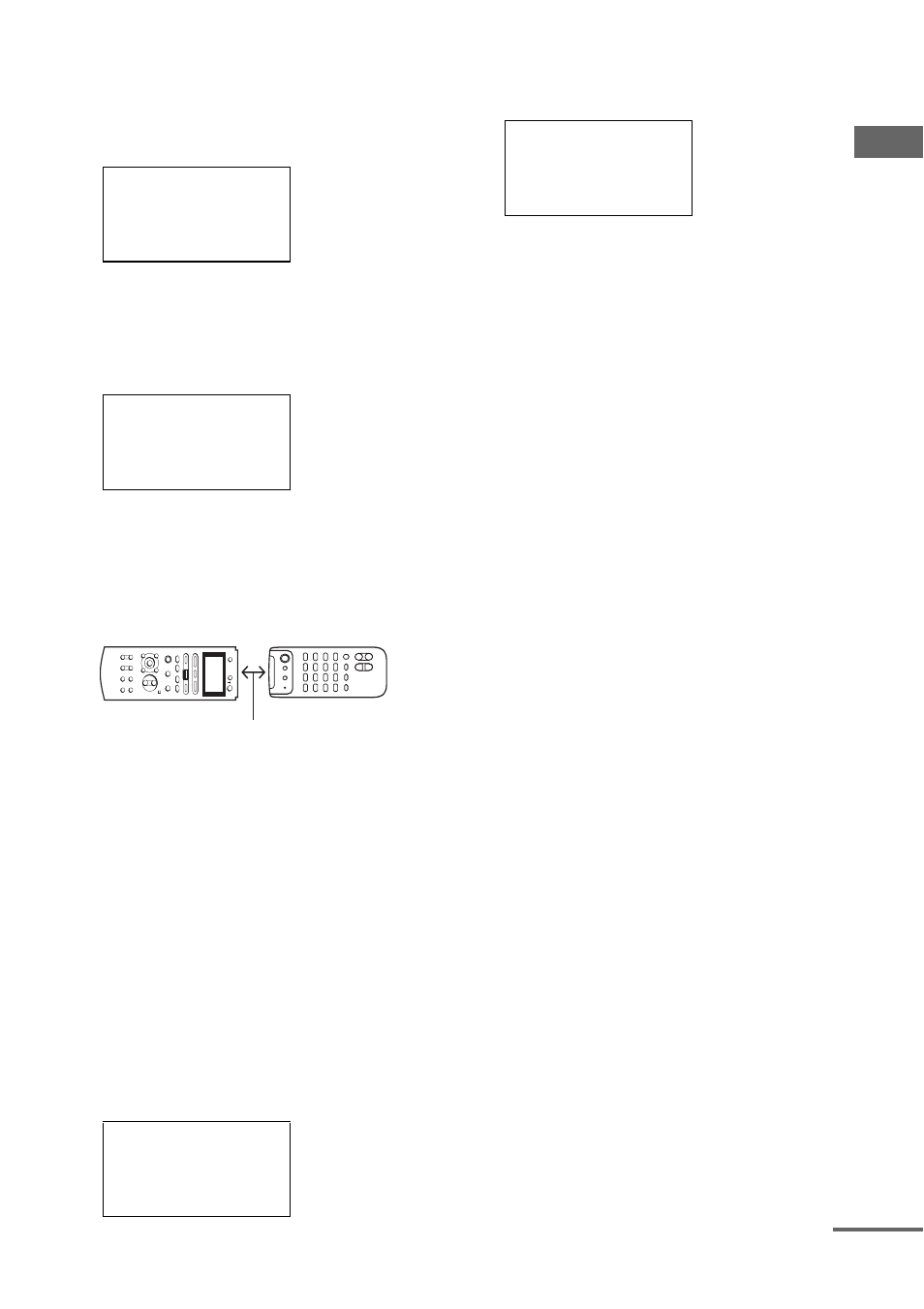
U
s
ing th
e li
sts
21
GB
3
Move the easy scroll key to select the
function you want to use the Learning
input, then press the key to enter the
selection.
The button list appears.
4
Move the easy scroll key to select the
button you want to use for the Learning
function, then press the key to enter
the selection.
The display for learning function appears.
First line: Input
Second line: Button
5
Point the remote code receiver section
of the commander toward the receiver/
transmitter on the remote control to be
learned.
6
Move the easy scroll key to select
“Learning Start”, then press the key to
enter the selection.
“Learning Now!!” is displayed.
7
Press the appropriate button on the
remote control to send the remote
control code.
Lightly pressing the button once should be
sufficient. In about 3 to 5 seconds, it is
displayed whether learning was successful
or not. When the learning completes
successfully, “Learning OK!”, the number
of keys, and the capacity used for learning
are displayed.
When the learning does not complete
successfully, the cause is displayed in the
third line.
FULL (Keys): shortage of buttons
FULL (memory): shortage of memory
ERROR: other causes
Move the easy scroll key to return to step 3,
then repeat the procedure above.
To cancel learning
Move the easy scroll key to select “Exit” or
“Cancel” during any step, then press the key to
enter the selection.
To erase the learned code
1
In step 6 above, move the easy scroll key to
select “CLEAR”, then press the key to enter
the selection. “ALL CLEAR?” appears.
2
Move the easy scroll key to select “Yes”,
then press the key to enter the selection.
“CLEAR OK?” appears.
3
Move the easy scroll key to select “Yes”
again, then press the key to enter the
selection.
Tips
• The marks that are displayed in front of the button
name indicate the following.
x: already learned
*
: pre-programmed
• In step 4, learned buttons can be selected directly. If
you press the button you want to use for the Learning
function, the list will jump to the same button.
• The Learning function can be applied to the SUB
menus. SUB1–SUB5 can be learned.
• You can set the input names for SUB1–SUB5.
1 In step 6, move the easy scroll key to select
“NAME”, then press the key to enter the selection.
2 Move the easy scroll key to create a name, then
press the key to enter the selection (up to 8
characters).
+/– : Select a character
: Move the cursor
Insert: Insert a space
Delete: Delete a character
Button[VIDEO 2]
c*POWER
*PREVIOUS
*NEXT
[VIDEO 2]
*(POWER)
cLearning Start
Exit
[VIDEO 2]
x
(PLAY)
Learning OK!
(15/80 20%)
About 5 cm ~ 15 cm
Learning NG!
(REVERSE)
FULL (Keys)
cExit
continued
