Zooming-in, Playback, 64 - english – Samsung DVD-HR725 User Manual
Page 64: Using the anykey button
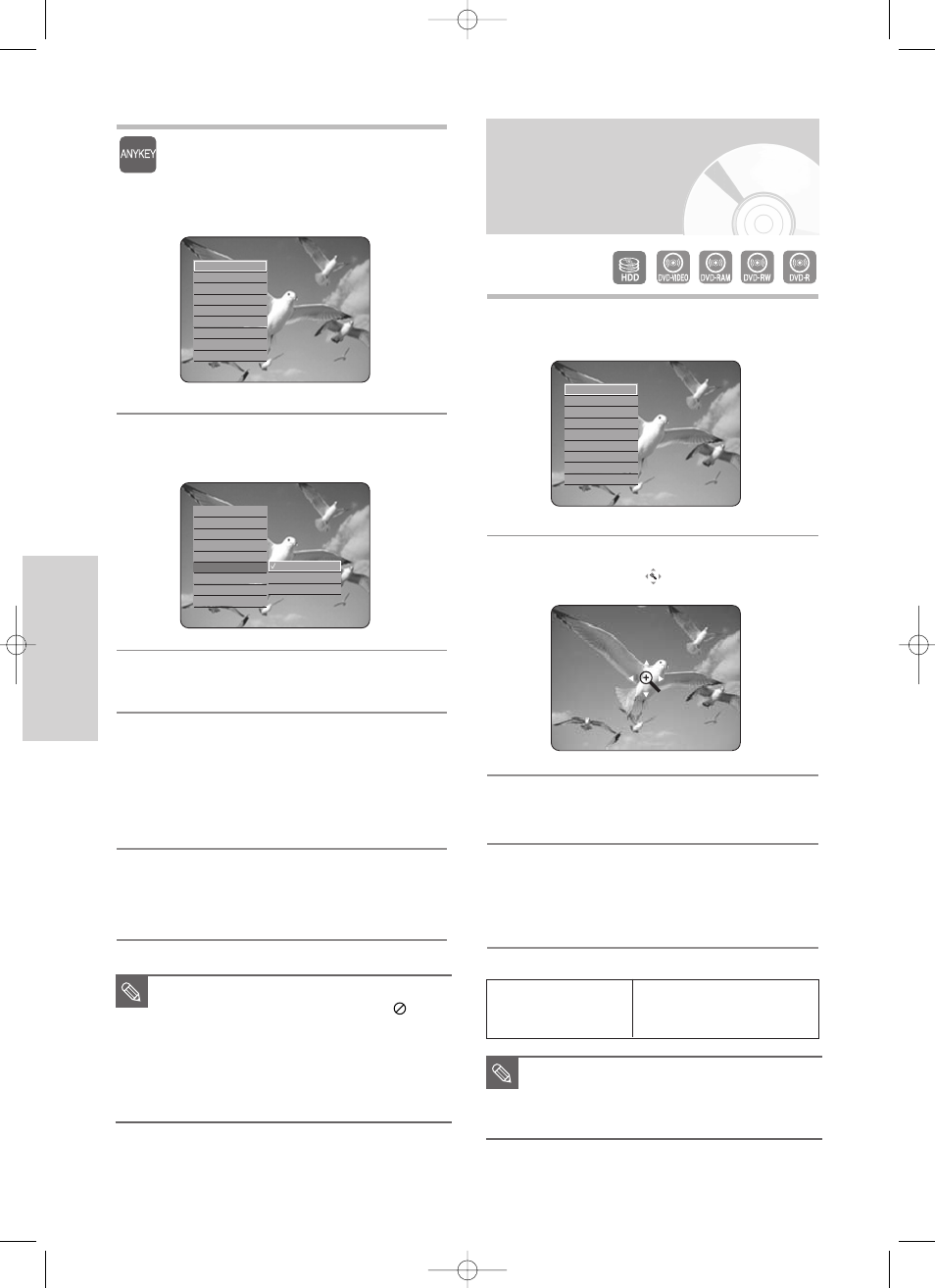
64 - English
P
layback
Using the ANYKEY button
1
Press the ANYKEY button during playback.
2
Press the
…
…†
†
buttons to select Repeat, then
press the OK or
√
√
button.
3
Press the
…
…†
†
buttons to select Repeat A-B,
then press the OK or
√
√
button.
4
Press the OK button at the point where you
want the repeat play to start (A) and press it
again at the point where you want the repeat
play to stop (B).Repeat playback of the A-B
section starts.
- To return to normal playback -
5
Press the CANCEL button to return to normal
playback.
Search
Navigation
√
√
Marker
Subtitle
√
√
Audio
√
√
Repeat
√
√
Zoom
Select Media
√
√
Disc Manager
Repeat Off
Repeat A - B
Repeat Title
1
Press the ANYKEY button during playback.
2
Press the
…†
buttons to select Zoom, then press
the OK or
√
√
button. (
) will be displayed.
3
Press
…† œ √
buttons to move to the area you
want to enlarge.
4
Press the OK button.
The screen will be enlarged to twice the normal
size. The screen size will be enlarged to four times
the normal size.
Zooming-In
Search
Navigation
√
√
Marker
Subtitle
√
√
Audio
√
√
Repeat
√
√
Zoom
Select Media
√
√
Disc Manager
■
If you set point (B) before five seconds
has lapsed, the prohibition mark (
) will
appear.
■
You can also activate Normal Playback by
pressing the CANCEL button.
■
Audio CDs(CD-DA), MP3 discs and
MPEG4 discs do not support the Repeat
A-B function.
NOTE
Search
Navigation
√
√
Marker
Subtitle
√
√
Audio
√
√
Repeat
√
√
Zoom
Select Media
√
√
Disc Manager
HDD/DVD-VIDEO/
normal size
➞
X
2
➞
X
4
DVD-RAM/-RW/-R
➞
X
2
➞
normal size
■
When recording is done in the EP mode, the
Zoom function will not be supported except
when the recording has been done in V
mode.
NOTE
5-00000A-XEU_61-76_Play 2005.6.18 9:58 PM Page 64
