Picture menu (green button) – ITT 29-100-1 ST User Manual
Page 15
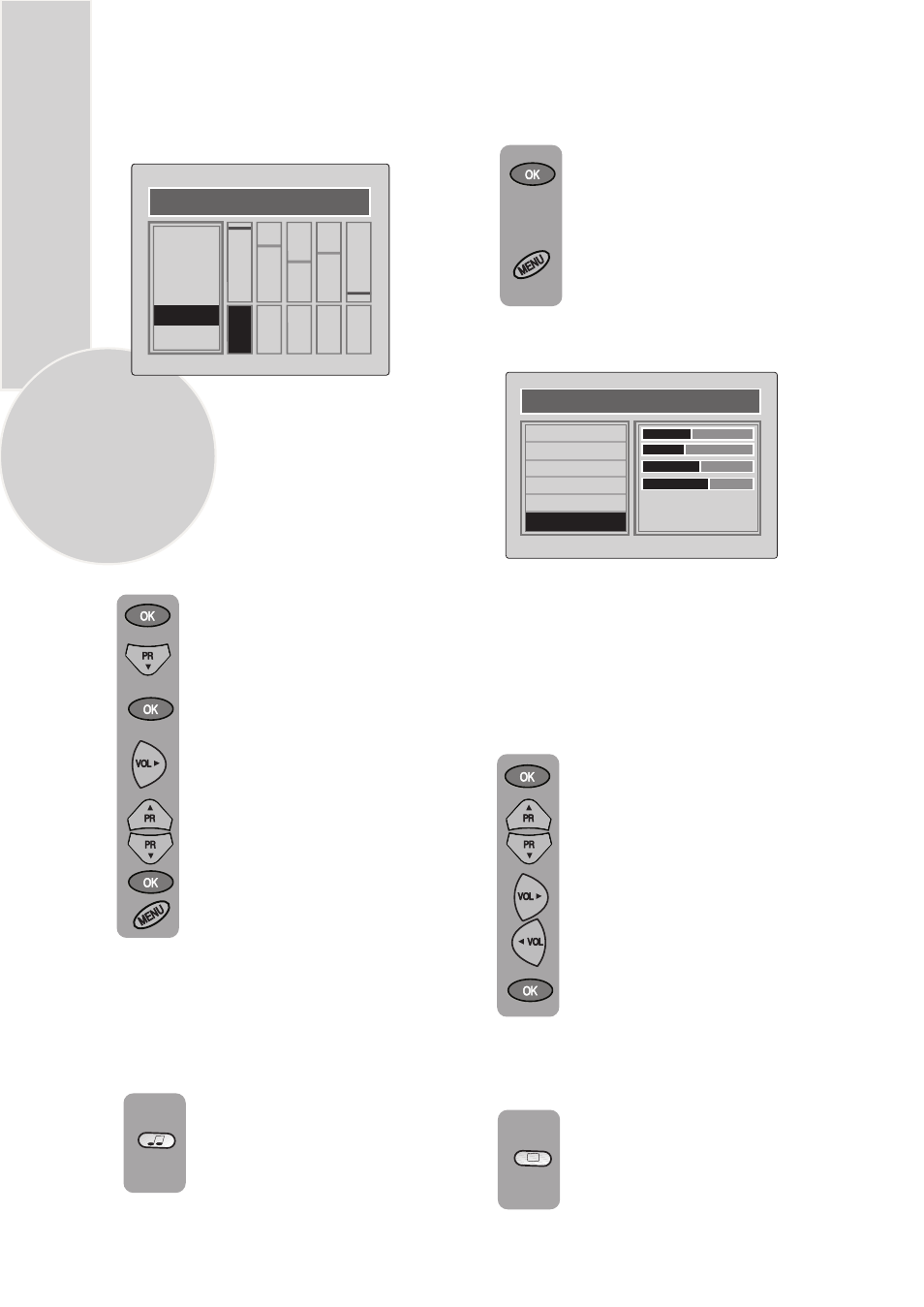
14
Equalizer
In this menu there are a series of preset
equalizer settings for different types
EQUALIZER
MUSIC
SPORTS
CINEMA
SPEECH
USER1
USER2
100
Hz
330
Hz
1
KHz
3.3
KHz
10
KHz
To access the 5 band equalizer menu
press Volume up or down button
and press OK on the Equalizer line.
There are four music settings - MUSIC,
SPORTS, CINEMA, SPEECH and
USER1 & USER2 modes.
USER modes allow you to set your own
sound outputs as follows:
Use the Program down button to
select USER1.
Press the OK button to enter the
EQUALIZER menu.
To save your settings, press the OK
button. Press the Menu button to
go back to the previous menu.
Use the Program up/down
buttons to make the changes.
Press OK button to adjust the
frequency band levels.
Use the Volume up button to select
the KHz column you want to
change.
of sound output.
sound Smart control.
You can change the equalizer setting
whilst watching the TV using the
Press the sound Smart control to
page through the different equalizer
settings and select the one you
want.
Once you have switched the TV off
the equalizer setting will revert to the
stored setting.
When you have finished in the
Sound sub-menu select STORE and
press the OK button.
To exit the sub-menu press the
Menu button and return to the
main menu.
Picture menu (Green button)
The picture menu allows you to set up the
following:
BRIGHTNESS
CONTRAST
COLOUR
SHARPNESS
and the other PICTURE FEATURES
To change, for example, the colour,
select it using Program up and down
buttons.
Use the Volume up and Volume
down buttons to change the setting.
To save your settings, select STORE
and press the OK button. STORED
will be displayed.
These settings are stored as USER
picture type.
You can change the picture type whilst
watching the TV using the picture Smart
control.
Press the picture Smart control to
page through the different picture
types and select the one you want:
SOFT, NATURAL, RICH or USER.
You can also adjust the settings of USER2
by the same method.
PICTURE
BRIGHTNESS
CONTRAST
COLOUR
SHARPNESS
STORE
PICTURE FEATURES
