Configuring the dpc-8.5 —continued – Integra DPC-8.5 User Manual
Page 59
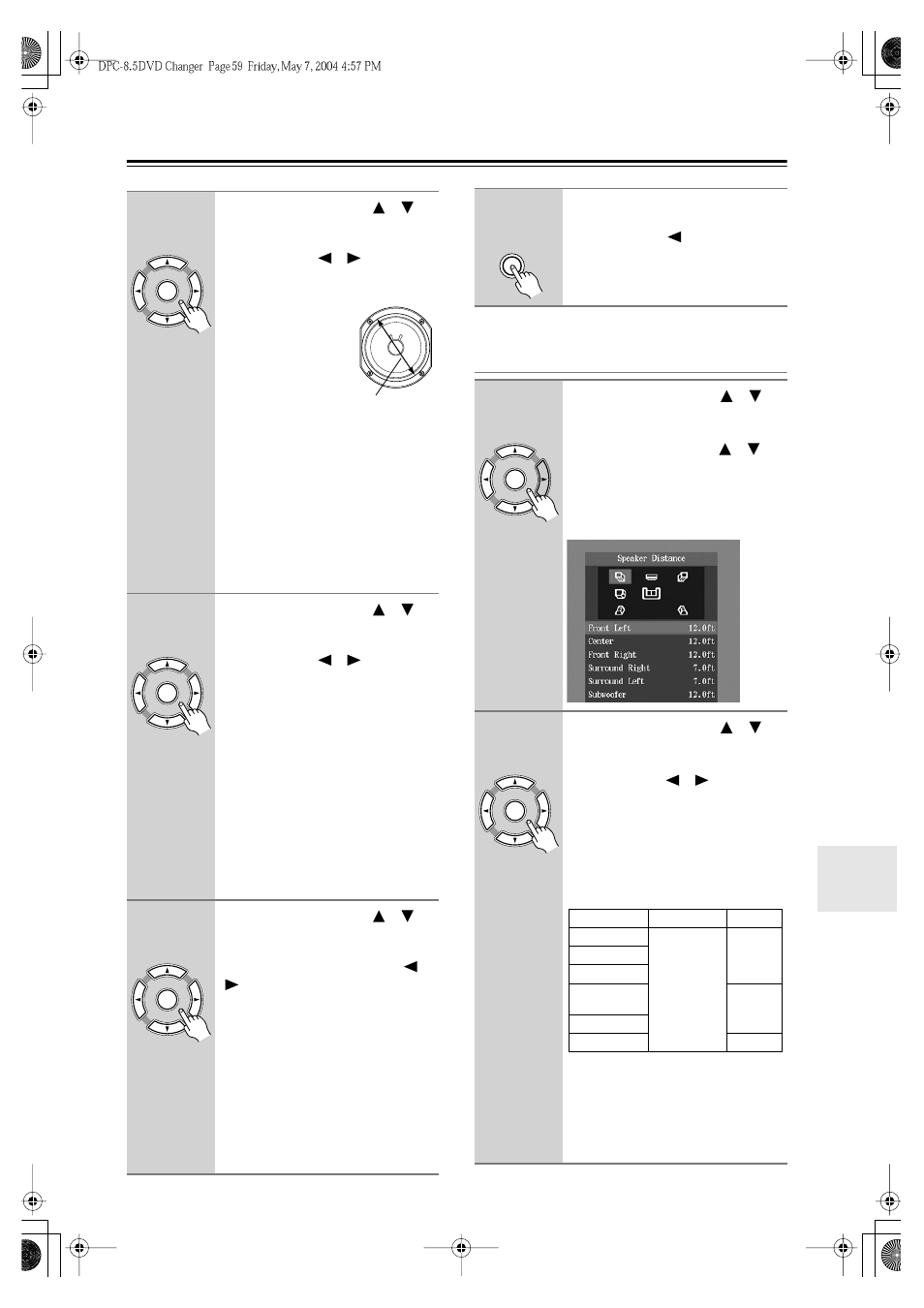
59
Configuring the DPC-8.5
—Continued
Setting the Speaker Distances
3
Use the Up and Down [
]/[
]
buttons to select Front Speaker,
press the [Enter] button, use the
Left and Right [
]/[
] buttons to
select an option, and then press
[Enter] again.
When setting the
Speaker Setting, for
speakers with a
cone diameter
larger than 6-1/2
inches (16 cm),
specify
Large.
For
those with a smaller
diameter, specify
Small.
If you’re using
THX-certified speakers, specify
Small
for all speakers.
Large:
Select if the front speakers are
large.
Small (default):
Select if the front
speakers are small.
Note that if the Subwoofer setting is set
to Off, this setting is fixed at Large.
4
Use the Up and Down [
]/[
]
buttons to select Center Speaker,
press the [Enter] button, use the
Left and Right [
]/[
] buttons to
select an option, and then press
[Enter] again.
Large:
Select if the center speaker is
large.
Small (default):
Select if the center
speaker is small.
Off:
Select if no center speaker is being
used.
Note that if the Front Speaker setting is
set to Small, the Large option cannot be
selected. And if the Subwoofer setting
is set to Off, only the Large and Off
options can be selected.
5
Use the Up and Down [
]/[
]
buttons to select Surround
Speaker, press the [Enter] but-
ton, use the Left and Right [
]/
[
] buttons to select an option,
and then press [Enter] again.
Large:
Select if the surround speakers
are large.
Small (default):
Select if the surround
speakers are small.
Off:
Select if no surround speakers are
being used.
If the Subwoofer setting is set to Off,
only the Large and Off options can be
selected.
Enter
Remote controller
Cone diameter
Enter
Remote controller
Enter
Remote controller
6
When you’ve finished, press the
[Setup] button to exit setup, or
press the Left [
] button repeat-
edly to go back to the main setup
menu.
1
Use the Up and Down [
]/[
]
buttons to select Speaker Dis-
tance, press the [Enter] button,
use the Up and Down [
]/[
]
buttons to select On, and then
press [Enter] again.
When the Speaker Distance is set to
Off, these settings cannot be selected.
2
Use the Up and Down [
]/[
]
buttons to select a speaker,
press the [Enter] button, use the
Left and Right [
]/[
] buttons to
specify the distance from that
speaker to the listening position,
and then press [Enter] again.
Repeat for each speaker.
Speaker distances can be specified in
steps of 1.0 ft.
Notes:
• If the distance between the furthest
and nearest speakers is greater than
20 feet, corrected values suitable for
home theater use will be set automat-
ically.
Setup
Remote controller
Enter
Remote controller
Enter
Remote controller
Speaker
Range
Default
Front Left
1.0–30.0 ft.
12 ft.
Center
Front Right
Surround
Right
7.0 ft.
Surround Left
Subwoofer
12 ft.
