Advanced playback —continued, Selecting camera angles – Integra DPC-8.5 User Manual
Page 46
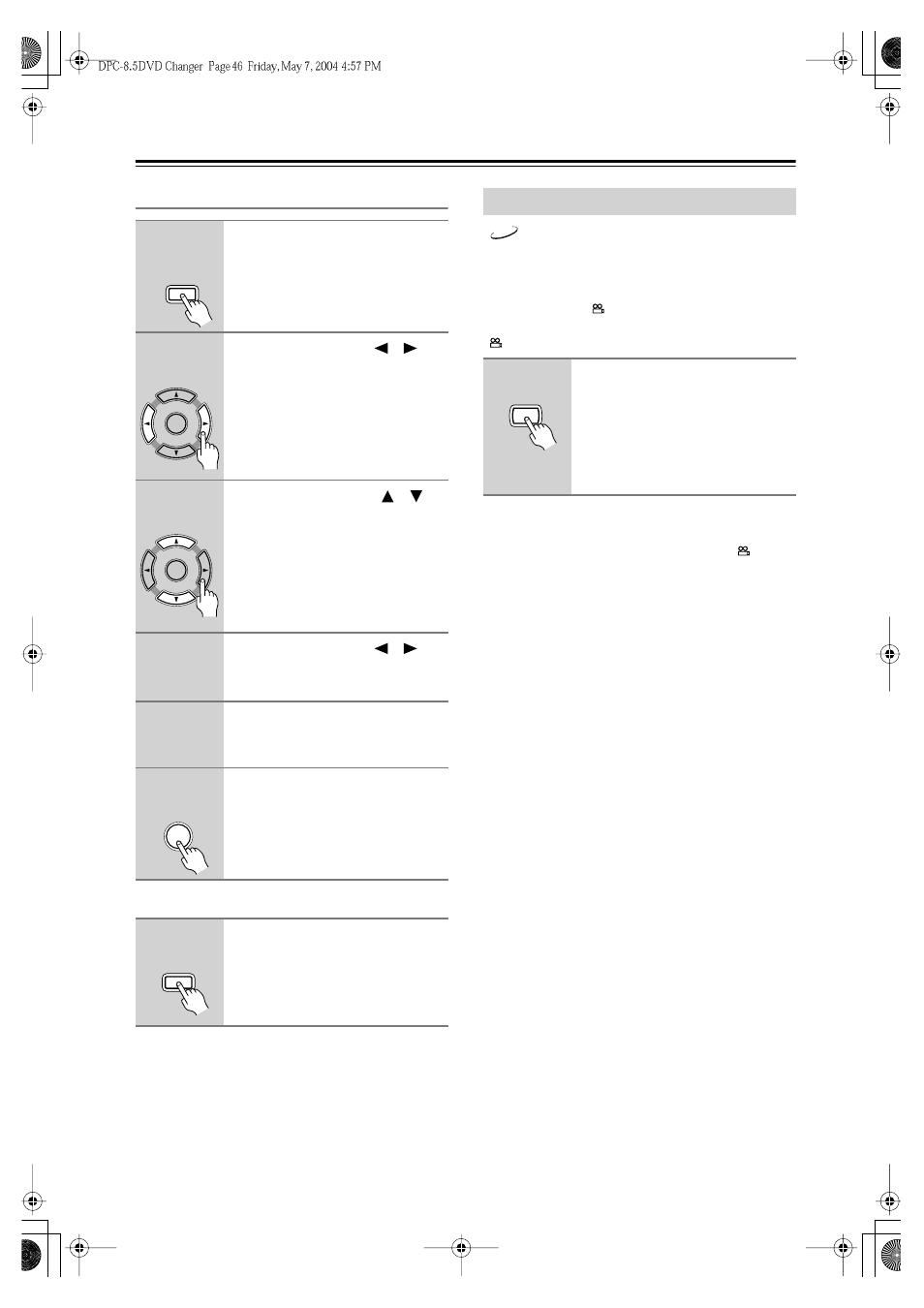
46
Advanced Playback
—Continued
Changing Items in the Memory List
Notes:
• The playlist is deleted when the DPC-8.5 is set to
Standby.
• To use this function with a VCD that supports PBC,
you must first turn off PBC (see page 64).
• With some discs you won’t be able to make a playlist.
Some DVD-Video discs feature multiple camera angles
that allows you to view scenes from different angles. If
the disc currently playing features multiple camera
angles, the camera
indicator appears on the display.
Such discs usually have the multiple camera angle logo
(
) printed on the sleeve.
Notes:
• With some DVDs you may not be able to select differ-
ent camera angles even though the camera
indica-
tor is displayed.
• With some DVDs you can select camera angles from
a menu.
1
Press the [Memory] button.
The Memory Play Setup window
appears onscreen.
2
Use the Left or Right [
]/[
]
button to move the cursor from
the top row.
You must move the cursor away from
the top row.
3
Use the Up and Down [
]/[
]
buttons to select the item that
you want to change.
4
Use the Left or Right [
]/[
]
button to move the cursor to the
top row.
5
Change the title/group/folder and
chapter/track numbers as
necessary.
6
Press [Enter] to enter your
changes.
To close the Memory Play Setup
window, press the [Memory]
button.
Memory
Remote controller
Remote controller
Enter
Remote controller
Enter
Remote controller
Enter
Memory
Remote controller
Selecting Camera Angles
Press the [Angle] button repeat-
edly to select the available cam-
era angles.
The number of the currently selected
camera angle appears onscreen. For
example, on a disc with three camera
angles, you’d see 1/3, 2/3, and 3/3.
DVD-V
Angle
Remote controller
