Turning on the dpc-8.5 & first time setup, Turning on the dpc-8.5, First time setup – Integra DPC-8.5 User Manual
Page 27
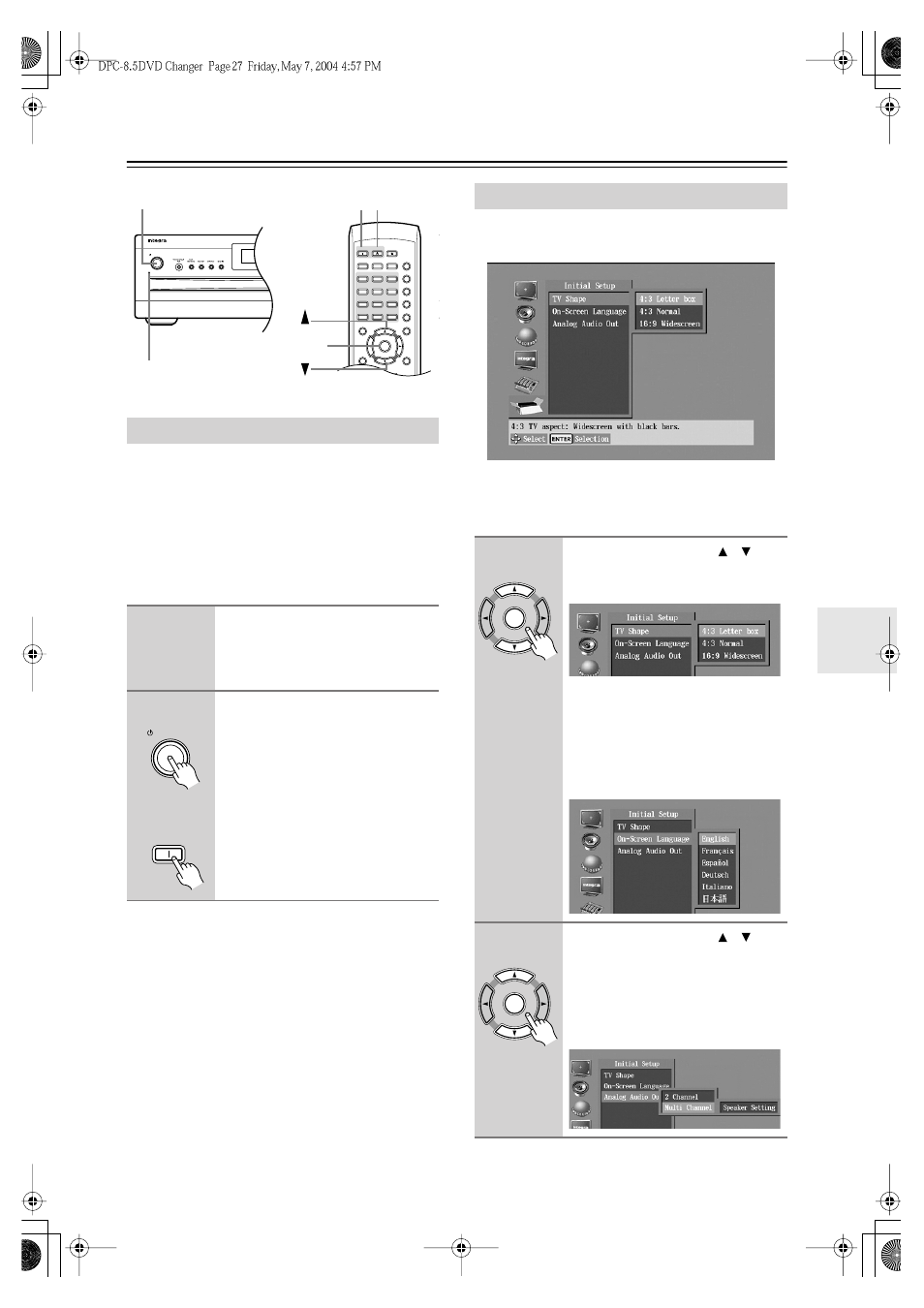
27
Turning On the DPC-8.5 & First Time Setup
Before connecting the power cord, connect all of your
AV components (see pages 20 to 24).
Don’t forget to turn on your TV or projector and select
the video input to which the DPC-8.5 is connected.
If you’re using a hi-fi amp, AV receiver, or surround
sound decoder for audio playback, turn that on as well
and select the audio input to which the DPC-8.5 is
connected.
The very first time you turn on the DPC-8.5, the Initial
Setup menu appears onscreen.
Here you need to make a few settings to get the DPC-8.5
up and running. You can change these settings later (see
page 52).
Turning On the DPC-8.5
1
Connect the power cord to a suit-
able wall outlet.
The DPC-8.5 enters Standby mode, and
the Standby indicator comes on.
2
To turn on the DPC-8.5, press the
[Standby/On] button (or the
remote controller’s [On] button).
The DPC-8.5 comes on, the display
lights up, and the Standby indicator
goes off.
To turn off the DPC-8.5, press the
[Standby/On] button (or the remote
controller’s [Standby] button). The
DPC-8.5 enters Standby mode and the
Standby indicator comes on.
Standby/On
Standby
+10
Clear
1
2
3
6
4
5
Setup
Top Menu
Return
Audio
Stop
Down
FF
FR
Up
Play
Pause
Angle Subtitle
Open/
Close
On
Standby
Enter
7
8
9
0
Search
Last M Memory Chain Mode
Repeat
A-B
Random
Display
Menu
Standby
indicator
Standby/On
Standby
On
Enter
On
Standby/On
Remote controller
First Time Setup
1
Use the Up and Down [ ]/[ ] but-
tons to select a TV shape, and
then press [Enter].
Select 4:3 Letter box or 4:3 Normal if
you have a 4:3 TV. Select 16:9 Wide-
screen if you have a widescreen TV.
See page 54 for more information.
The On-Screen Language menu
appears.
2
Use the Up and Down [ ]/[ ] but-
tons to select a language, and
then press [Enter].
See page 62 for more information on
the language options.
The Analog Audio Out menu appears.
Enter
Remote controller
Enter
Remote controller
