Features, Setting up your monitor – Insignia IS-CM100751 User Manual
Page 5
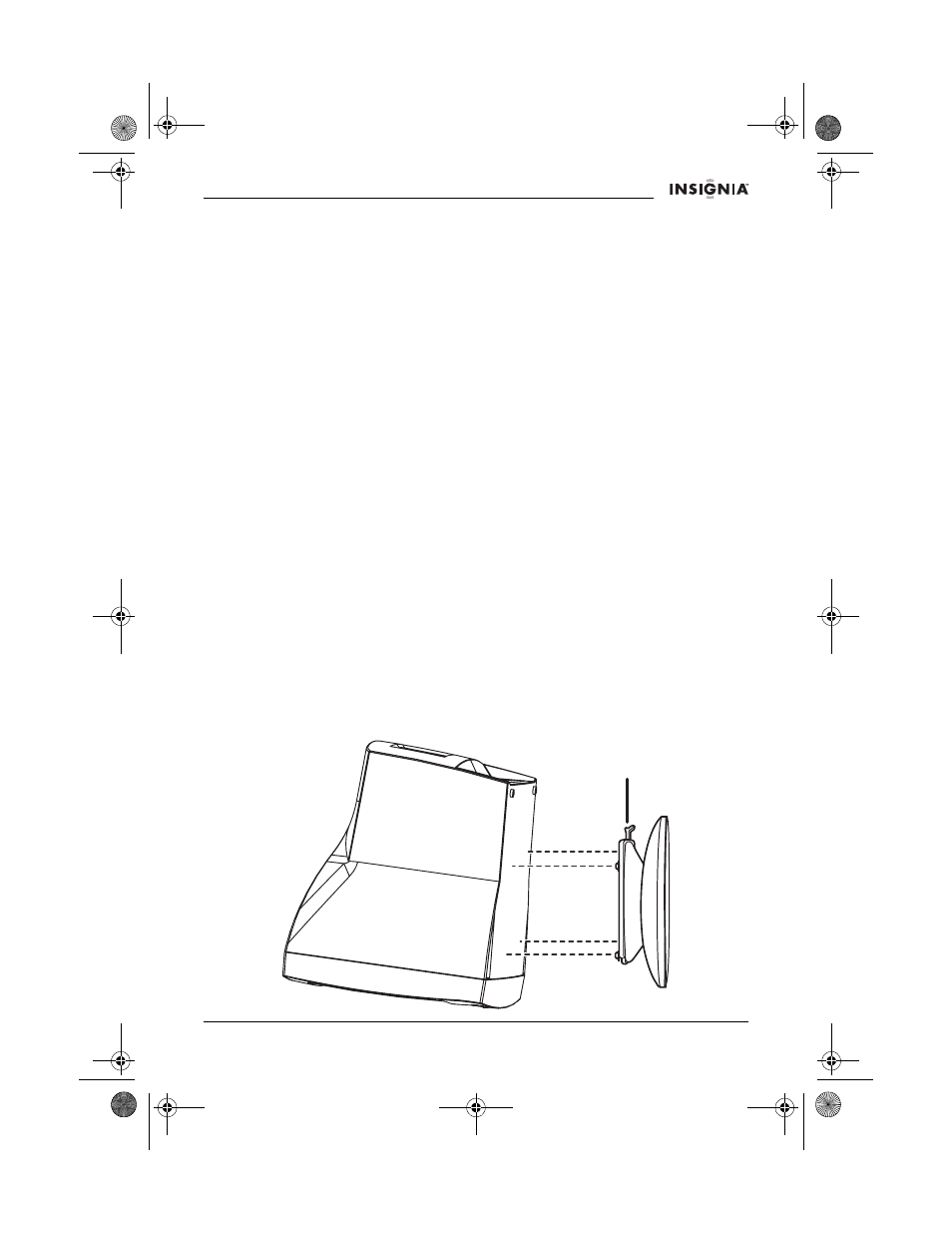
3
IS-CM100751 19-inch Color Monitor
www.Insignia-Products.com
Features
•
The convenient and user-friendly on-screen display allows you to
make easy and accurate adjustments of screen size and position,
geometry, and screen color.
•
Advanced color controls for fine-tuning the color to meet your own
personal tastes or application requirements. Use the on-screen
controls to adjust the color temperature or RGB gain value for the
best possible screen color and intensity.
•
Self-diagnosis to determine whether your monitor is functioning
normally, not receiving a signal, or is not receiving a valid signal.
•
Activate the higher refresh rates of the monitor to stabilize the screen
and eliminate the annoying flicker that contributes to eye strain and
headaches.
•
The “borderless” full-screen display capability works under all graphic
modes and provides a larger viewing area than conventional
monitors, giving you a better picture with more workspace.
•
Power Light lets you enjoy an ultra-bright screen for movies or other
types of multimedia.
•
Supports a safe working environment in strict compliance with the
MPR II standard for low emissions.
•
Complies with the VESA Display Data Channel (DDC) specification
for Plug and Play compatibility. Advanced microcircuitry makes setup
and configuration fast and effortless.
Setting up your monitor
To install the tilt/swivel stand:
1 Make sure that the power is turned off to the monitor.
2 Set the monitor face down with the underside facing you. Be careful not
to scratch the monitor screen.
3 Align the four hooks on the stand with the guide holes on the bottom of
the monitor.
Latch
IS-CM100751_combined.fm Page 3 Tuesday, April 12, 2005 10:14 AM
