Troubleshooting – Insignia IS-CM100751 User Manual
Page 13
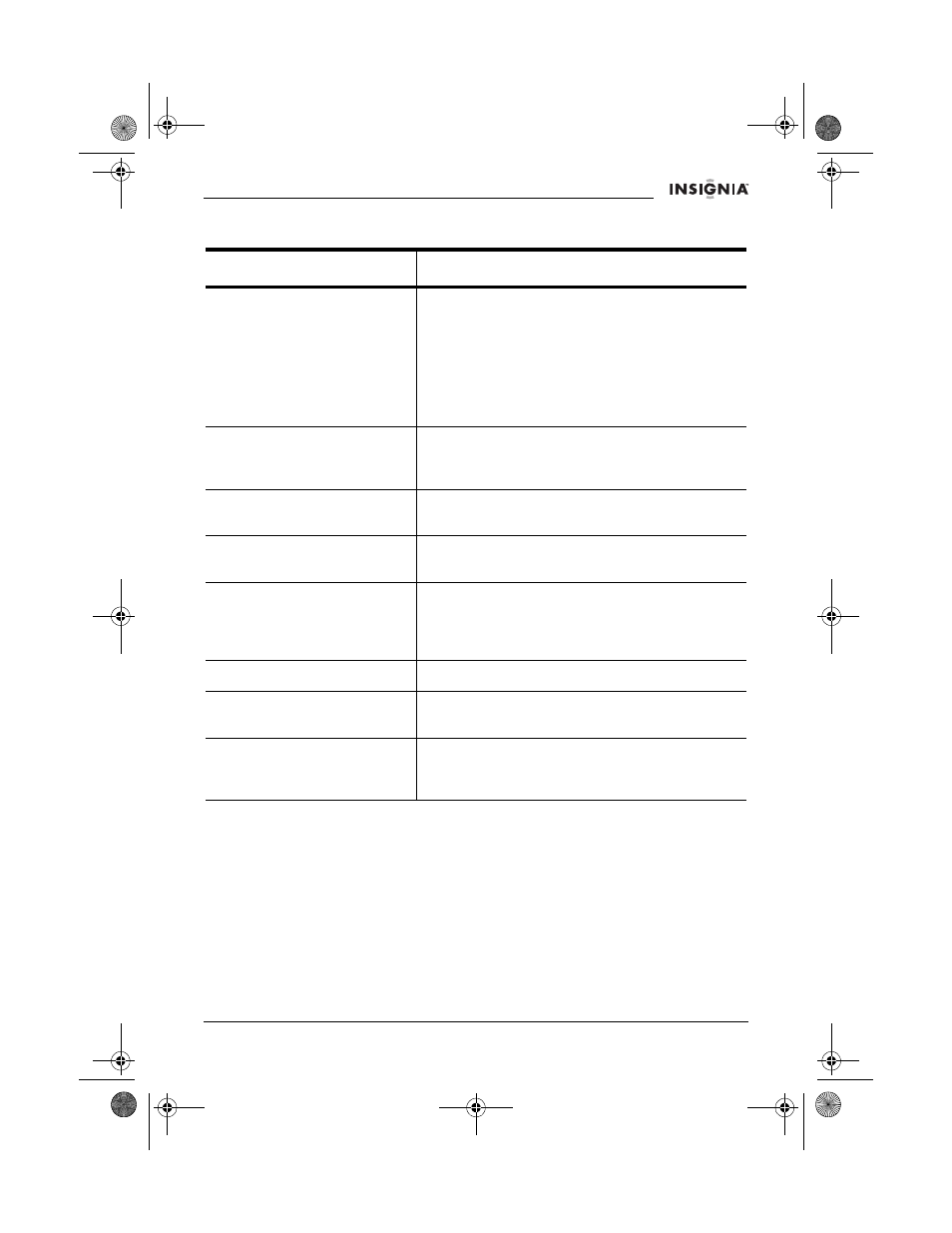
11
IS-CM100751 19-inch Color Monitor
www.Insignia-Products.com
Troubleshooting
Problem
Solution
The monitor does not
display.
1 Verify that the monitor and computer are
turned on.
2 Verify that the VGA cable is correctly
connected to the computer.
3 Verify that the VGA connector pins are not
bent.
4 Verify that the computer is not in a
power-saving mode.
The Power LED is not on.
1 Verify that the monitor is turned on.
2 Verify that the power cord is correctly
connected to an AC power outlet.
The image is not stable.
1 Verify that the VGA cable is securely
connected to your computer.
The image is not centered,
is too small, or is too large.
1 Adjust the horizontal and vertical size and
center to get the proper image.
The picture bounces or a
wave pattern is present in
the picture.
1 Keep any devices that may cause electrical
interference away from your monitor.
2 See the FCC information at the back of the
manual.
The color looks blotchy.
1 Use the degauss feature once.
The picture is blurry.
1 Adjust the contrast and brightness.
2 Use the degauss feature once.
The edges of the available
area on the screen are not
straight.
1 Use the geometry controls (such as
pincushion and trapezoid).
IS-CM100751_combined.fm Page 11 Tuesday, April 12, 2005 10:14 AM
