Multi screen operations, Main screen – Integra PLA-50V1 User Manual
Page 22
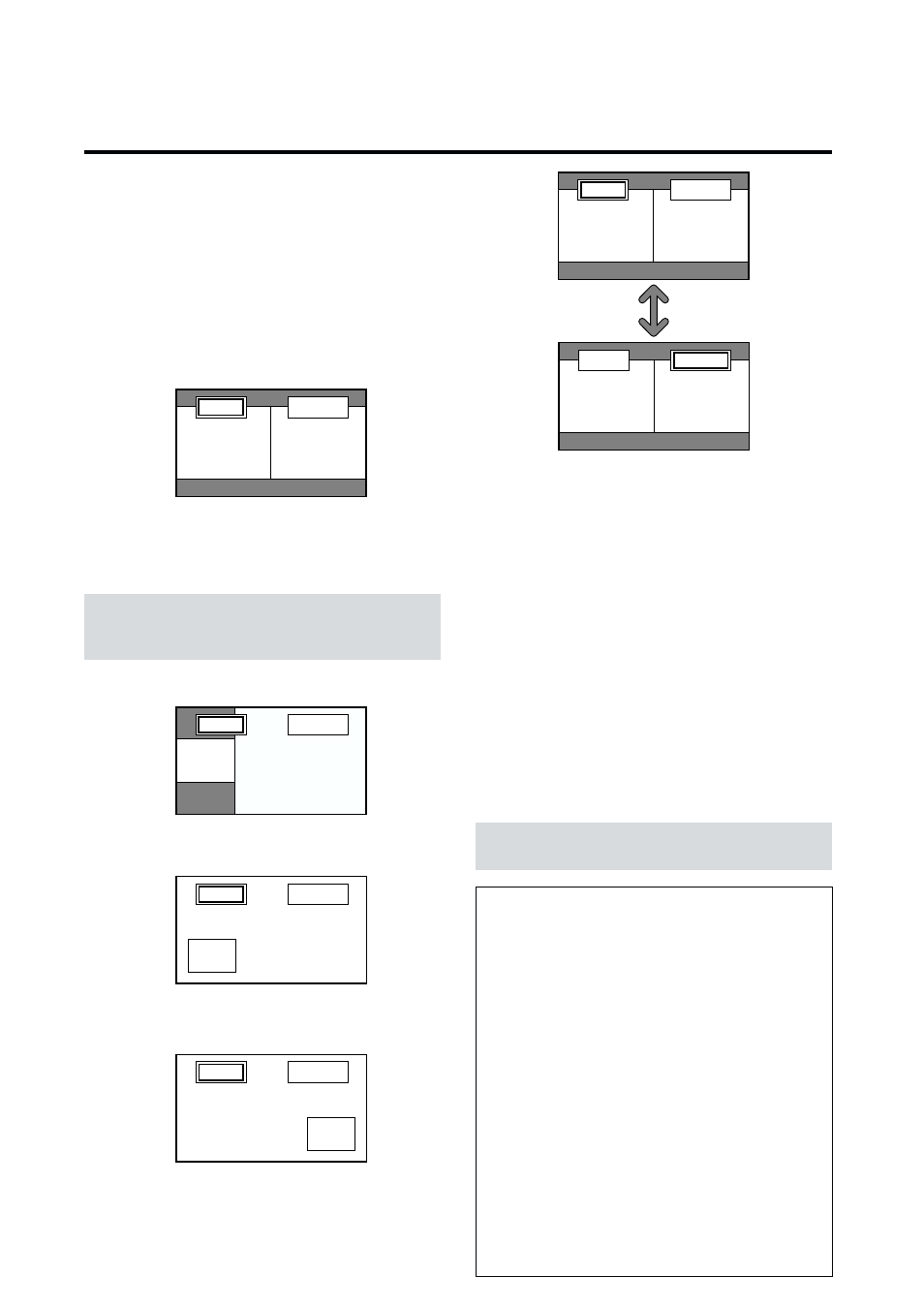
16
Showing a couple of pictures on the
screen at the same time
* An RGB-input picture may not be displayed in these modes,
depending on the input signal specifications.
1. Press the MULTI button to select a screen mode from
among single mode, side by side, and picture in picture.
Side by side 1
VIDEO1
RGB/PC1
A
B
Press the cursor buttons
ᮤ
ᮣ
on the remote control
unit to switch either side by side 1 (with
ᮣ
) or side by
side 2 (with
ᮤ
).
Note:
Picture A and B on the above screen are not always of the
same height.
Side by side 2
VIDEO1
RGB/PC1
Sub screen
Main screen
Picture in picture
VIDEO1
Sub
screen
Main screen
RGB/PC1
Press the cursor buttons
ᮤ
ᮣ
on the remote control
unit to switch the position of the sub screen.
VIDEO1
Sub
screen
Main screen
RGB/PC1
2. If you wish to switch the setting of the picture, press
the SELECT button to make the desired picture active.
Each press of the SELECT button changes the selection
of the active picture.
MULTI SCREEN Operations
VIDEO1
RGB/PC1
A
B
VIDEO1
RGB/PC1
A
B
Selecting the input signals to be displayed
1. Press the SELECT button to make the desired picture
active.
2. Press the RGB/PC, VIDEO, or DVD/HD button.
Each press of the button changes the selection of the
input signal.
The INPUT SELECT button on the monitor can also
be used to change the selection.
Adjusting the OSM controls
1. Press the PROCEED button to display the MAIN
MENU.
2. Adjust the setting to your preference.
For details, see “OSM (On Screen Menu) Controls” on
page 17.
Note:
During multi mode, Auto Adjust does not affect the screen.
Information
Ⅵ Positioning on the screen (for side by side)
Depending on the input-signal selection,
positioning of the picture is settled as follows.
Pictures displayed
on the left ........ VIDEO1, VIDEO2, VIDEO3, HD1/
DVD1/DTV1, or HD2/DVD2/
DTV2
Pictures displayed
on the right ...... RGB/PC1, RGB/PC2, RGB/PC3
Ⅵ Positioning on the screen (for picture in
picture)
Pictures displayed
Main screen .... RGB/PC1, RGB/PC2, RGB/PC3
Sub screen ...... VIDEO1, VIDEO 2, VIDEO 3,
HD 1/DVD 1/DTV 1, or HD 2/
DVD 2/DTV 2
Ⅵ Multi screen operations may not function
depending on the type of the RGB signals.
