Advanced settings, Setting procedure – Integra DPC-6.1 User Manual
Page 32
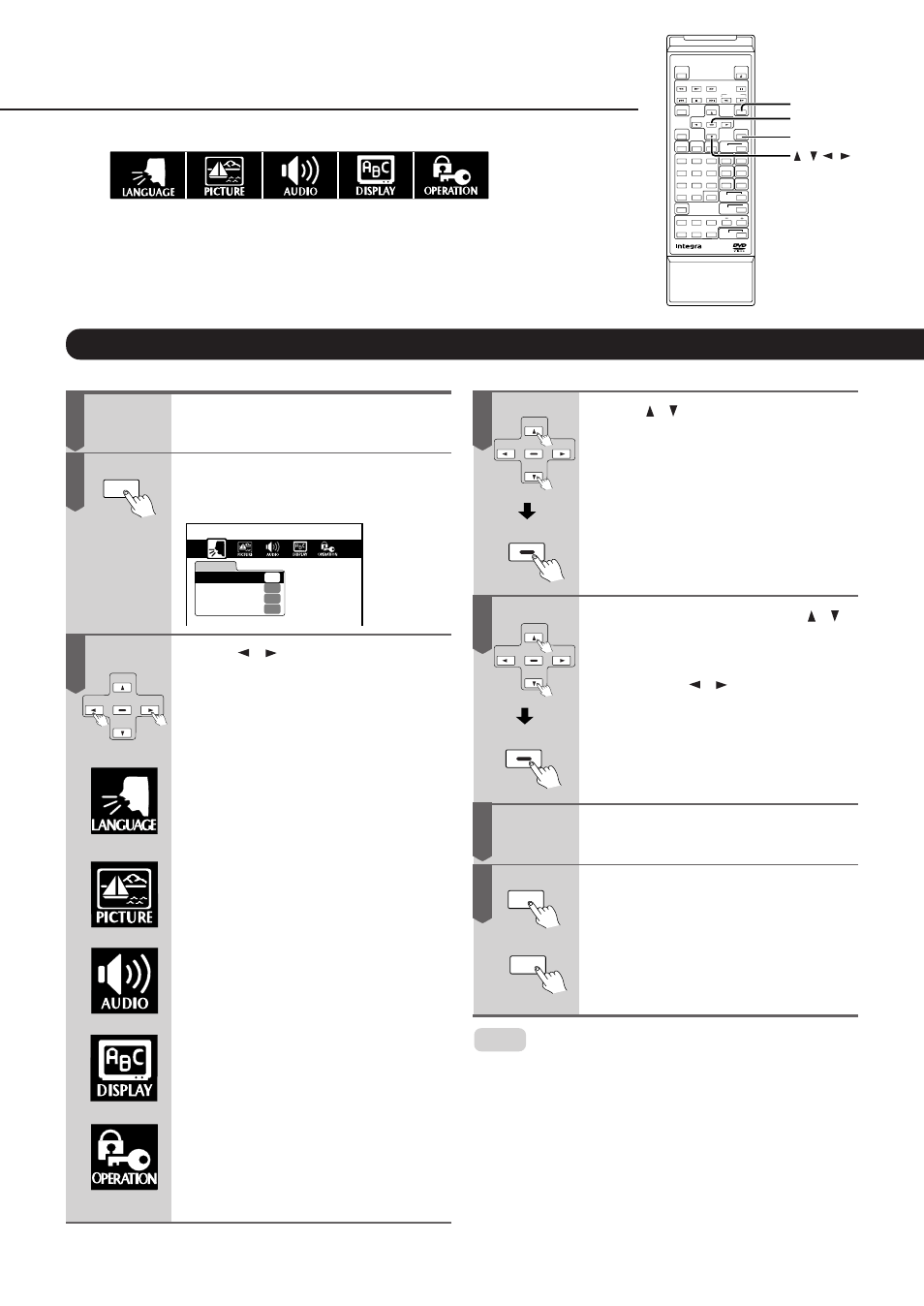
32
ENTER
ENTER
SETUP
SETUP
ENTER
1
2
3
5
6
7
8
9
+10
0
4
ENTER
SETUP
RETURN
/ / /
REMOTE CONTROLLER
RC -
426DV
Advanced Settings
The DPC-6.1 contains a lot more functions than have been covered so
far. Most of these functions can only be accessed via the on-screen
menu. Please note that not all available functions apply to all disc
types supported by the DPC-6.1. Setting the language, for instance, has
no effect for audio CDs.
Setting Procedure
Switch on your TV set.
Stop playback and press the SETUP
button.
The following on-screen menu appears:
LANGUAGE
Disc Menu Language
ENG
Audio Language
ENG
Subtitle Language
---
On-Screen Language
ENG
Use the / buttons to select the
menu heading (icon) that provides
access to the desired function.
See the next page for an overview of
the available functions. Here is what
the icons stand for:
Language-related settings.
Picture-related settings.
Audio output settings.
Settings related to the on-screen menu
function.
General utility settings.
Use the / buttons to choose a
function below the selected icon, and
confirm by pressing the ENTER button.
Enter the desired value with the /
buttons and confirm by pressing the
ENTER button.
For the OPERATION function, you will
also need the / buttons. The exact
procedure will be explained in that
section.
Repeat steps 4 and 5 to change other
settings.
Press the SETUP button to switch off the
on-screen menu.
Press the RETURN button to return to
the previous display.
Note:
Though the SETUP button may also work during normal play-
back, certain functions may not be accessible. In that case, a
warning message is displayed. Stop playback and press SETUP
again to be able to select the desired function.
RETURN
ENTER
ENTER
1
2
3
4
5
6
7
