Troubleshooting – Inetcam Mobile Gateway User Manual
Page 17
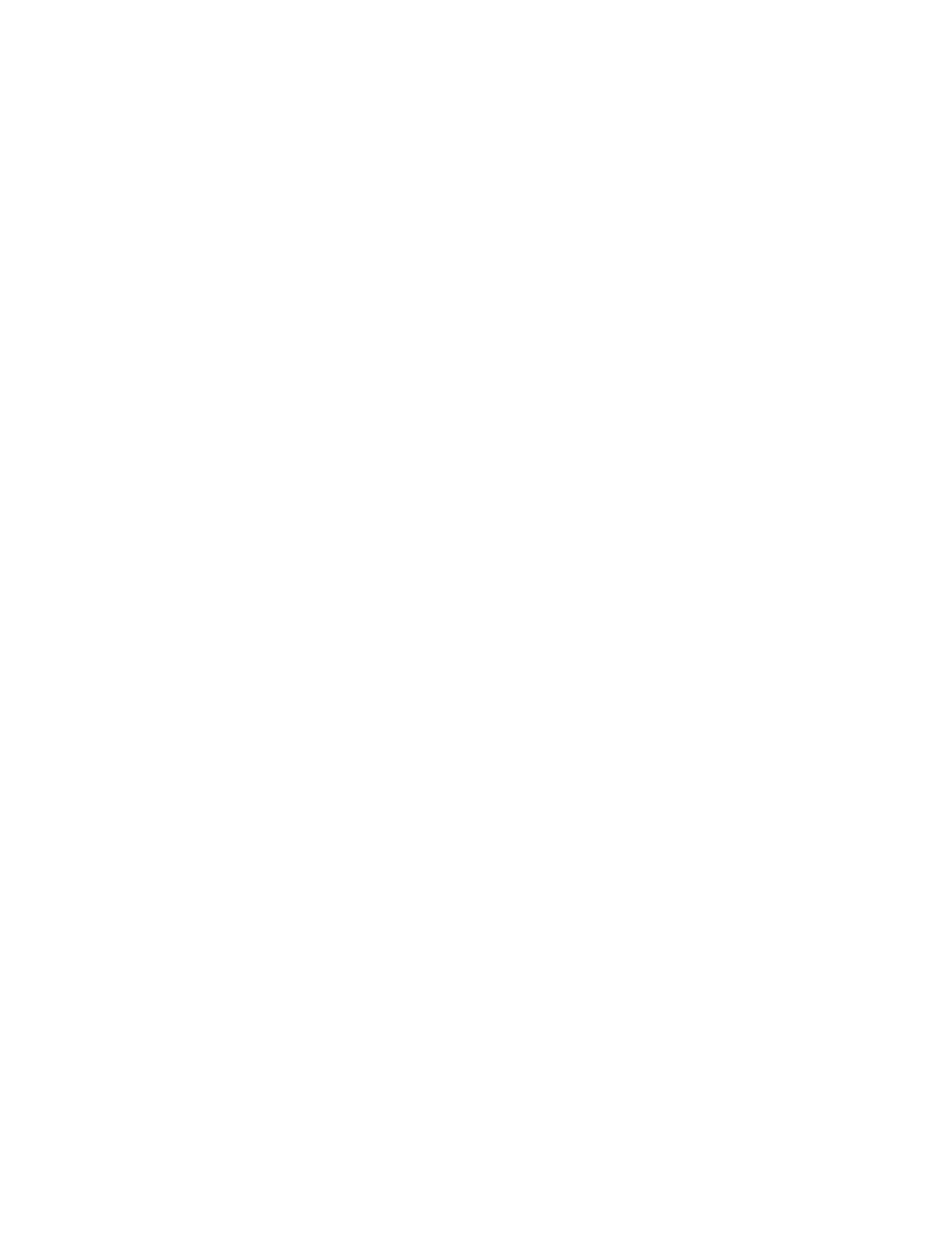
Draft version 1.7
17
Inetcam® and iMViewer™ are the property of Inetcam, Inc.
Troubleshooting
The Finder utility can’t find my Mobile Gateway™ video server?
Check the physical connections between the network card of the Mobile Gateway™ video server
and the network/router. If the connections are secure, make sure the PC with the Finder utility
loaded is on the same network subnet as the Mobile Gateway™. Once the machines are located
on the same subnet, the Finder should locate the Mobile Gateway™.
I’m having trouble logging in to configure my Mobile Gateway™ video server for the first
time?
The username and password for this unit are case sensitive. The default username for the
Mobile Gateway™ is: Admin. The default password is: password.
I’m configuring my Mobile Gateway™ video server and one of my camera preview screens
is blue?
Check that the camera or DVR is connected correctly to the server with a BNC or RCA
connection. All adaptors should fit snugly together. If a DVR connection is being used, confirm
that the camera may be seen/previewed on the DVR as well.
I’m configuring my Mobile Gateway™ video server and one of my cameras has a slash
through it?
The account you are logged into does not have administrator access to that camera. To add
access to that camera, click the Access Control screen and then click edit next to your account
information. Make sure the camera you wish to see has a check box for access next to it and click
Apply.
Can my Mobile Gateway™ video server be configured to see IP cameras?
The Mobile Gateway™ does not support IP camera inputs at the current time. However, we are
considering this for a future release. Please contact your Inetcam
®
sales associate for more
information or to request this as a feature.
What if the software update process from the Mobile Gateway™ Finder utility doesn’t
work?
The Mobile Gateway™ Finder utility is designed to update the Mobile Gateway™ video server
software while providing feedback for you on the process as it updates. If a problem occurs with
the update, make a note of the item indicating a “FAILURE”: you will need this information when
contacting Technical Support. Try logging into the unit’s administrative screens. If you are able to
do this, go to the About Mobile Gateway™ screen and submit a diagnostic by following the
instructions there. This will allow Technical Support to assess what the next steps are for you to
apply the desired update.
What is the default address of the Mobile Gateway™ server?
We recommend that you use the Mobile Gateway™ Finder utility to locate the Mobile Gateway™
video server. However, the unit is also defaulted to the IP: 192.168.93.93. To use this IP, the PC
from which you are attempting to configure the unit will need to be on the same subnet.
Can I/How do I change the IP address of the Mobile Gateway™?
We recommend that you use the Finder utility to configure the Mobile Gateway™ video server.
Once the Finder utility is run, you will be able to set network settings directly from the Finder
utility.
Can I/How do I change the password to connect to the Mobile Gateway™?
To change the username or password on your Mobile Gateway™, login to the unit and click the
Access Control screen. Click edit next to the account that you wish to modify (or click Add New
User). Select your username and password and click Apply.
