Infinite Peripherals ScanPro BlackBerry User Manual
Page 8
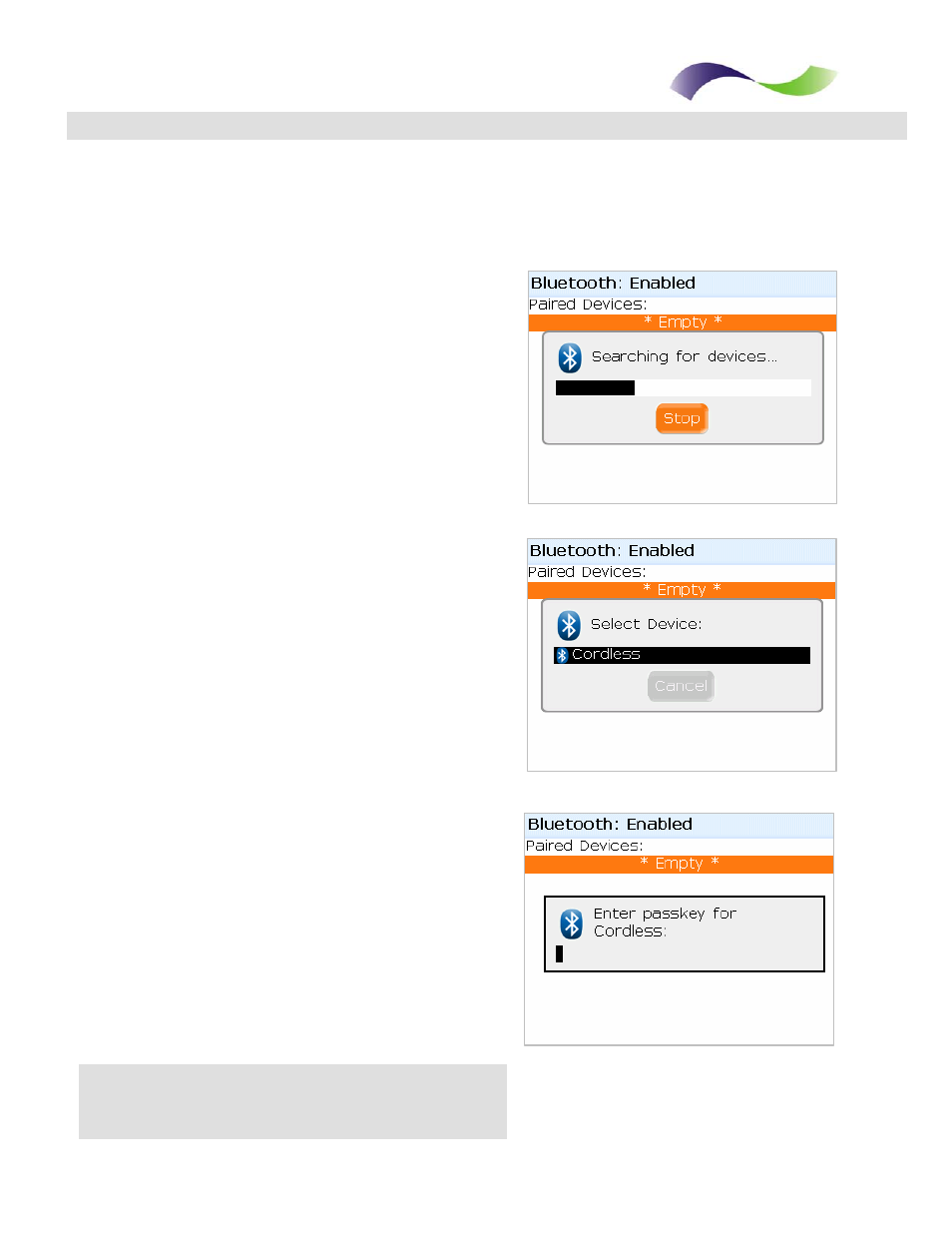
.
.
.
.
.
.
.
.
.
. . . . . . . . . . . . . . . . . . . . . . . . . . . .
Infinite Peripherals, Inc.
Page 7
www.ipcprint.com
ScanPro BlackBerry OS User’s Manual v2.01
Pairing Scanner
Scanner Pairing Continue
After clicking the trackwheel on the previous page, the BlackBerry Bluetooth
manager displays the [Searching for device] screen as shown in the figure below.
Note:
BlackBerry Manager is searching for all
Bluetooth devices. If you have more than
one Bluetooth device turned ON, you will
need to locate the [scanner] from the
resulting list of found devices.
Step 4:
When searching has completed, the [Select
Device] message in the figure on the right
will be displayed. If you have more than one
Bluetooth device turned On, use the
trackwheel to highlight the [scanner] as
shown.
Step 5:
Now click enter after highlighting the
scanner device.
Step 6:
After selecting the scanner, the screen in the
figure on the right will be displayed.
This screen prompts you to enter the
[PassKey]. The passkey is the Bluetooh
pairing key for the scanner which is [0000].
Enter the passkey now and press [Enter].
