I/omagic pc pvr user’s guide – I/O Magic PC PVR Desktop TV/Personal Video Recorder User Manual
Page 55
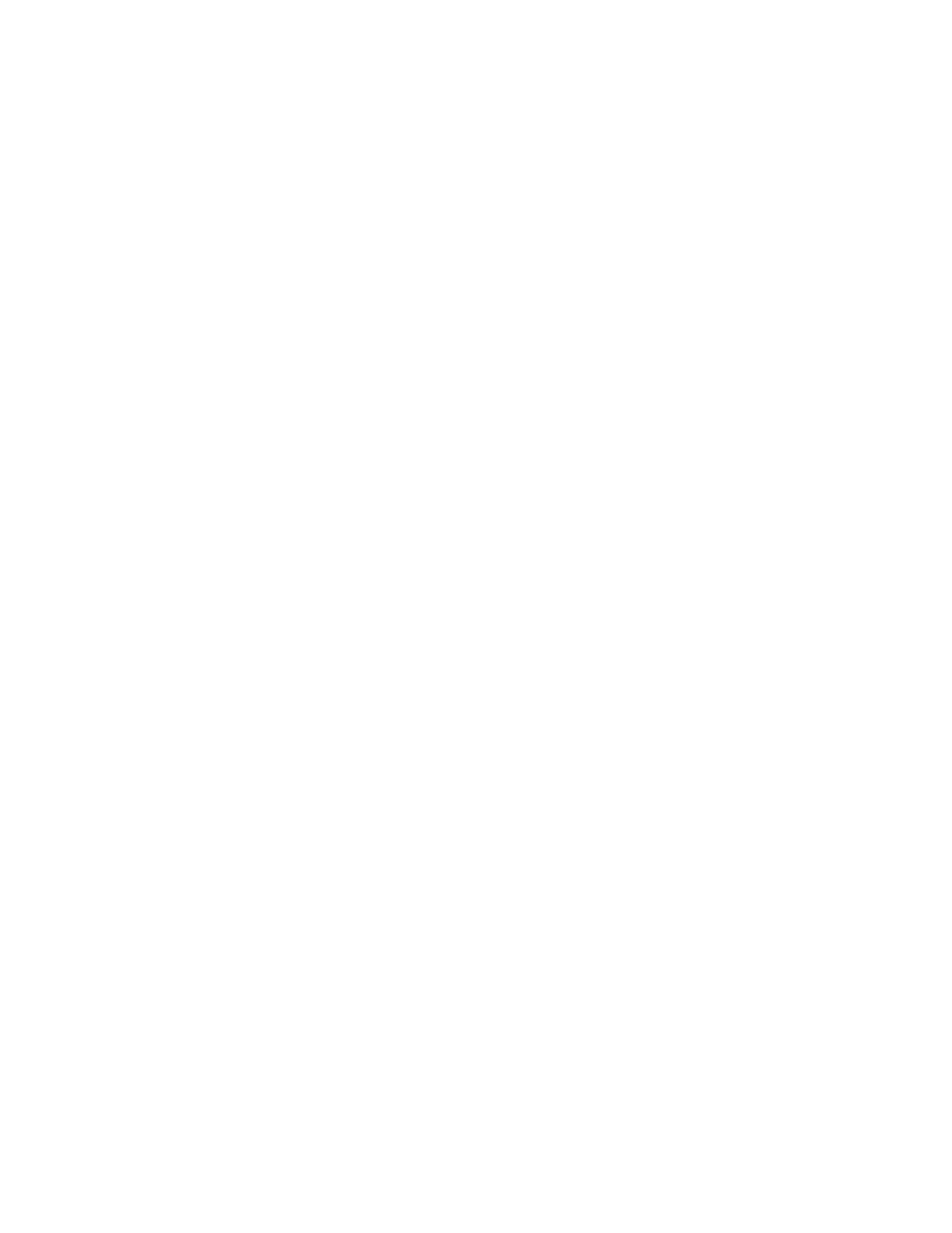
I/OMagic PC PVR
User’s Guide
- 55 -
safety precaution. Reseat the I/OMagic PC PVR in the slot it is in. You can
tell when the card is seated properly when the gold contacts on the edge
connector are barely visible above the PCI slot. The card must be seated
all the way in the slot and must NOT be tilted in the slot. Reconnect the
power cord and reboot.
If step number 1 above does not work, your computer most likely has a
resource conflict involving IRQ's. To identify and resolve the resource conflict,
please perform the following steps.
1. Remove the I/OMagic PC PVR board from your computer as follows:
Shutdown your computer completely. Unplug the power cord from the
computer as a safety precaution. Remove the PC PVR board from the
slot that it is in.
2. Make sure you have no current driver or resource problems.
3. Make sure you have an available IRQ for the I/OMagic PC PVR.
4. If you don't have an available IRQ, free one up.
5. Go into your computer's BIOS and set the option for Plug and Play to
OFF (or disable or NO). Save the BIOS settings, and then restart the
machine.
6. Put the I/OMagic PC PVR in a different PCI slot - Shutdown your
computer completely. Unplug the power cord from the computer as a
safety precaution. Remove the I/OMagic PC PVR and insert it into
another PCI slot.
Power VCR II FAQ
Can the MPEG files recorded by PowerVCR II be edited by other video
editing software?
A. The MPEG video recorded by PowerVCR II is conformed to be industry
standards; therefore, we need not worry about the compatibility issues.
Both MPEG-1 and MPEG-2 follow industry standards, so that, we can use
general video editing software without any glitches.
Whenever I press "record" button, after 1 hour, a dialogue window
will pop out to ask me to save the file. What do I do?
B. You may have ever set the timer as 1 hour. Kindly be advised that Timer
Setting enables you to set the maximum recording time. Please follow the
steps to disable "Timer Setting".
