I/omagic pc pvr user’s guide – I/O Magic PC PVR Desktop TV/Personal Video Recorder User Manual
Page 52
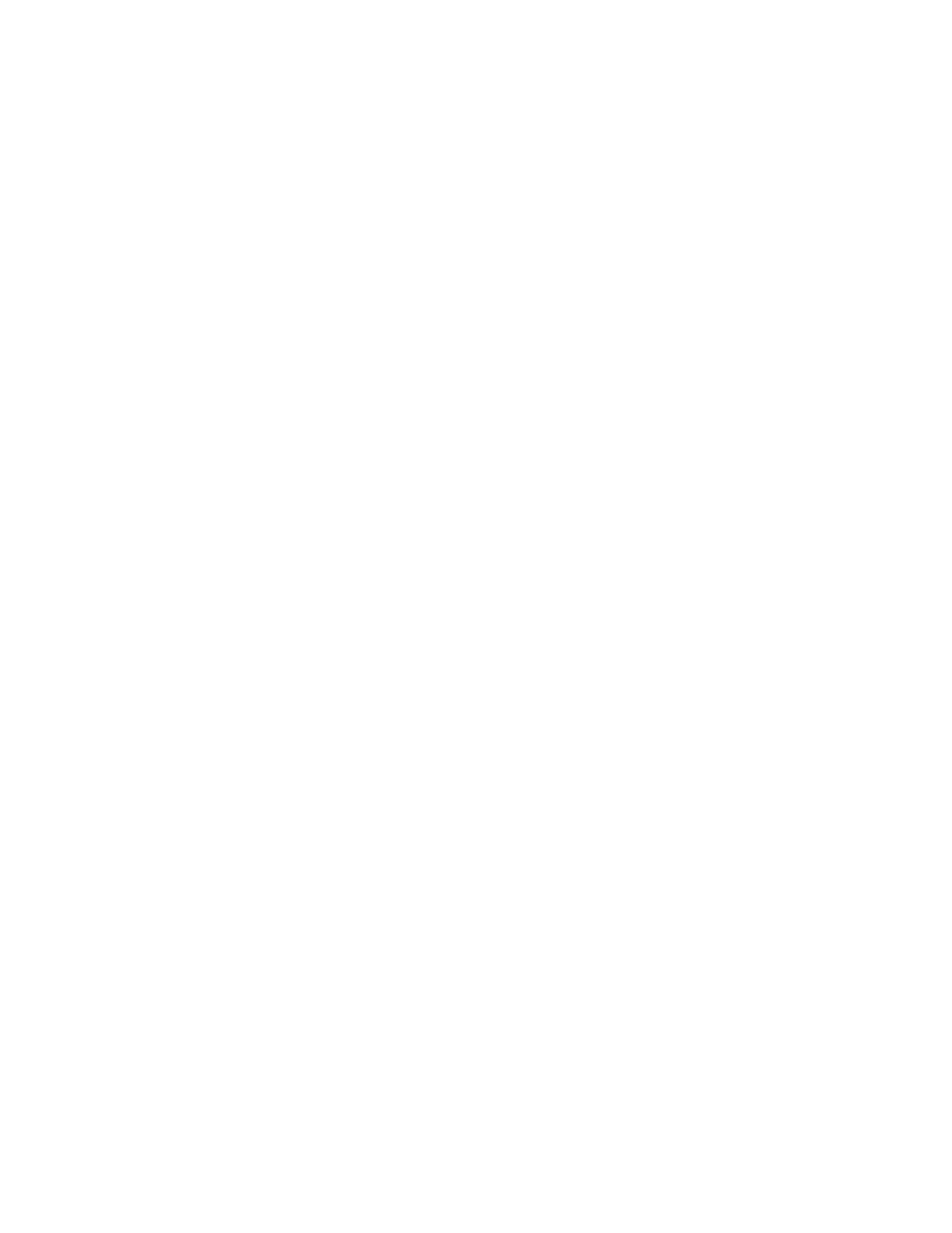
I/OMagic PC PVR
User’s Guide
- 52 -
5. Set the recording mode, scheduled date, starting time and ending
time. After you're done, click Next.
6. Pick a profile. Click Finish.
7. The scheduled task will now appear in the video display area. To exit
the Recording Scheduler, click the upper right hand corner.
Editing Scheduling Tasks
1. To edit scheduling tasks, just double-click on the specific task located
in the Recording Scheduler panel and the Scheduling Wizard will
automatically appear.
2. To add more scheduling tasks, repeat the steps in the last section.
3. To delete tasks, click on Delete or press
after selecting a task in the display area.
