Inside – IOGear PHASER GME322R User Manual
Page 2
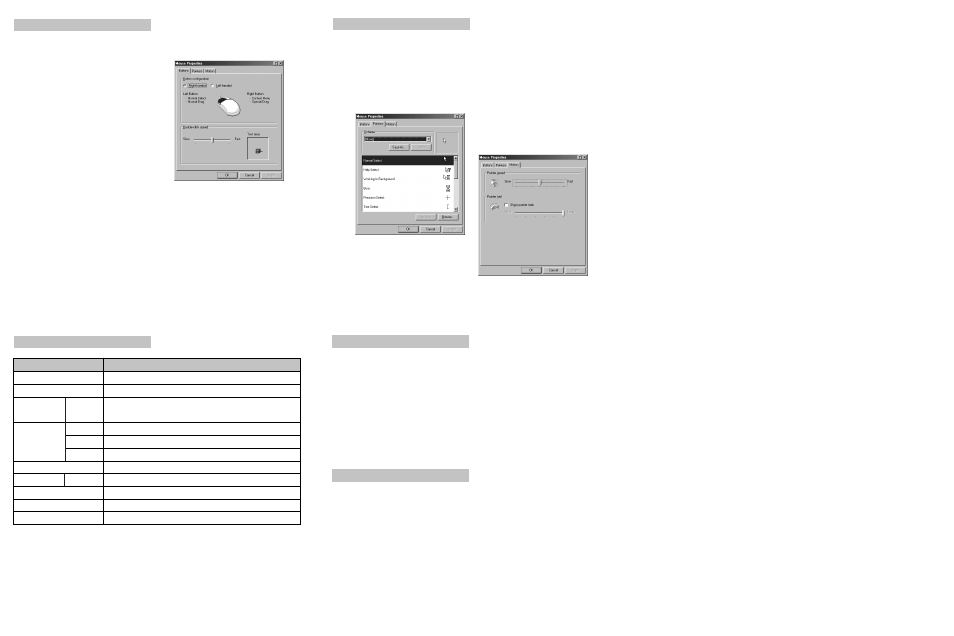
Radio & TV Inferference Statement
WARNING!!! This equipment generates, uses and can radiate radio frequency energy and, if not
installed and used in accordance with the instruction manual, may cause interference to radio
communications. This equipment has been tested and found to comply within the limits for a
class B device, pursuant to Subpart J of Part 15 of the FCC rules. These limits are designed to
provide reasonable protection against harmful interference in a commercial environment.
Operation of this equipment is a residential area is likely to cause interference, in which case the
user at his own expense will be required to take whatever measures may be required to correct
the interference. There is no guarantee that radio frequency interference will not be created in
particular locations.
IOGEAR
®
is not responsible for any radio or television interference caused by unauthorized
modification of your mechanism or cables.
Limited Warranty
Specification
IN NO EVENT SHALL THE DIRECT VENDOR'S LIABILITY FOR DIRECT, INDIRECT, SPECIAL,
INCIDENTAL, OR CONSEQUENTIAL DAMAGES RESULTING FROM THE USE OF THE
PRODUCT, DIST ORITS DOCUMENTATION EXCEED THE PRICE PAID FOR THE PRODUCT.
The direct vendor makes no warranty or representation, expressed, implied, or statutory with
respect to the contents or use of this documentation, and especially disclaims its quality,
performance, merchantability, or fitness for any particular purpose.
The direct vendor also reserves the right to, but not limited to, revise or update the device or
documentation without obligation to notify any individual or entity of such revisions, or updates.
For further inquires please contact your direct vendor.
Mouse Control Panel Instructions
Here you may set the mouse to your hand's
preference. If you are left-handed or
right-handed, you can set the mouse to
accommodate your click preference.
Ex. A left-handed mouse commonly has the
left-mouse-button as the primary button and
the right-mouse-button is commonly the option
button.
Here you may set your preference for mouse
clicks. Normally, the user would "double-click"
to open a document or folder. You may now
choose to "single-click" to open documents in
folders. Now one click can equal two clicks.
Double-Click Speed: To set the speed of your
mouse's double-click speed, you can slide the
bar to increase or decrease the amount of time
between clicks.
POINTERS TAB
This tab is an extension of your Microsoft Windows Desktop schemes. You may choose different
schemes for your mouse icons here.
Pointer Shadow will leave a dark shadow over the desktop, to dramatize the presence of the
mouse pointer.
Operation
Operation Con'd
Function
Specification
Channels
1
Console
Connectors
Mouse
Dimensions
Length
Housing
USB and PS/2
2 AAA batteries for the mouse, receiver bus powered
4.6"
Plastic
Specification
Height
1"
Width
3"
Case
Operating Range
50 fts.
Power Source
Computer Interface
USB and PS/2
Frequency Band
27.045 MHz
IDs
256
Inside
