IOGear GME222 User Manual
800 dpi usb optical mini mouse, Front: back
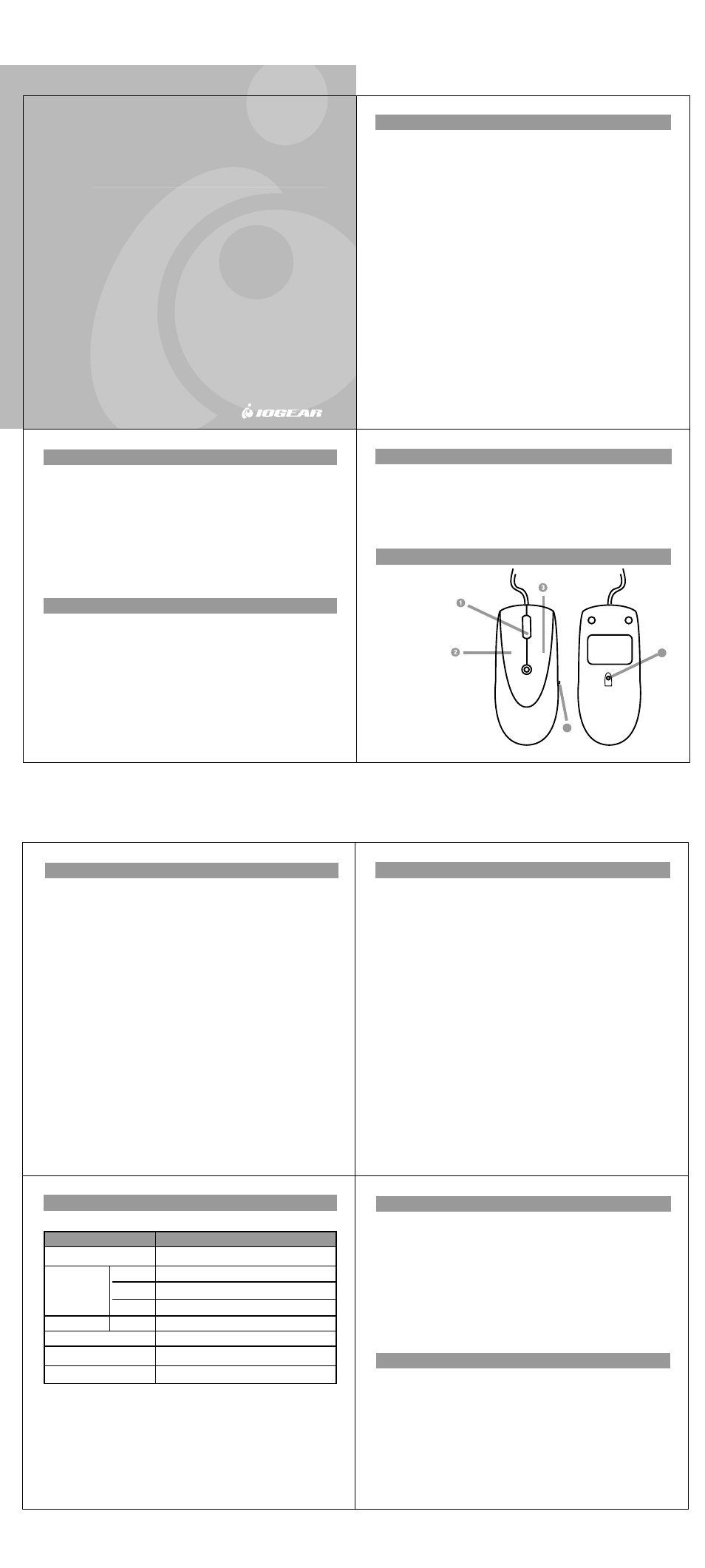
GME222 USER MANUAL
800 dpi USB Optical Mini Mouse
Read this guide thoroughly and follow the installation and operation procedures
carefully to prevent any damage to the unit and/or any devices it connects to:
This package contains:
• 1 USB Optical Mini Mouse
• 1 User Manual
• 1 Registration Card
• 1 Carrying Case
© 2003 IOGEAR
®
. All Rights Reserved.
All brand names and trademarks are the registered
property of their respective owners.
PKG-M0057
Congratulations on your new IOGEAR purchase!
With the advent of optical technology in computer mice, the days of ball-mice
are a thing of the past. Users of ball-mice, or mice that use a rolling ball to
navigate, all share the common frustrations of dirty rollers. When the rollers
become dirty, the mouse begins to skip and jump from location to location.
Since the USB Optical Mini Mouse has no moving parts, dirty rollers are no
longer an issue. Great for gamers and graphics artists alike!
This mouse is very small and portable; it is designed for the mobile
professionals. It can save you precious space in your mobile work area. The
ergonomic contour design offers comfortable use on most surfaces. This unit
is USB ready, Plug-n-Play and hot pluggable.
Once again, IOGEAR lays the standard for connectivity!
For general troubleshooting information, FAQ, and other related documents in
our T.I.L. (Technical Information Library), we encourage you to check out our
web site -- http://www.iogear.com/support
Contact Information:
23 Hubble Drive
Irvine, CA 92618
(P) 949.428.1111
(F) 949.428.1101
www.iogear.com
1. Welcome
2. Features
• Allows user to select from 400, 600, or 800 dpi resolutions
• Light and very portable, suitable for mobile professionals
• Needs just a few inches for accurate movement
• Operates on most surfaces
• Ergonomic contour design for comfortable use
• Plug-n-Play and hot pluggable
• Carrying case included
• 3 Year Limited Warranty
3. Requirements
For PC Users
Windows98, 98SE, 2000, ME, XP
For Mac Users
Mac OS X or later
Mac 9.x or earlier, it will only be recognized as a one button mouse
Available USB port
4. Other IOGEAR Products
4-D Web Cruiser™ (GME421)
Phaser-RF Wireless Mouse (GME322R)
Hi-Speed USB 2.0 A to B Cable (G2LUAB06)
Hi-Speed USB 2.0 PCI Card (GIC220U)
Hi-Speed USB 2.0 PCMCIA CardBus Card (GPU202)
USB KVMP Switch (GCS1712/GCS1714)
5. Pictorial Introduction
1. Scroll Wheel
2. Left Click Button
3. Right Click Button
4. Optical Sensor
5. Resolution Selection Switch
4
5
9. Radio & TV Interference Statement
WARNING!!! This equipment generates, uses and can radiate radio frequency
energy and, if not installed and used in accordance with the instruction manual,
may cause interference to radio communications. This equipment has been
tested and found to comply within the limits for a class B device, pursuant to
Subpart J of Part 15 of the FCC rules. These limits are designed to provide
reasonable protection against harmful interference in a commercial environment.
Operation of this equipment is a residential area is likely to cause interference, in
which case the user at his own expense will be required to take whatever
measures may be required to correct the interference. There is no guarantee that
radio frequency interference will not be created in particular locations.
IOGEAR
®
is not responsible for any radio or television interference caused by
unauthorized modification of your mechanism or cables.
10. Limited Warranty
IN NO EVENT SHALL THE DIRECT VENDOR'S LIABILITY FOR DIRECT, INDIRECT, SPECIAL,
INCIDENTAL, OR CONSEQUENTIAL DAMAGES RESULTING FROM THE USE OF THE PRODUCT, DISK
OR ITS DOCUMENTATION EXCEED THE PRICE PAID FOR THE PRODUCT.
The direct vendor makes no warranty or representation, expressed, implied, or
statutory with respect to the contents or use of this documentation, and
especially disclaims its quality, performance, merchantability, or fitness for any
particular purpose.
The direct vendor also reserves the right to, but not limited to, revise or update
the device or documentation without obligation to notify any individual or entity of
such revisions, or updates. For further inquires please contact your direct vendor.
6. Installation Instruction
WINDOWS
1. Turn on your computer, and let it boot all the way into your Operating
System.
2. Insert the USB Optical Mini Mouse's USB connector into your computer's
USB port. If you are using Windows system, you will see a dialog box,
showing the computer has detected a new device.
3. After a few moments, the light in your mouse will begin to flicker. This
is completely normal, and should only last a few moments.
4. After a few moments, your mouse will begin to function as a
normal mouse. This may take longer, depending on your computer's
speed, amount of memory, and operating system.
5. You can set the resolution for 400, 600, or 800 dpi by using the Resolution
Selection Switch on the side of the mouse (refer to number 5 in Pictorial
Introduction).
MAC
This mouse is Plug-n-Play for Macs. Just plug it in, you will be able to use it
immediately.
7. Operation
WINDOWS
For any special needs on mouse set up, go to My Computer/Control Panel
and select mouse.
Button Configuration
Here you may set the mouse to your hand's preference. If you are left-handed or
right-handed, you can set the mouse to accommodate your clicking preference.
Ex. A left-handed mouse commonly has the right-mouse-button as the primary
button and the left-mouse-button is commonly the option button.
Pointers Tab
This tab is an extension of your Microsoft Windows Desktop schemes. You may
choose different schemes for your mouse icons here.
Pointer Shadow will leave a dark shadow over the desktop, to dramatize the
presence of the mouse pointer.
MAC
Mouse system Preferences
In the mouse preferences you can adjust the tracking, scrolling and double
click speed.
8. Specification
Function
Specification
Connectors
USB Type A
Dimensions
1.5"
Power Source
Resolution
USB bandwidth
3.5"
1.75"
USB Bus powered
400/600/800 dpi selectable
USB 1.1
Specification
Height
Length
Width
Housing
Case
Plastic
FRONT:
BACK:
