Using the network test, To test the network, Upgrading your player’s firmware – Insignia NS-BRDVD4 User Manual
Page 50: St (see “using the network test
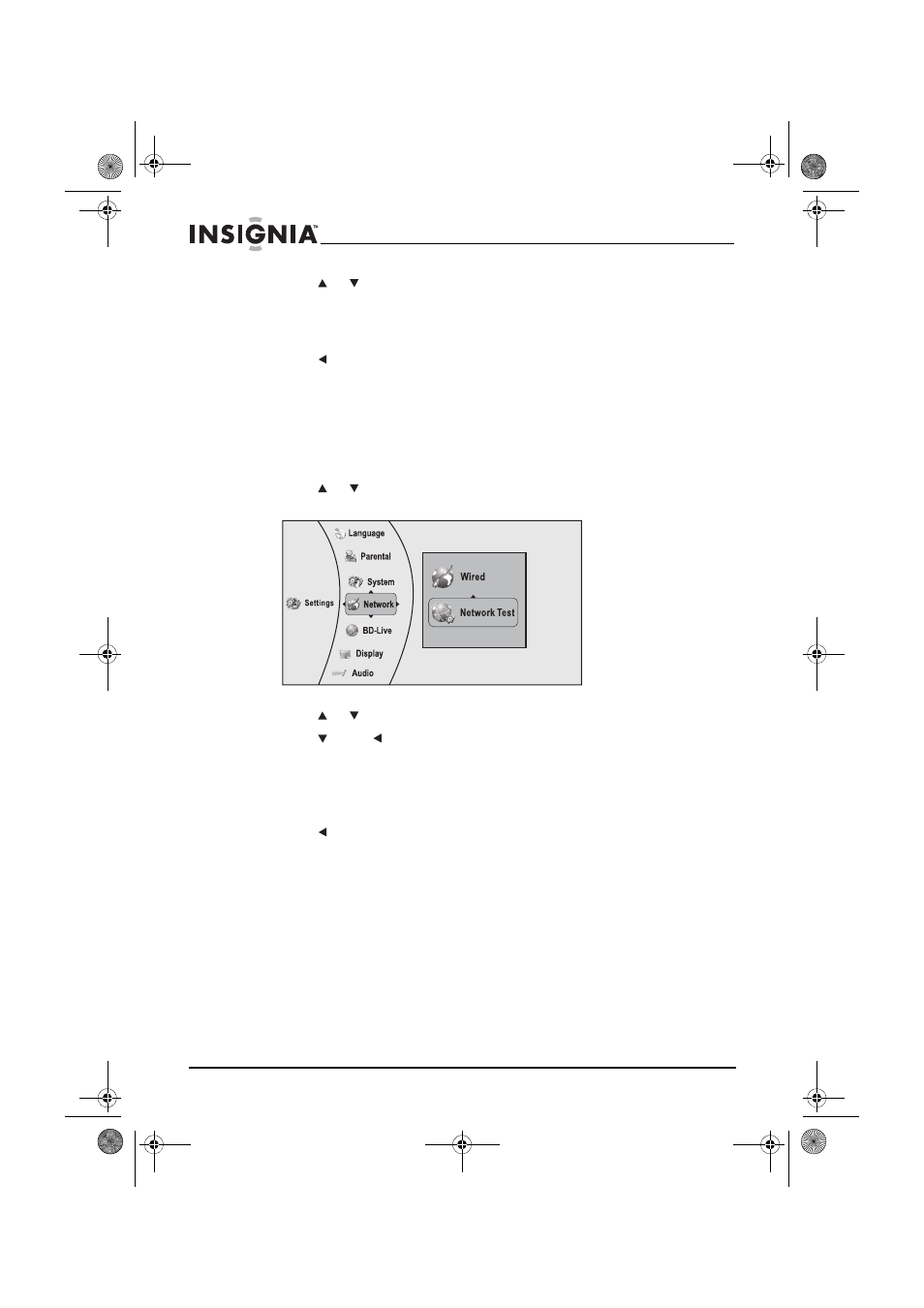
50
Insignia NS-BRDVD4/NS-BRDVD4-CA Blu-Ray Disc Player
www.insigniaproducts.com
4
Press or to select an IP mode, then press ENTER. You can select:
•
Dynamic—Uses DHCP to automatically obtain an IP address.
•
Manual—Lets you manually configure network settings, such
as IP address, subnet mask, and gateway settings.
5
Press to go to the previous menu.
Using the network test
Test the connectivity of your player
’
s configuration by pinging an IP
address.
To test the network:
1
Press or to select Settings, then press ENTER. The Settings menu
opens.
2
Press or to select Network, then press ENTER.
3
Press , press to select Network Test, then press ENTER. A dialog
box opens, showing the progress of the network test. The test results
appear shortly.
4
When the network test is complete, press ENTER to close the dialog
box.
5
Press to go to the previous menu.
Upgrading your player’s firmware
We may occasionally offer upgrades to the player
’
s firmware. There are
three ways to update the player:
•
Upgrading the player using a network connection
•
Upgrading the player firmware with a disc or USB stick
Upgrading the player firmware using a network connection
If you are connected to the Internet, your player can automatically check
for software updates on the manufacturer’s website.
NS-BRDVD4-BRDVD4-CA_10-0864_MAN_V6.fm Page 50 Monday, October 24, 2011 5:16 PM
