Reference on avel link player screens, Server login screen, How to check the computer name (windows xp) – I-O Display Systems SRDVD-100U User Manual
Page 72
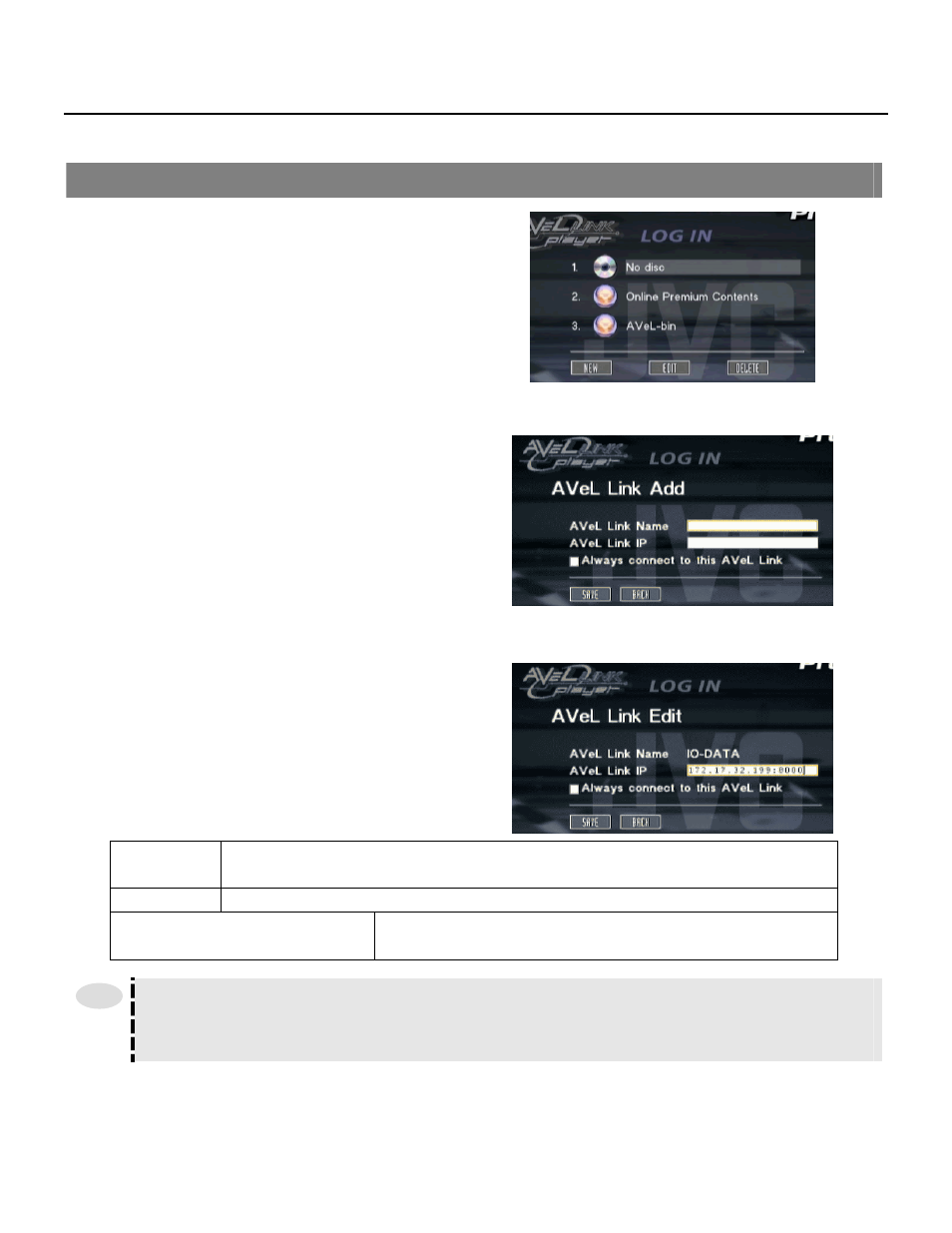
70
Reference on AVeL Link Player Screens
Server Login Screen
The following describes the initial TV screen (having the
New, Edit and Delete buttons), which will be displayed
when the power to the AVeL Link Player is turned on.
● NEW
You can manually add a server (computer) you want to
connect. If a computer in which AVeL Link Server is
installed and running is connected to the AVeL Link
Player properly, normally the computer will be registered
(displayed) automatically. If a desired computer is not
registered automatically, register the computer in this
screen.
* Up to 10 servers can be registered.
● EDIT
You can change the registered settings of a server
(computer) to be connected.
Computer name
Enter the name of the server computer to be connected
(the computer name must be entered only in the screen displayed by clicking New).
IP address
Enter the IP address of the server to be connected.
Always connect to this AVeL Link Server
The AVeL Link Player will connect to the specified server as soon as it is
started. However, the server must already be running.
How to check the computer name (Windows XP)
Click Control Panel, click Performance and Maintenance, click System, and then click the Computer Name tab to
display Full computer name.
● DELETE
You can delete the registered settings of a server (computer) to be connected.
Delete the servers no longer connected to the AVeL Link Player.
Tips
