Video adjust menu, Video adjust – Integra DPS-5.4 User Manual
Page 42
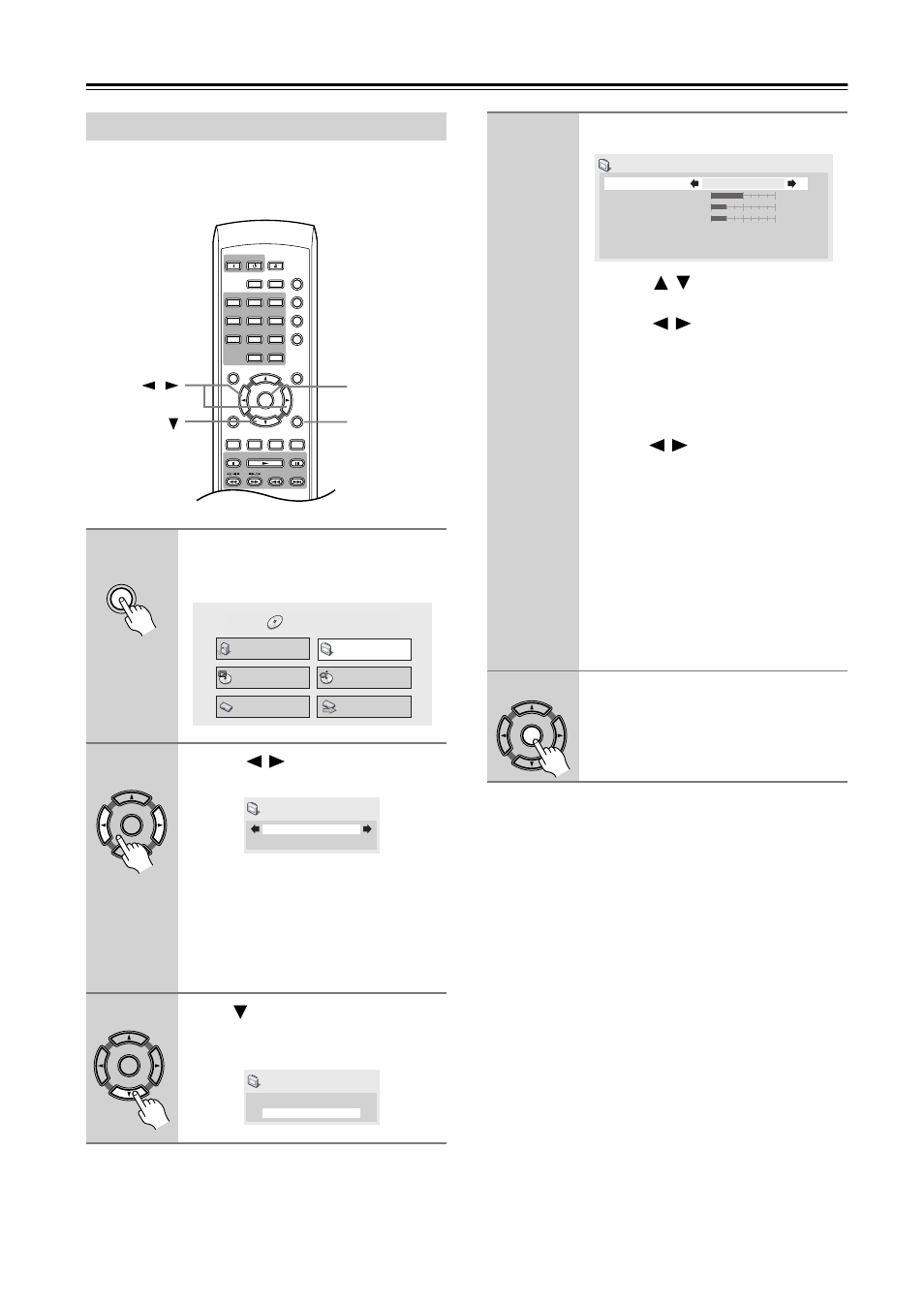
42
Video Adjust menu
■
Default setting: Standard
From the Video Adjust screen you can select the standard
video presentation or define presets of your own.
Video Adjust
1
Press Setup and select “Video
Adjust” from the on-screen dis-
play.
2
Use the
/
(cursor left/right)
buttons to select a preset.
• With the Standard option, the default
settings are used. If you choose this
option, go to step 5.
• With the Memory 1-2 options, you can
store and recall your own settings. If
you select this option, go to step 3.
3
Press
(cursor down) to select
“Detailed Settings” then press
Enter.
Channel
T V/Video
T V Control
Clear
1
2
3
6
4
5
Repeat
A-B
Random
Play Mode
Display
Dimmer
Menu
Setup
Top Menu
Return
Audio
Stop
Down
Up
Play
Pause
Angle Subtitle Zoom
Open/
Close
On
Standby
Enter
7
8
9
0
Enter
/
Setup
Setup
Audio Settings
Play Mode
Setup Navigator
Disc Navigator
Initial Settings
Video Adjust
HOME MENU
DVD
Enter
Standard
Video Adjust
Enter
Memory1
Detailed Settings
Video Adjust
4
Adjust the picture quality settings.
• Use the
/
(cursor up/down) but-
tons to select a setting.
• Use the
/
(cursor left/right) but-
tons to adjust the current setting.
• Press Display to switch between full
and single view.
• To use the settings from another pre-
set, select “Recall Settings,” and then
use the
/
(cursor left/right) but-
tons to select Memory 1, Memory 2, or
Standard.
You can adjust any or all of the following
picture quality settings:
• Contrast—Adjusts the contrast
between light and dark.
• Brightness—Adjusts the overall
brightness.
• Chroma Level—Adjusts how satu-
rated colors appear.
5
Press Enter to save the preset and
exit the Video Adjust screen.
Recall Settings
Contrast
Brightness
Chroma Level
Memory1
Memory1
min
max
min
max
min
max
Enter
