Connecting the dps-5.4 —continued, Important, Basic setup – Integra DPS-5.4 User Manual
Page 18
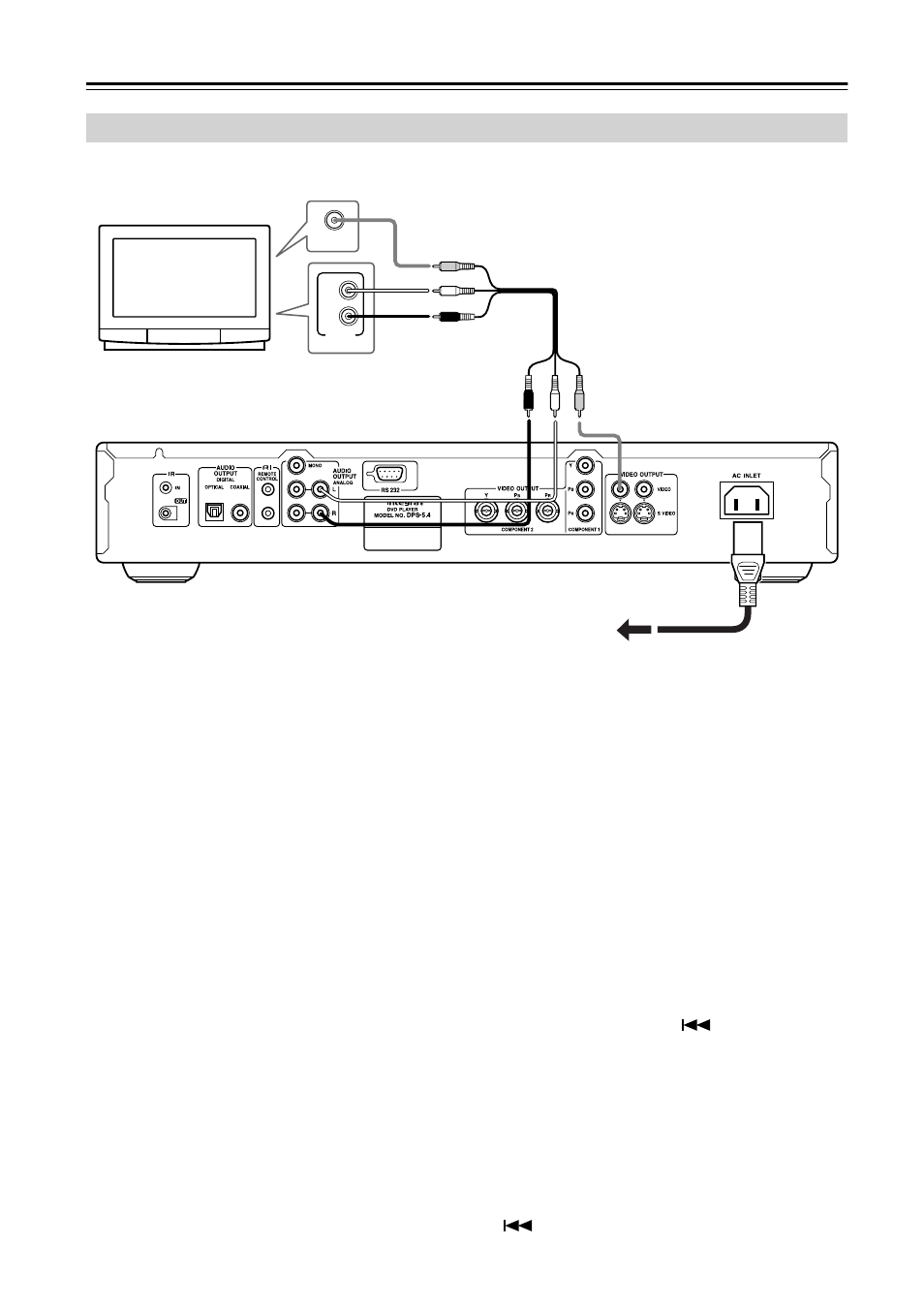
18
Connecting the DPS-5.4—Continued
The setup described here is a basic setup that allows you to play discs using just the AV cable supplied with the player.
In this setup, stereo audio is played through the speakers in your TV.
• This player is equipped with copy protection technol-
ogy. Do not connect this player to your TV via a VCR
using AV cables, as the picture from this player will
not appear properly on your TV. (This player may also
not be compatible with some combination TV/VCRs
for the same reason; refer to the manufacturer for more
information.)
• If your TV only has a mono audio input, connect it to
the DPS-5.4’s MONO ANALOG AUDIO OUTPUT.
• When connecting to your TV as shown above, do not
set the “Component Out” setting (page 44) to “Pro-
gressive.”
1. Connect the VIDEO OUTPUT and AUDIO OUT-
PUT ANALOG L/R jacks to a set of A/V inputs
on your TV.
Use the supplied AV cable, connecting the red and
white plugs to the audio outputs and the yellow plug
to the video output. Make sure you match up the left
and right audio outputs with their corresponding
inputs for correct stereo sound.
See the following page if you want to use a compo-
nent or S-Video cable for the video connection.
2. Connect the supplied AC power cord to the AC
INLET, then plug into a power outlet.
Important
• Before unplugging the player from the power outlet,
make sure you first switch it into standby using either
the front panel Standby/On button, or the remote con-
troller, and wait of the “GOOD BYE” message to dis-
appear from the player’s display.
• For the above reasons, do not plug this player into a
switched power supply found on some amplifiers and
AV receivers.
Australian model
• When TV System is set to “AUTO” or “NTSC”, and
playing an NTSC disc only: When “Component
Out” (page 44) is set to “Progressive”, there is no
video output from the “VIDEO OUTPUT” (com-
posite) and “S VIDEO” jacks. If you want to display
video on more than one monitor simultaneously, make
sure that it is set to Interlace. Switch the player to
standby then, using the front panel controls, press
Standby/On while pressing
to switch the player
back to “Interlace.”
North American model
• When “Component Out” (page 44) is set to “Pro-
gressive”, there is no video output from the
“VIDEO OUTPUT” (composite) and “S VIDEO”
jacks. If you want to display video on more than one
monitor simultaneously, make sure that it is set to
Interlace. Switch the player to standby then, using the
front panel controls, press Standby/On while pressing
to switch the player back to “Interlace.”
Basic Setup
L
R
ANALOG
INPUT
VIDEO IN
To power outlet
TV
