IronKey Personal User Manual
Page 20
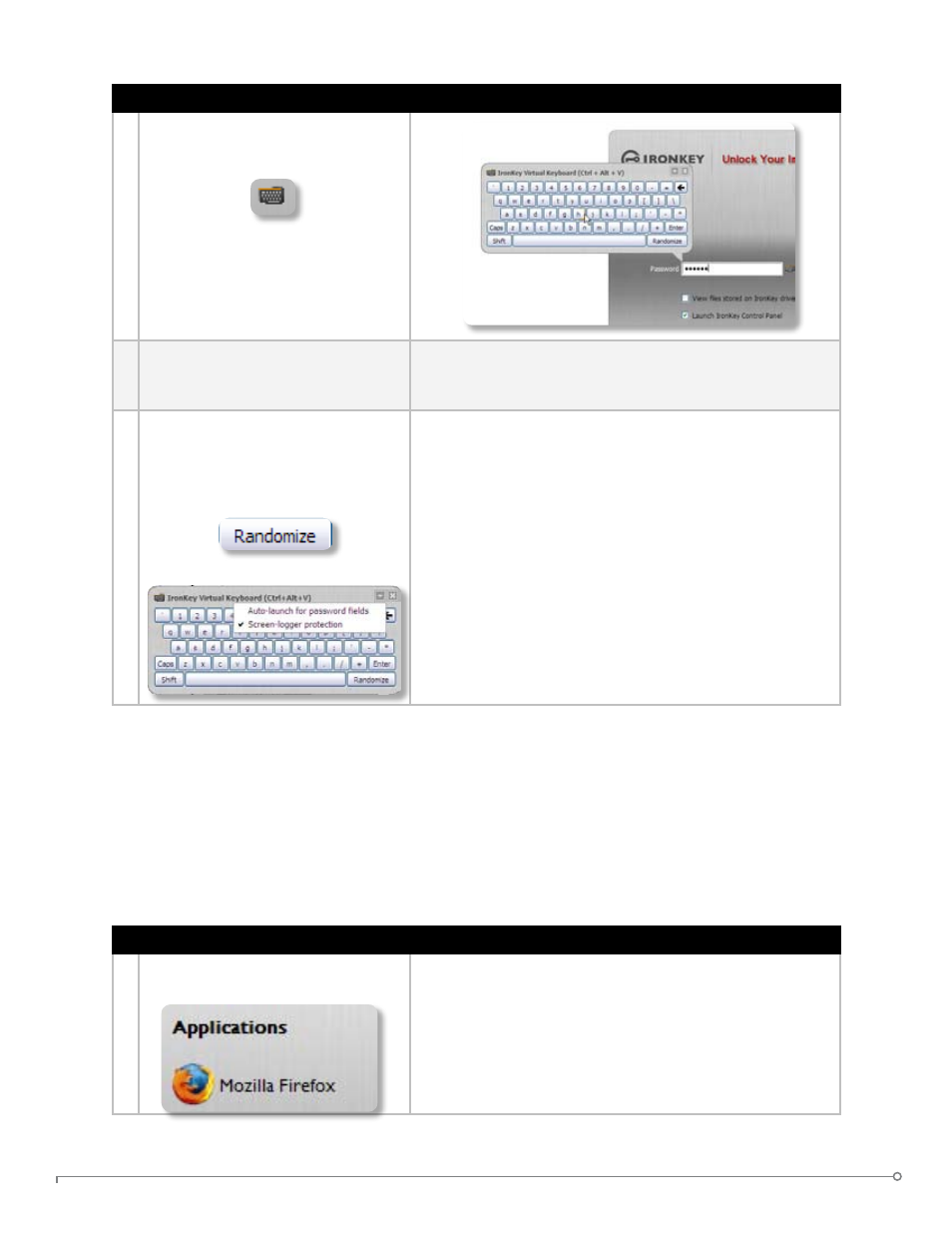
PAGE 9
IRONKEY USER GUIDE
Step
Description
Click the IronKey Virtual Key-
board icon.
The IronKey Virtual Keyboard will
appear. Alternatively, you can press
CTRL + ALT + V
Click on the keys to type out
your password. Click on ‘Enter’
when you are finished.
Note that you can use the IronKey Virtual Keyboard
in conjunction with the actual keyboard if you wish, so
that some characters are typed and some are clicked.
3 You can optionally click the
“Randomize” button to random-
ize where the keys are. This helps
protect against screenloggers.
Notice that when you click on a key in the Virtual Key-
board, all of the keys will go blank. This is a protection
that prevents screenloggers from capturing what you
clicked on.
If you do not wish to use this protection, simple dis-
able it in the options menu next to the close button.
You can also have the Virtual Keyboard automatically
launch when it encounters password fields. This too is
configured in the options menu.
USINg THE ONBOARD FIREFOx & SECURE SESSIONS SERVICE (WIndoWs)
Since your IronKey comes with a Firefox web browser already onboard, none of your cookies,
history files, bookmarks, add-ons or online passwords are stored on the local computer. Now
you can carry your personalized web experience with you to other computers without worry.
Step
Description
Launch the onboard Firefox web
browser for portable surfing
Clicking on the Mozilla Firefox icon in the Applica-
tions list of the IronKey Control Panel will launch the
onboard Firefox. You cannot have a local version of
Firefox running at the same time; if you do, you will be
prompted to close it.
