2 file management, 2 file management -9 – Motorola Series Switch WS5100 User Manual
Page 345
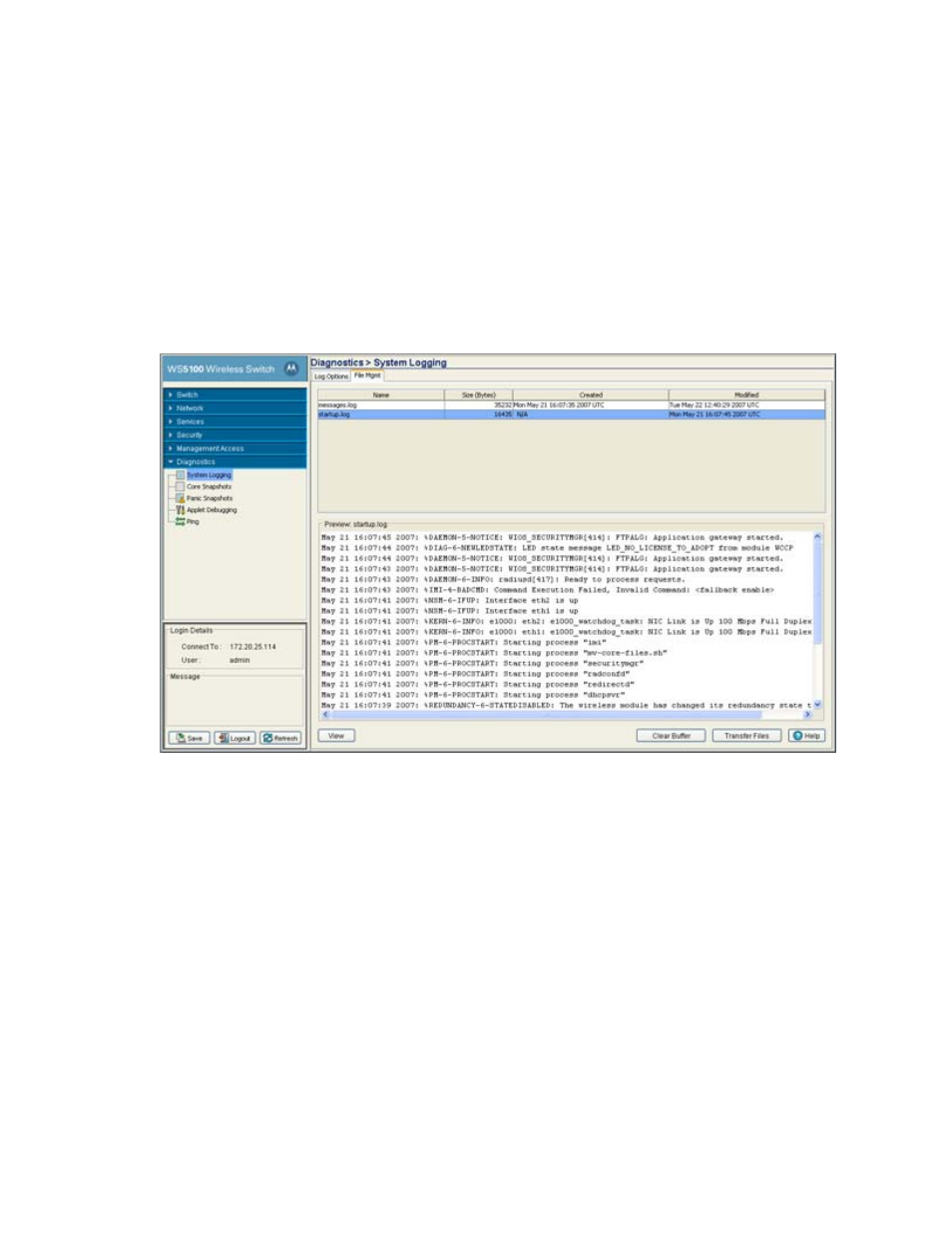
Diagnostics
8-9
9. Click the
Revert
button to move the display back to the last saved configuration.
8.2.2 File Management
Use the
File Mgt
screen to view existing system logs. Select a file to display its details in the
Preview
field.
Click the
View
button to display the file’s entire contents. Once viewed, the user has the option of clearing
the file or transferring the file to a user-defined location.
To view the Log options:
1. Select
Diagnostics
>
System Logging
from the main menu tree.
2. Select the
File Mgmt
tab.
3. The
System Logging
screen displays existing log files. Refer to the following for log file details:
4. Highlight an existing log file to display the file's first page within the
Preview
field.
The time, module, severity, mnemonic and description of the file are displayed. For a more detailed
description of the entire log file click the
View
button.
Name
Displays a read-only list of the log files created since the last time the display was cleared.
To define the type of log files created, click the
Log Options
tab to enable logging and define
the log level.
Size
Displays
the log file size in bytes. This is the current size of the file, if modifications were
made, they have been accounted for.
Created
Displays the date, year and time of day the log file was initially created. This value only
states the time the file was initiated, not the time it was modified or appended.
Modified
Displays the date, year and time of day the log file was modified since its initial creation
date.
