3 configuring excluded ip address information, 3 configuring excluded ip address information -12, Configuring excluded ip address information – Motorola Series Switch WS5100 User Manual
Page 182
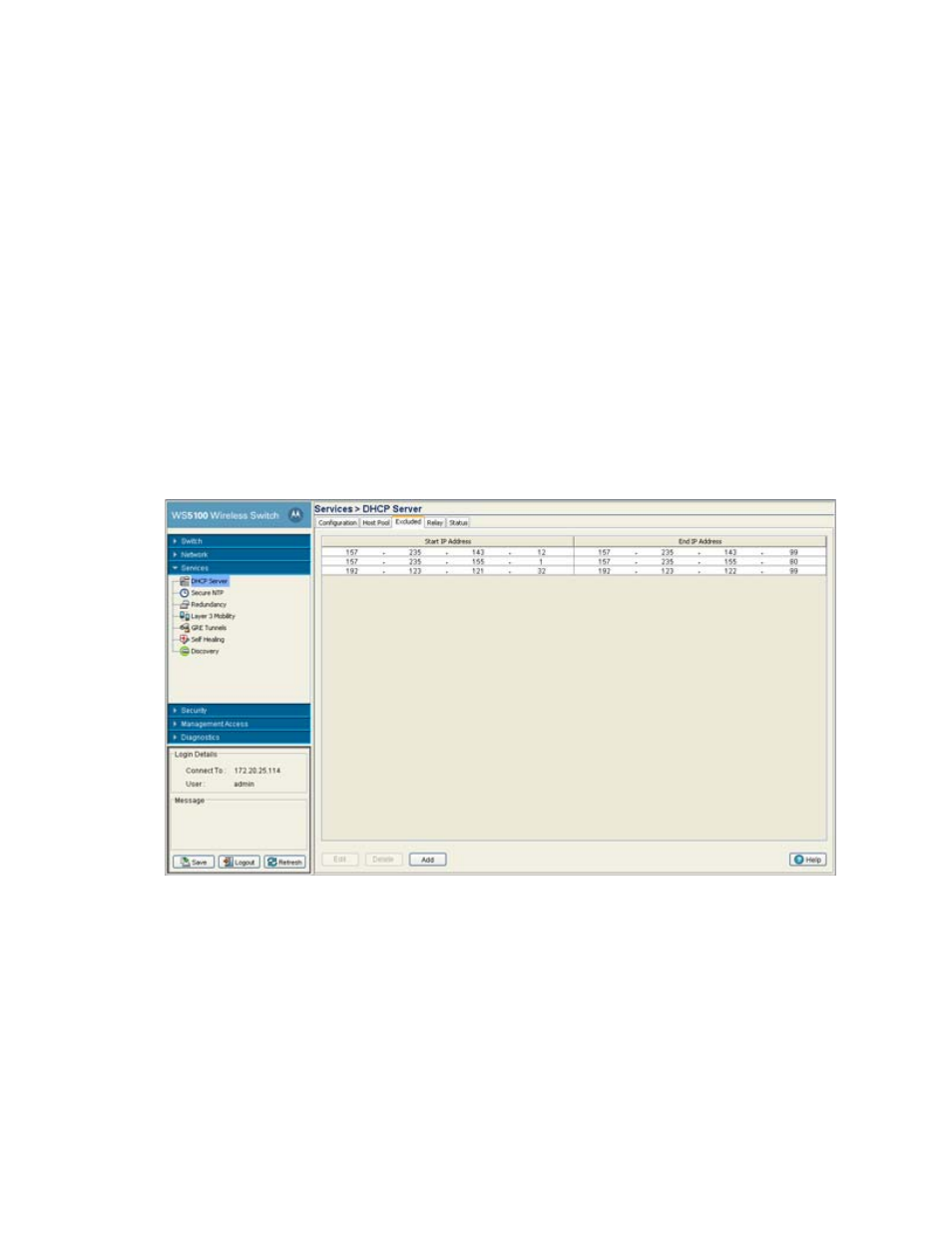
5-12 WS5100 Series Switch System Reference Guide
6. Click the
Add
button to create a new DHCP pool. For more information, see
.
7. Click the
Options
button to insert a global pool name into the list of available pools. For more
information, see
Configuring DHCP Global Options on page 5-8
.
8. Click the
DDNS
button to configure a DDNS domain and server address that can be used with the list of
available pools. For more information, see
Configuring DHCP Server DDNS Values on page 5-9
.
5.2.3 Configuring Excluded IP Address Information
The DHCP Server may have some IP addresses unavailable to it when assigning IP address ranges for a pool.
If IP addresses have been manually assigned and fixed, they need to be made available for the administrator
to exclude from possible selection.
To view excluded IP address ranges:
1. Select
Services
>
DHCP Server
from the main menu tree.
The DHCP Server screen displays with the
Configuration
tab displayed.
2. Click the
Excluded
tab.
The Excluded tab displays those “fixed” IP addresses that have been statically assigned and are now
unavailable for assignment with a pool.
3. Click the
Edit
button to modify the IP address range displayed. For more information, see
Properties of an Existing DHCP Pool on page 5-5
4. To delete an existing DHCP pool from the list of those available to the switch, highlight the pool from
within the Network Pool field and click the
Delete
button.
5. Click the
Add
button to create a new IP address range for a target host pool. For more information, see
