Picture adjustment (“picture” menu) (continued), 33 adjusting the color temperature, 44 adjusting the colors – Marantz VP4001 User Manual
Page 45: 55 progressive
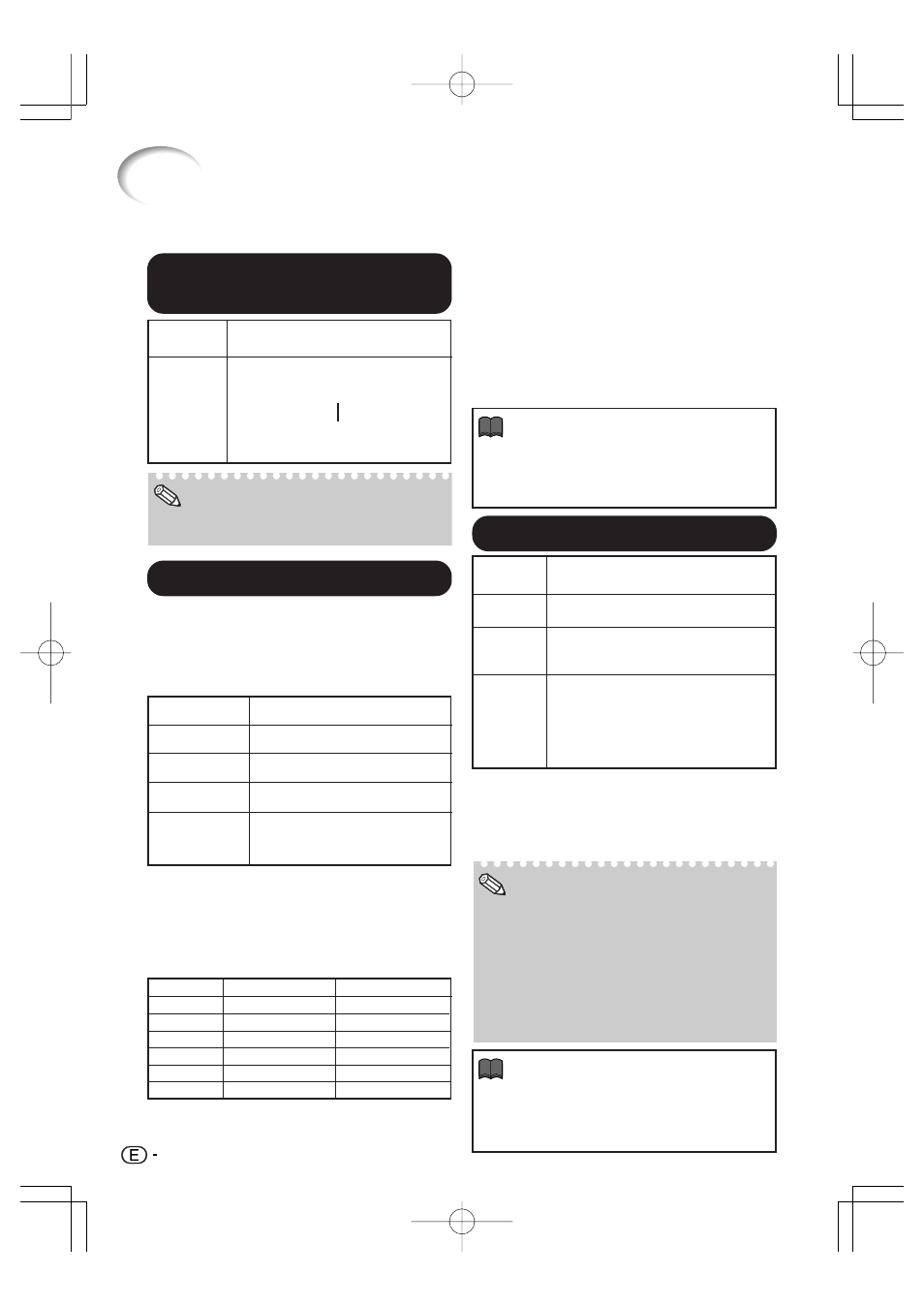
44
Picture Adjustment (“Picture” menu) (Continued)
3
3
3
3
3 Adjusting the Color
Temperature
• Values on “CLR Temp” are only for general
standard purposes.
Note
Selectable
items
5500K
6500K
7500K
8500K
9300K
10500K
Description
For lower color temperature for
warmer, reddish incandescent-like
images.
For higher color temperature for
cooler, bluish, fluorescent-like images.
Menu operation
= Page 41
P
R
4
4
4
4
4 Adjusting the Colors
Select “C.M.S.” (Color Management System) in
the “Picture” menu and then press i ENTER.
This function adjusts each of the six main colors
that comprise the color wheel, altering their
“Hue”, “Saturation”, or “Value”.
Selectable items
C.M.S.-Hue
C.M.S.-Saturation
C.M.S.-Value
Reset
Description
Sets the hue of the main colors.
Sets the saturation of the main colors
Sets the brightness of the main colors.
The adjustments of “Hue”,
“Saturation” and “Value” of all colors
are reset to the default setting.
Adjusting “Hue”, “Saturation”, or “Value”.
1
Press P or R to select either “Hue”, “Saturation”, or
“Value” and then press i ENTER.
2
Select the color to be adjusted with P or R and
adjust it with O or Q.
• When “Saturation” is selected, the selected
color becomes
O: lighter. Q: thicker.
• When “Value” is selected, the selected color
becomes
O: darker. Q: brighter.
• To reset the adjustment values of each color
to the default settings, select “Reset” and
press i ENTER.
Example of adjusting the “Hue”
Main colors
R (Red)
Y (Yellow)
G (Green)
C (Cyan)
B (Blue)
M (Magenta)
O button
Closer to magenta
Closer to red
Closer to yellow
Closer to green
Closer to cyan
Closer to blue
Q button
Closer to yellow
Closer to green
Closer to cyan
Closer to blue
Closer to magenta
Closer to red
5
5
5
5
5 Progressive
• In NTSC or PAL60Hz, even if the 3D Progres-
sive mode has been set, the three-two pull
down enhancement will be enabled automati-
cally when the film source has been entered.
• When the image is blurred or noisy, switch to
the optimal mode.
• When using progressive inputs, inputs are di-
rectly displayed so that 2D Progressive, 3D
Progressive and Film Mode cannot be selected.
* The film source is a digital video recording with the
original encoded as is at 24 frames/second. The
projector can convert this film source to progres-
sive video at 60 frames/second with NTSC and
PAL60Hz or at 50 frames/second with PAL50Hz
and SECAM to play back a high-definition image.
Selectable
items
2D
Progressive
3D
Progressive
Film Mode
Description
Useful to display fast-moving images
such as sports.
Useful to display relatively slow-
moving images such as drama and
documentary more clearly.
Reproduces the image of film source*
clearly. Displays the optimized image of
film transformed with three-two pull down
(NTSC and PAL60Hz) or two-two pull
down (PAL50Hz and SECAM) enhance-
ment to progressive mode images.
Note
• When a video signal, S-video signal, or compo-
nent 480I/576I signal is input, set “Progressive”
mode to “2D Progressive” and then adjust the
colors.
Info
• The settings can be made either when S-Video
or Video are selected or when Comp. 1, 2,
RGB, or HDMI are selected and the input
signal is 480
I
or 576
I
.
Info
06.7.19, 4:27 PM
Page 44
