Photo cd playback, 1 insert a photo cd into the dvd disc tray, 3 to browse images manually – Go-Video R6530 User Manual
Page 35: 4 to manipulate on-screen images
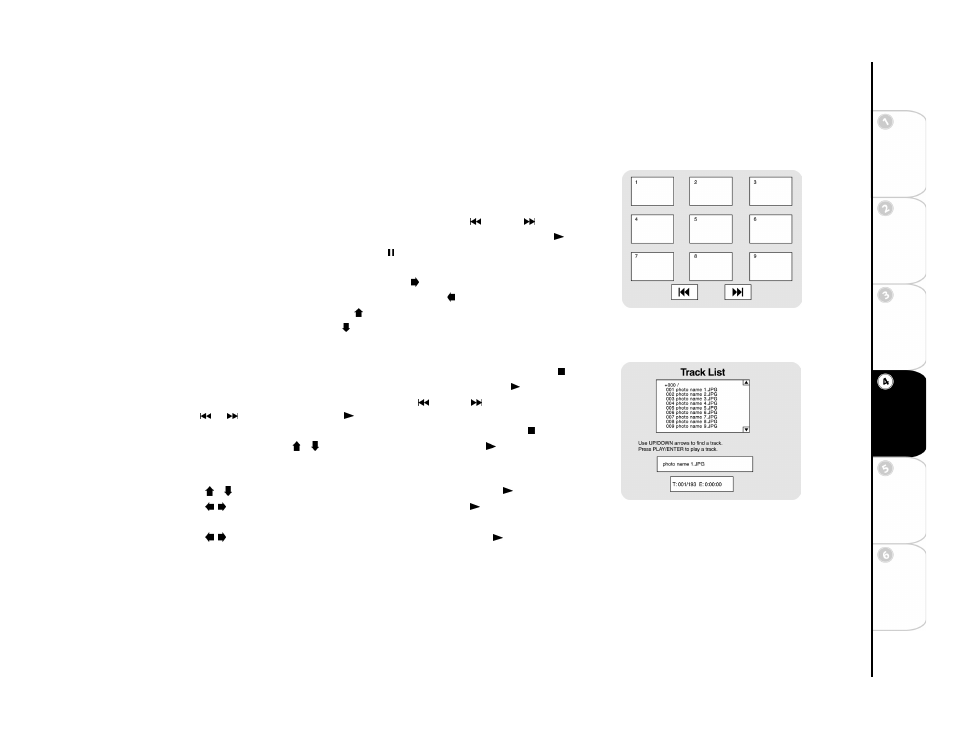
35
Basic
Set
u
p
G
etting
Sta
rted
DVD
Recording
DVD
Playb
a
ck
Ad
vanc
e
d
Se
tti
n
gs
He
lp
:: Photo CD Playback
Photo CDs, including Kodak Picture CDs, contain JPEG images that you can view and manipu-
late on your television screen.
1 Insert a Photo CD into the DVD disc tray.
2 A slideshow will begin automatically starting with the first image on the disc.
3 To browse images manually:
• To advance to the previous or next image manually, press Prev or Next .
• To advance to a particular image number, use the 0-9 buttons and then press Play /Enter.
• To pause a particular image, press Pause/Step
.
4 To manipulate on-screen images:
• To rotate a picture clockwise 90 degrees, press the button.
• To rotate a picture counterclockwise 90 degrees, press the button.
• To flip a picture horizontally, press the button.
• To flip a picture vertically, press the button.
• To zoom in and out of images at variable levels of magnification, press Zoom repeatedly.
• While an image is zoomed, use the arrow buttons to move around the image.
5 To stop the slideshow and view thumbnails of each picture (9 per screen), press Stop once.
• To view an image, use the arrow buttons to highlight it, then press Play /Enter.
• To advance to the previous or next page, press Prev
or Next (or highlight the on-
screen
or
icons and press Play /Enter).
6 To exit thumbnail view and see directory of all pictures on the disc, press Stop again.
• To view a picture, use the / buttons to select it and press Play /Enter.
7 To create a custom slideshow from the directory view, press Program.
• The screen changes to Photo Playlist.
• Use the / buttons to select photos for your playlist, pressing Play /Enter after each.
• Use the / buttons to move the cursor to Play and press Play /Enter.
• To clear your playlist, stop playback and press Program again.
• Use the / buttons to move the cursor to Clear All and press Play /Enter.
Photo CD Directory View
Photo CD Thumbnail View
