7 press record to start recording, 8 options during recording, 9 when recording is complete, press stop – Go-Video R6530 User Manual
Page 24: R6530 dvd recor der
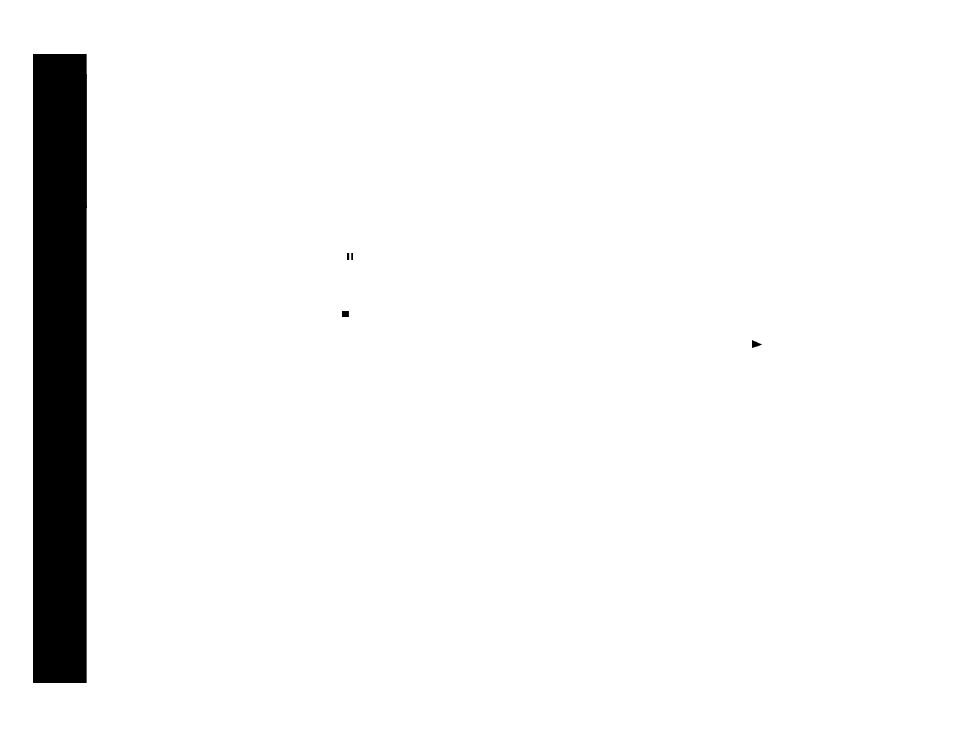
24
R6530 DVD Recor
der
• HQ - Select for High Quality mode (1 hr. max per disc, comparable to DVD quality)
• SP - Select for Standard Play mode (2 hrs. max per disc)
• LP - Select for Long Play mode (3 hrs. max per disc, comparable to S-VHS quality)
• EP - Select for Extended Play mode (4 hrs. max per disc)
• SLP - Select for Super Long Play mode (6 hrs. max per disc, comparable to standard VHS quality).
7 Press Record to start recording.
• Whichever input source you selected (i.e., whatever is currently visible on screen) will begin recording to the DVD+R/+RW disc.
• This unit will not record copy-protected material. If your source material is copy-protected you will receive an error message and the
event will not be recorded.
8 Options during recording:
• To pause recording, press Pause/Step
.
• To resume recording, press Record.
• To view elapsed and remaining recording time, press Display.
• You cannot change the Input source or Quality settings once recording has begun.
9 When recording is complete, press Stop .
• WAIT appears on the screen for a few moments while the DVD Recorder stops recording and adds the new Title to the disc menu.
• To play your new Title, press Disc/Live to switch to Disc mode and display the disc menu. Select the Title and press Play /Enter; see
page 31 for details.
• To edit your Title, see page 27.
