Point 510 pen and tether, Ensuring pen accuracy – FUJITSU 510 User Manual
Page 20
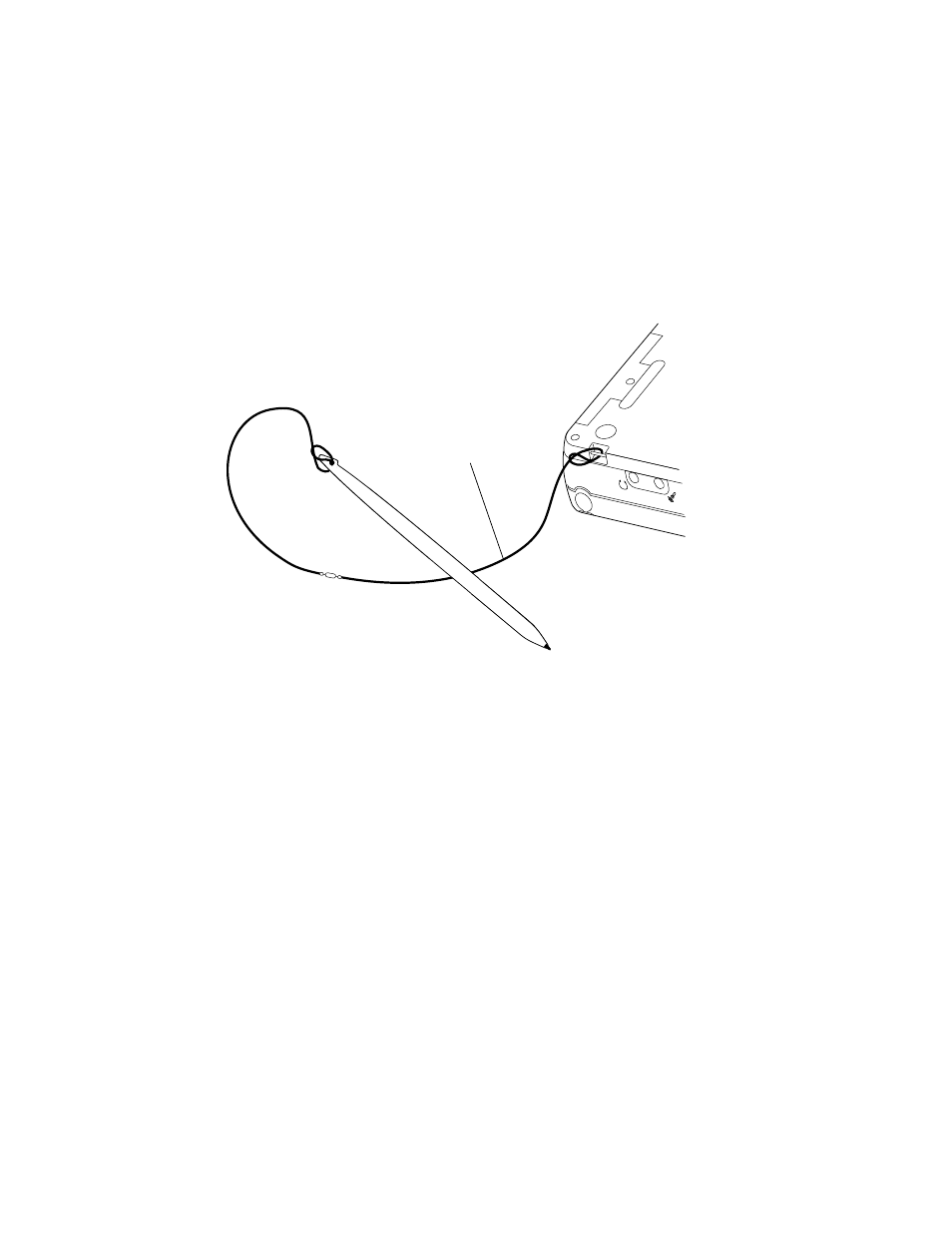
2-4
Using the Point 510 Pen Tablet
• To move something on the screen, place the pen tip directly over the object, then
as you press and hold the pen tip against the display screen, move the pen.
The pen can be attached to the tablet with an optional pen tether. The pen tablet has
attachment points on the right and left sides to accommodate left-handed and
right-handed users.
Point 510 Pen and Tether
Ensuring Pen Accuracy
2
The Point 510 pen tablet comes from the factory already calibrated so that it interprets
pen taps correctly. If the cursor is not displayed directly under the pen tip when you
touch the screen, then you should re-calibrate the Point 510 pen tablet. For more
information, see “Calibrating the Point 510 Display Screen” on page 3-3.
Pen Tether
(Sold Separately)
- A6110 (25 pages)
- E8020D (28 pages)
- T3010 (26 pages)
- C-6651 (36 pages)
- LIFEBOOK U810 (176 pages)
- LIFEBOOK C-6XX7 (2 pages)
- T4020D (29 pages)
- V1010 (162 pages)
- C-4120 (120 pages)
- A3110 (31 pages)
- C1110 (2 pages)
- AMILO Pi 2550 (3 pages)
- TeamPoS 7000 (50 pages)
- Lifebook E-6624 (32 pages)
- E-6664 (104 pages)
- B-2562 (35 pages)
- B2610 (35 pages)
- AMILO A1650G (3 pages)
- LIFEBOOK B142 (112 pages)
- 32-Bit Microcontroller MB9B500 Series (34 pages)
- LIFEBOOK C2010 (116 pages)
- 1200 (38 pages)
- AMILO Pi 1505 (3 pages)
- T4210 (136 pages)
- Laptop (96 pages)
- B3020 (115 pages)
- A6025 (28 pages)
- V700 (161 pages)
- ErgoPro m664 (98 pages)
- A3040 (23 pages)
- T4220 (136 pages)
- DESKPOWER 6000/SS (79 pages)
- E7010 (28 pages)
- B2620 (34 pages)
- AMILO Pa 2510-25P (2 pages)
- B2630 (31 pages)
- C2330 (30 pages)
- A1010 (14 pages)
- B6220 (128 pages)
- LIFEBOOK C1110 (3 pages)
- C1410 (112 pages)
- A6010 (26 pages)
- B3000 (28 pages)
- V3525 (3 pages)
