Using the power button as an on/off button, Using the pen, Using the pen 2 – FUJITSU 510 User Manual
Page 19
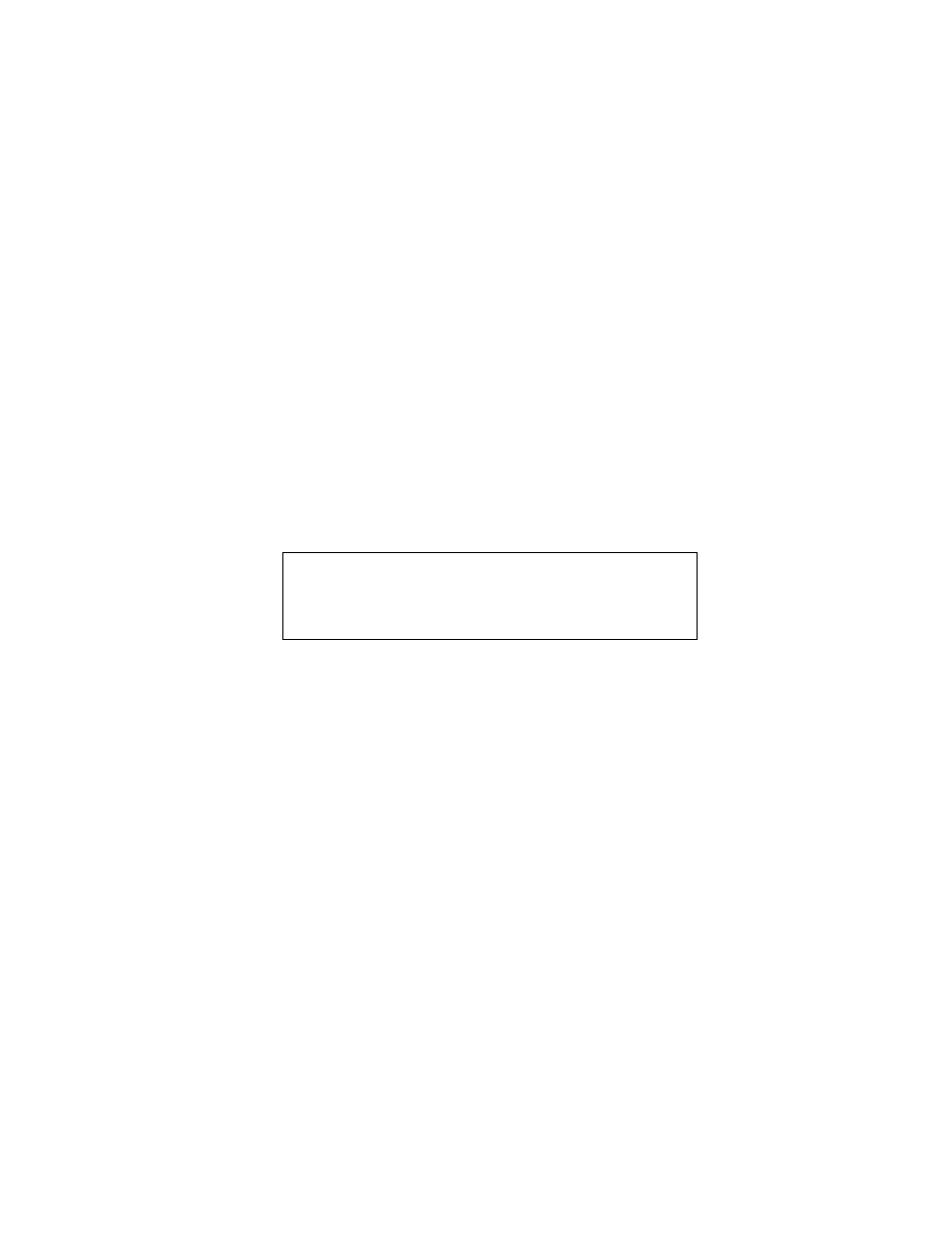
Using the Pen
2-3
Using the Power Button as an On/Off Button
2
If the Point 510 pen tablet has the Power button set up for power on/off operation,
when you press the Power button the pen tablet switches between the Fully On and
Fully Off power states.
If you want to suspend operation on a pen tablet set up for On/Off, use the power
management software installed on your pen tablet. When you have suspended pen
tablet operation, press the Power button once to resume operation; the pen tablet
returns to the fully on state. After you press the Power button once to resume
operation, the Power button returns to operating as an On/Off Power button.
Using the Pen
2
You can use the supplied Point 510 pen to select items and run programs on the Point
510 pen tablet much like you would use a mouse on a desktop computer. The pen can
be used like the buttons on a two-button mouse. Programs that support handwriting
recognition allow you to write characters directly on the screen with the pen.
Here are some hints on how to use the pen as you would a conventional mouse:
• To “left-tap” the pen, tap the pen tip against the screen once. This functions like a
left mouse click.
• To “double-tap” the pen, tap the pen tip against the screen twice quickly. This
functions like a double-click of the left mouse button.
• To “right-tap” the pen, tap the pen tip on the Right Mouse hotpad once, then tap
the pen on the screen. This functions like a right mouse click. (The hotpads are
described on page 2-5.)
• To move the cursor, hold the pen tip against the screen and move the pen. You can
also lift the pen (the cursor will stop moving) and then tap the screen where you
want the cursor to appear (the cursor will instantly appear in that area).
• To select an object, tap the pen tip on the object’s icon once (“left-tap”).
• To start a program, tap the pen tip twice rapidly (“double-tap”) on the program
icon. (Some programs require only one tap to start.)
Caution
• Do not use a ball-point pen or any sharp object on the pen
tablet. This can mar or scratch the screen surface.
