Power states, Starting the pen tablet, Using the power button as a suspend/resume button – FUJITSU 510 User Manual
Page 18: Starting the, Starting the pen tablet 2
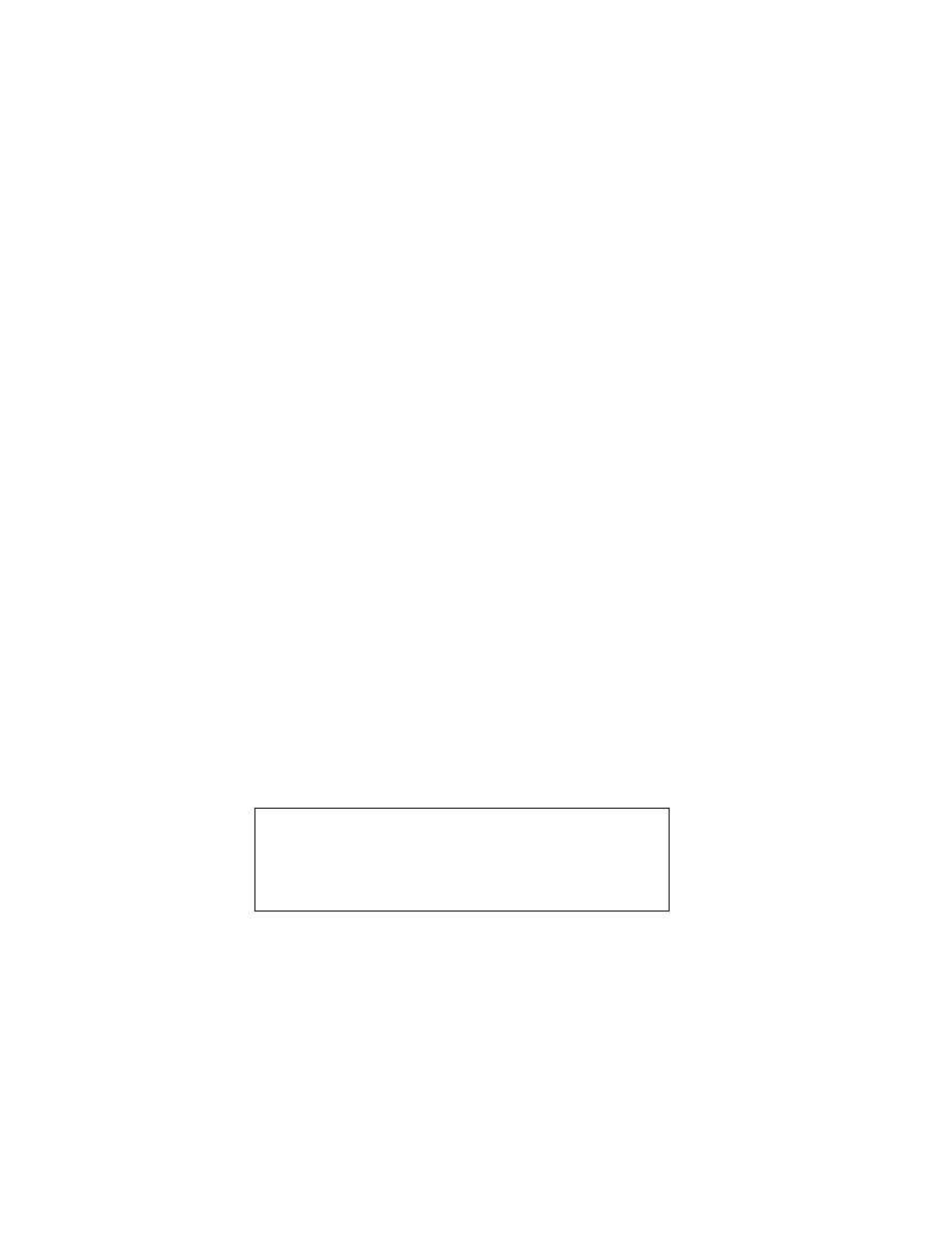
2-2
Using the Point 510 Pen Tablet
Power States
2
The Point 510 pen tablet behaves differently depending on its power state. The pen
tablet can be Fully On, partially on (Idle, Standby, Suspended), or Fully Off. The pen
tablet’s behavior for each power state is as follows:
• Fully On
The pen tablet is running and the display screen is on. The pen tablet responds to
the pen and other input. Power usage is at the normal rate.
• Idle and Standby
A low-power state. Some functions are off or regulated to conserve power. When
the pen tablet detects pen or other input, it returns to the Fully On state.
• Suspend Mode
A low-power state. Operation is suspended and the pen tablet is in low power
usage. Most functions are off to conserve power, and the pen tablet does not
respond to the pen or other input. Data in programs that were running is stored in
random access memory (RAM) and power is provided to RAM to keep from
losing the data.
• Fully Off
All functions are turned off. The pen tablet does not respond to the pen or other
input. Power usage is stopped.
Your Point 510 pen tablet might be set up to enter a low-power state automatically
after a period of inactivity, to conserve battery power.
Starting the Pen Tablet
2
Start the Point 510 pen tablet by pressing the Power button once. The Point 510 pen
tablet will start Windows for Workgroups or Windows 95.
Using the Power Button as a Suspend/Resume Button
2
If the Point 510 pen tablet has the Power button set up for Suspend/Resume operation,
then after the pen tablet starts, pressing the Power button switches between the
Suspend mode and Fully On power states.
Caution
•
Press the Power button only once when you start the pen
tablet. Pressing the Power button again after the start-up
process begins could cause system problems.
