6 selecting display range, 7 adjusting the gain, Figure 1-19 gain setting display – Furuno COLOR LCD SOUNDER FCV-600L User Manual
Page 15: Range 5m, Shift 0m
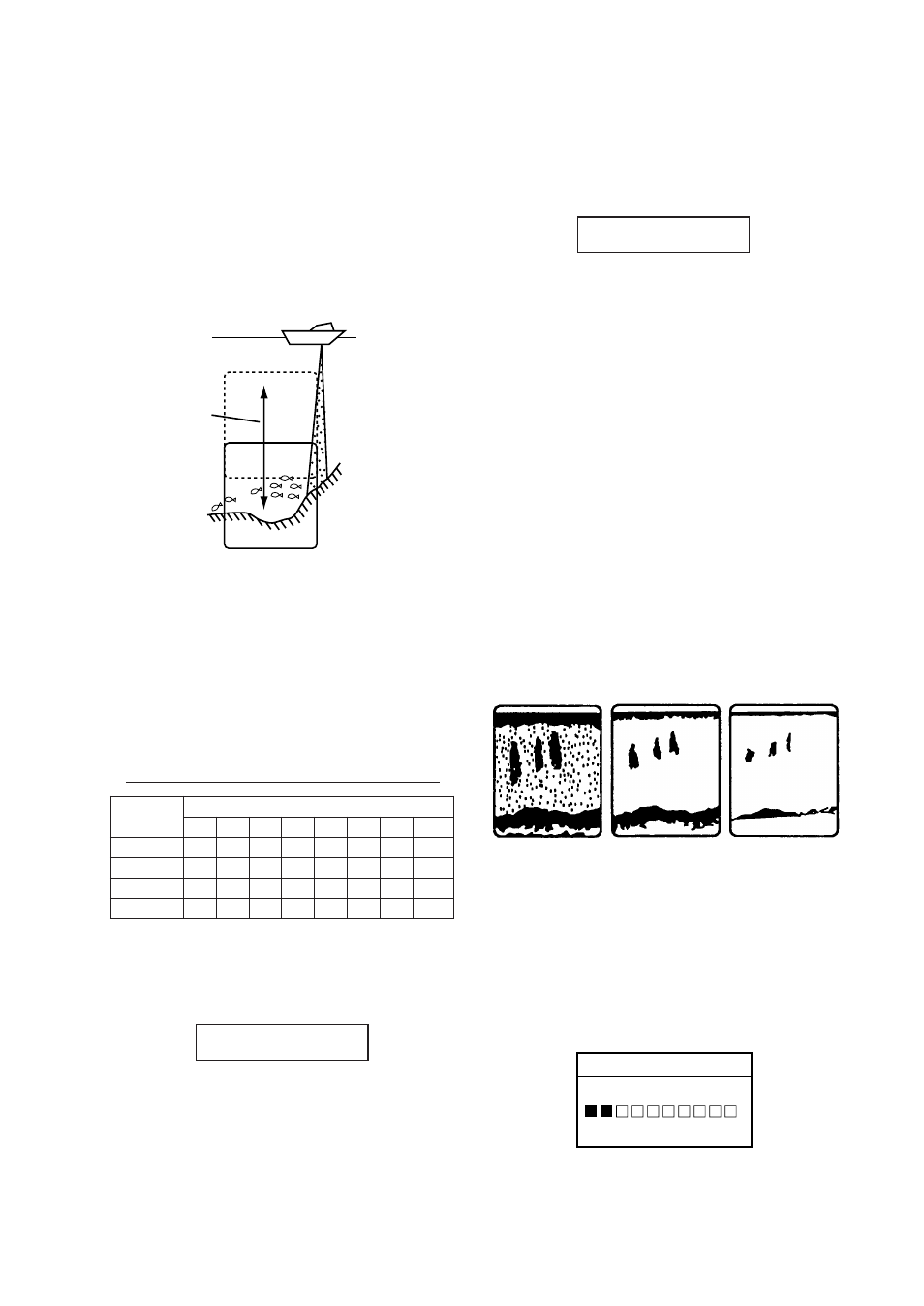
7
1.6 Selecting Display Range
The basic range and range shifting functions
used together give you the means to select the
depth you can see on the screen. The basic
range can be thought of as providing a “win-
dow” into the water column and range shift-
ing as moving the “window” to the desired
depth.
Display
Shift
Figure 1-15 Range and display shift concept
Basic range selection
The basic range may be selected with the
RANGE keys from the eight ranges shown in
the table below.
Table 1-1 Basic ranges (default settings)
i
n
U t
e
g
n
a
R
y
a
l
p
s
i
D
1
2
3
4
5
6
7
8
s
r
e
t
e
M
5
0
1
0
2
0
4
0
8
0
5
1
0
0
2
0
0
5
t
e
e
F
5
1
0
3
0
6
0
2
1
0
0
2
0
0
4
0
0
6
0
0
5
1
s
m
o
h
t
a
F
3
5
0
1
0
2
0
4
0
8
0
0
1
0
5
2
a
z
a
r
B
/
i
s
s
a
P
3
5
0
1
0
3
0
5
0
0
1
0
5
1
0
0
3
Press a RANGE key and the display shown
below appears. Press a RANGE key again to
select a basic range.
RANGE 5m
Figure 1-16 Range display
Range shifting
The basic range may be shifted up or down
with the SHIFT keys. Press a SHIFT key and
the display shown below appears. Press a
SHIFT key again to select the amount of shift.
SHIFT 0m
Figure 1-17 Shift display
Note 1: The RANGE and SHIFT keys are in-
operative in automatic operation. See next
page for details.
Note 2: The maximum shift range is 1500 feet
(500 m). However, actual range will depend
on underwater conditions. In the worst case
echoes will not appear.
1.7 Adjusting the Gain
The GAIN keys adjust the sensitivity of the
receiver. Adjust them so that a slight amount
of noise remains on the screen. Generally, use
a higher gain setting for greater depths and a
lower setting for shallower waters.
Gain too high
Gain proper
Gain too low
Figure 1-18 Examples of proper and
improper gain
Press a GAIN key and the display shown be-
low appears. Press a GAIN key again to ad-
just the gain. Note that the GAIN keys are
inoperative in automatic operation.
GAIN (2.1)
Low High
—
+
Figure 1-19 Gain setting display
