FUJITSU B2610 User Manual
Page 9
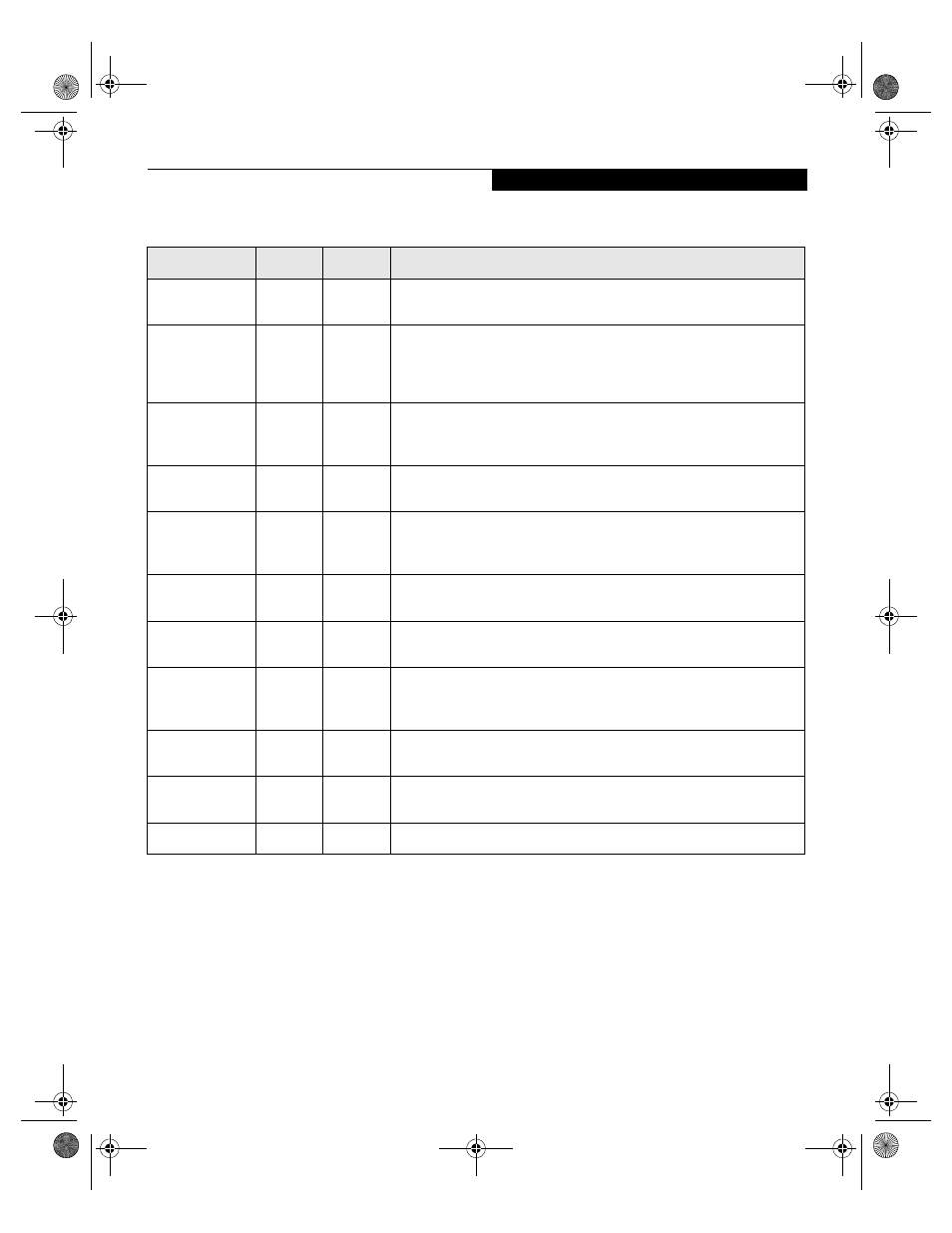
9
Table 3: Fields, Options and Defaults for the Advanced Menu
Menu Field
Options
Default
Description
Plug & Play O/S:
• No
• Yes
[No]
Select Yes if you are using a Plug & Play capable operating system. Select
No if you need the BIOS to configure non-boot devices.
Protected
Device
Configuration:
• No
• Yes
[No]
No allows Plug & Play operating system to change device system settings.
Yes prevents a Plug & Play operating system from changing system set-
tings.
*ACPI operating system ignores this setting.
Serial/Parallel
Port
Configurations
–—
–—
When selected, opens the Serial/Parallel Port Configurations submenu
which allows the user to modify settings for serial, infrared and parallel
ports.
Keyboard/
Mouse Features
–—
–—
When selected, opens the Keyboard/Mouse Features submenu, which
allows setting external and internal keyboard and mouse parameters.
Video Features
–—
–—
When selected, opens the Video Features submenu, which allows setting
of the display parameters, including routing of video signals to different
displays.
Internal Device
Configurations
–—
–—
When selected, opens the Internal Device Configurations submenu, which
allows enabling or disabling the Floppy Disk, IDE, and LAN Controllers.
PCI
Configurations
–—
–—
When selected, opens additional menus to configure PCI devices.
CPU Features
–—
–—
Configures Processor Serial Number features of Pentium(R) III processor.
LifeBooks with the Intel SpeedStep software pre-installed will provide the
user the ability to set the processor performance.
CPU Features
–—
–—
When selected, opens the CPU Features submenu, which allows setting of
Intel SpeedStep features.
USB Features
–—
–—
When selected, opens the USB Features submenu, which allows enabling
or disabling USB.
Event Logging
–—
–—
When selected, opens the event logging submenu.
A d v a n c e d M e n u
Quilt-3 BIOS.fm Page 9 Thursday, June 6, 2002 9:26 AM
